The User Detail Information¶
Detailed information about the selected user is listed at the bottom of the screen.
Detailed information includes the current presence, a list of the user’s appointments and the user’s contact information.
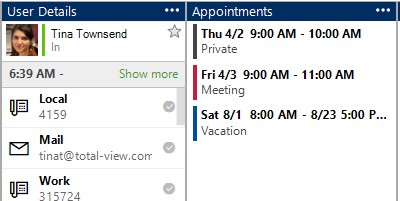
The user’s current presence
Shows the user’s picture, current presence with selected state, descriptive text, start and end time etc. Shows also where the local phone is forwarded. You can add other users as your favorites by clicking the star icon.
The users’ appointments
Lists the users’ appointments with start and end time and descriptive text. Appointments can be set to synchronize with an external calendar system (See Appointments)
The users contact information
List the various ways the user can be contacted. Right click the item to execute the associated action. The default contact devise is written in bold.
To take a call from a colleague
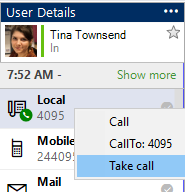
You can pick up any local phone that is ringing. Select the owner of the calling phone and right-click on the phone in the Contacts list and press Take call.
To call from the Contacts menu
When using the Call function in the client, the call is going through the PBX which the user is attached to.
The CallTo function enables the user to initiate a call from the system that is registered to the CallTo verb on the current PC, e.g. Teams, Lync, Skype, 3CX etc.
To change default device
In the contact list, you can change what device is to be default by right clicking on the device that is not default, and press “Set as default”.
