Components of the Totalview Client¶
The client is the interface where the user gets information about other users presence and their contact info.
The switchboards and receptionist module contain the normal client functionality and some added functionality. See The Receptionist client and The Switchboard client.
The Totalview client¶
The Totalview client is divided into sections that work together.
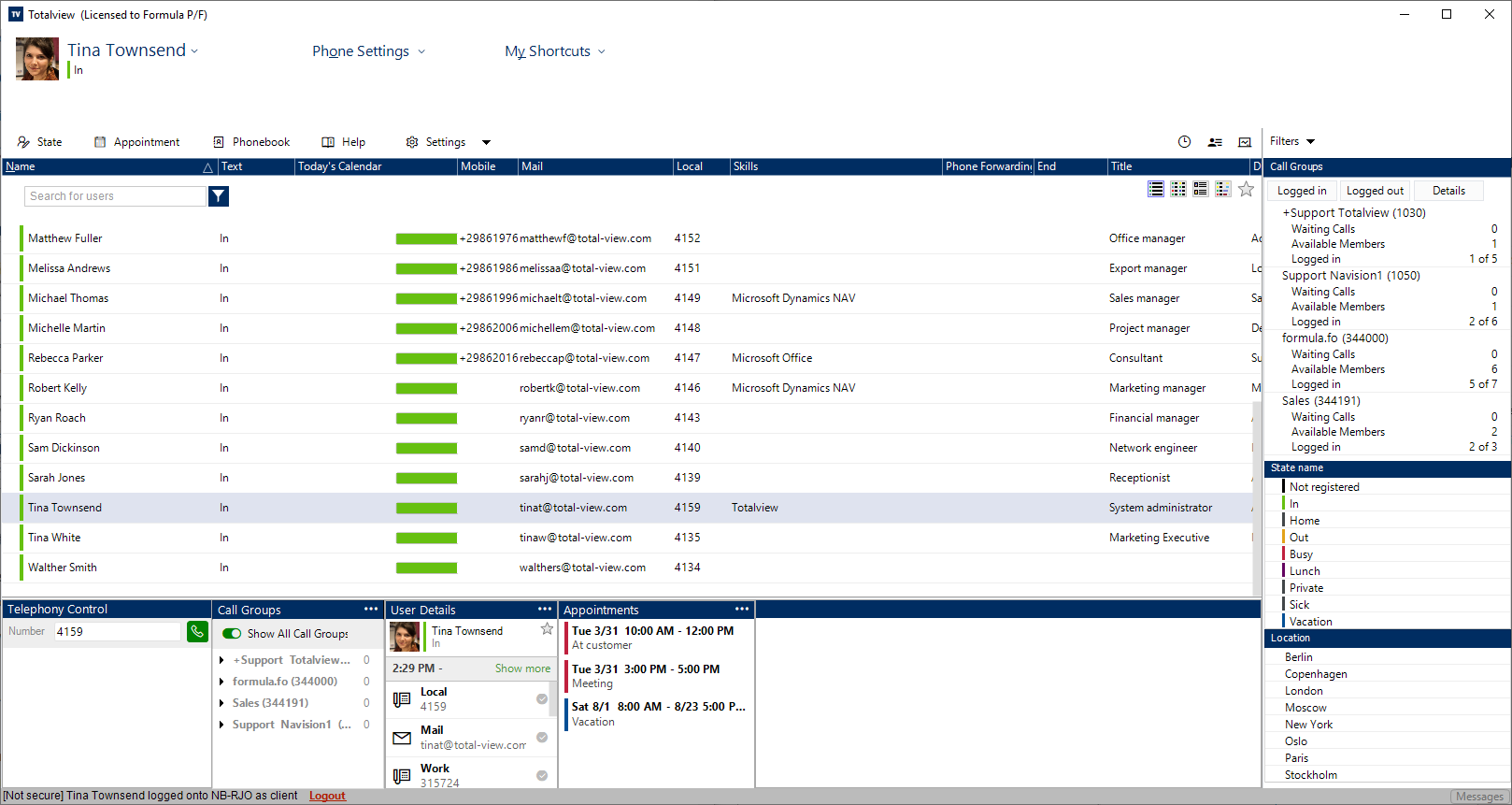
Current user details Shows information about the logged in user. Shows the name and current state.
Phone forwarding and DND for the default local phone can be activated by clicking Phone Settings.
Functions Common user functions such as State and Appointment are accessible on this section.
User grid The user grid shows a list of users defined in Totalview. This includes the users contact information, presence information, telephony information and other customizable information.
All columns can be moved or hidden except the first column. The first column contains the users’ phone state, presence state and name. Phone state and presence state are shown with icons.
Telephony control The logged in user can control the default local phone in this window. This includes dialing, transferring and consulting a call.
Call groups (applies to Broadworks, One-Connect, IPOffice, 3CX, and Konnekta) A list of call groups the logged in user is a member of. The user can sign in/out of the call groups.
Call log A list of incoming and outgoing calls for the logged in users primary device. Filter options available to see lost, incoming, outgoing calls, etc.
Selected User’s Details Show detailed information for the user selected in the user grid. This information includes the current state, appointments and contact information.
Filters Filters can be used when searching for persons where there is a combination of fields of interest – for instance finding all who work at a specific department and are available.
Logon Information Shows who is logged on and how. In addition, it shows which Totalview Server is currently in use.
Messages If the Totalview Client or Server encounters an error or inconsistency, the server will log the error to the messages window. Clicking on the Messages button shows a list of entries that have been made since the client was started.
Reply messages are also added to the Messages log, e.g. SMS “sent message”.
View It’s possible to select between different views depending on user’s preference. This can be done in the top right corner.
The shortcuts Ctrl+Tab and Ctrl+Shift+Tab can be used to toggle between the different views.
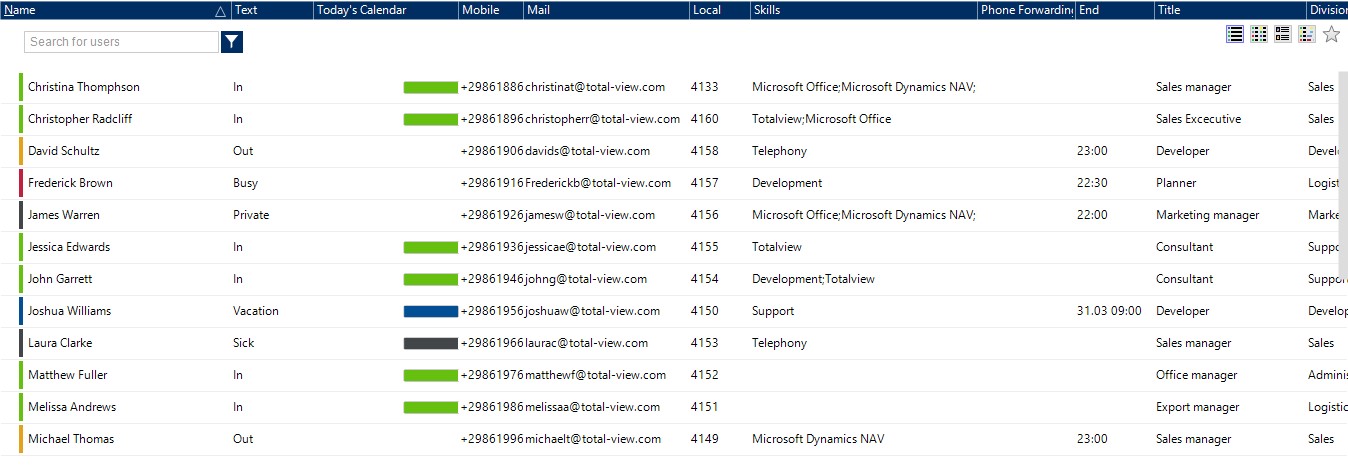
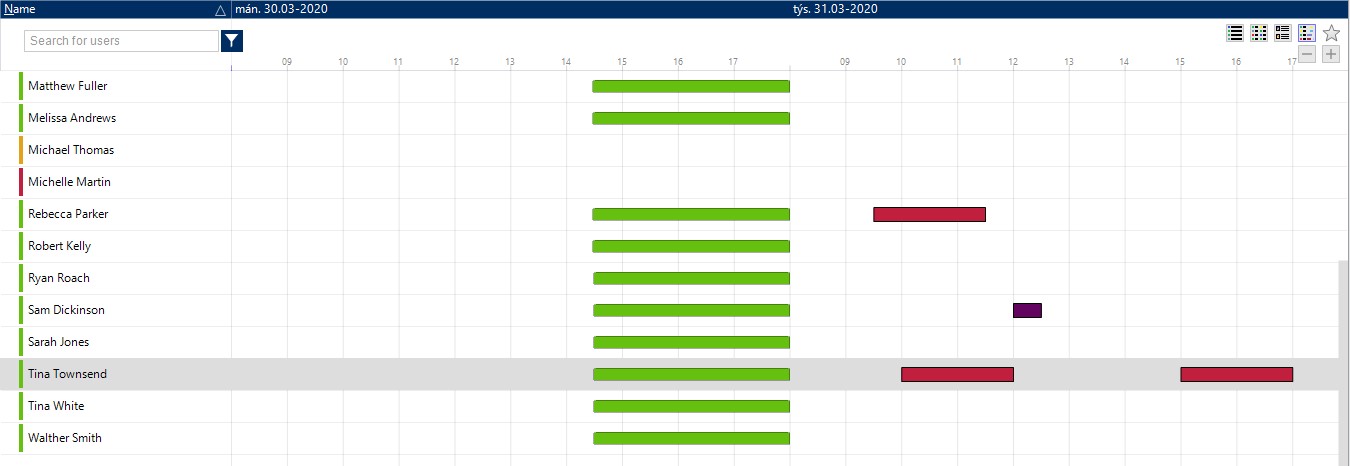
The calendar view can be customized to your liking. Right click on the bar above the view and select Calendar in the dialog box appears. You can now select from predefined views.
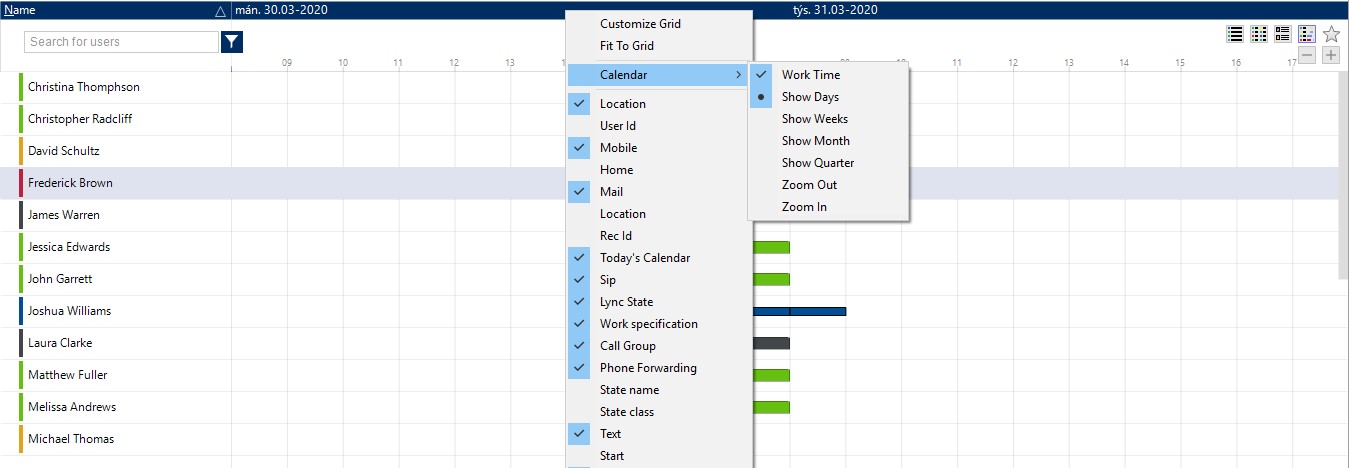
Further customization can be made by selecting Customize grid instead. You can read more about customizing the view in Customize Grid
