Components of the Totalview Switchboard¶
In addition to the functionality of the Totalview Client (See Components of the Totalview Client), the Totalview Switchboard has a switchboard to handle incoming calls.
The switchboard shows the activity on the switchboard device, and when calls arrive to the device, they are listed in the Active queue with the first call at the top. Available information, such as caller history and name from the phonebook, about the call is collected and shown on the switchboard.
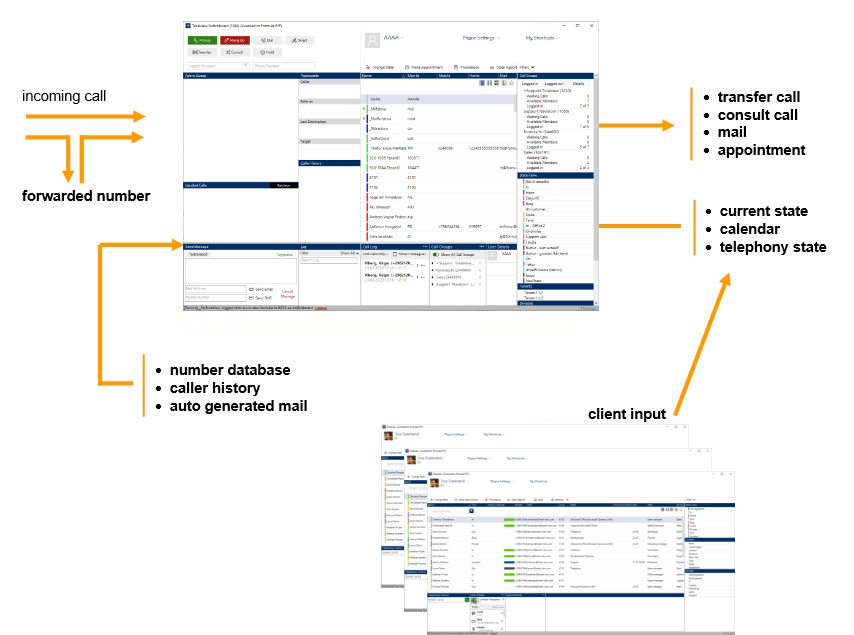
When a call arrives, the switchboard user can see all available information about the user called, such as current state, telephony state etc. and have it ready to use before the call is actually answered.
When handling a call, a list of users is shown in the Caller history, which represents the users who previously have spoken to the caller. The probability of the caller asking to talk to the same user is high, and therefore such a list enhances the speed that the switchboard user can expedite the call.
When handling the call, message templates are made ready to send if necessary either using email or SMS. Message templates can be configured by the switchboard users.
If the call is forwarded to the switchboard from a user, the receptionist sees this right away and is better suited to handle the call again.
The Totalview server collects users’ state from various sources, such as calendar systems, doorway clients and the users themselves. This user information is pushed to the clients therefore minimizing the effort of the client users to find user information – this gives all Totalview users in the organization the overview of everyone at all times.
The switchboard¶
The switchboard presents incoming calls and collected information about the call to the switchboard user. When handling the call the switchboard user knows who is calling and who was called as well as the called user’s presence and caller history is presented.
The switchboard user can use the Search to easily find a user and/or use the call control functions to handle the calls.
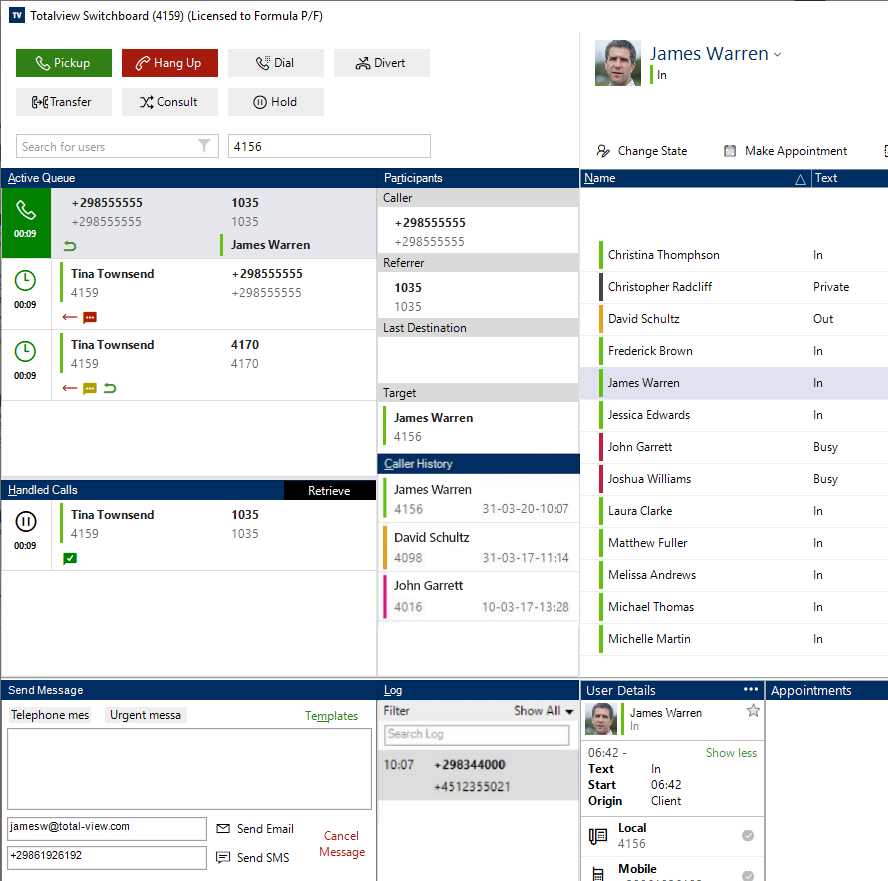
Search
Intelligent filtering. It is possible to personalize the search and determine what value fields should be included in the search.
Active Queue
Incoming calls are listed with the first call at the top. When selecting calls from the Active Queue, additional information about the call is presented to the switchboard user.
Handled calls
Displays calls that are on hold or calls that are transferred but not yet answered.
Call listed in the handled calls list can be retrieved back to the active queue.
Message templates
Predefined templates can be used to send messages to users. Message templates can be defined by the switchboard users.
Number
The number in this field is the number dialed, consulted or transferred to. The number can be entered directly or collected from the Search.
Number database
Name and other information about the incoming call. If the number is known to the system, the name of the owner is listed.
Referrer
Number that the caller dialed.
Last Destination
If the call is known by the current device, the Last Destination lists the number that the call was consulted/transferred to.
IVR User Input (applies to One-Connect and 3CX only)
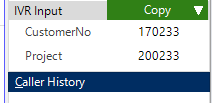
If there is an interactive voice response setup, the data collected will be shown here.
Caller History
When an incoming call is selected, a list of all users, that have spoken to this particular caller are displayed.
Call log
Handled calls are displayed with the newest at the top.
Mapping phone numbers to custom fields
It is possible to map custom fields to phone number displayed in the switchboard Participant panel.
Using the mapped phone number the user can, with a single click, list the users related to the custom field.
The example below show a call to the Support number 4062. When the call arrives at the Switchboard, the user can use the mapped custom field to list all persons associated with Support.
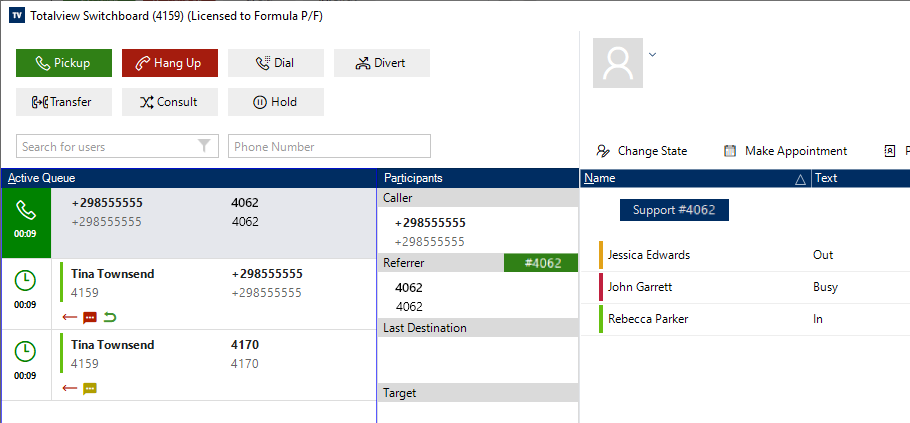
The mapping is done by appending #number to the custom field value, e.g. “Support #4062” in Totalview Admin.Custom Fields.
Short-cuts to use in Switchboard client
Ctrl-shift-1: Activate custom field mapped to the Caller number.
Ctrl-shift-2, Ctrl-Shift-F8: Activate custom field mapped to the Referrer number.
Ctrl-shift-3: Activate custom field mapped to the Last Destination number.
Ctrl-F8: Clear filter
