Client Shortcuts¶
Totalview Client & Totalview Receptionist¶
Function |
Shortcut |
Description |
|---|---|---|
Answer Alerting |
F1 |
Answer the alerting call on the default local phone, if no call is alerting the selection is cleared. |
Hang Up |
F2 |
Hang up current call |
Transfer |
F3 |
Transfers the connected call to the number in the Number field. |
Consultation Call |
F4 |
Consult other user before transferring |
Retrieve |
F9 |
Retrieves a call from hold. Retrieve also cancels a consultation and retrieves the original call. |
Dial |
F12 |
Dials the number in the Number field |
Totalview shortcuts¶
Function |
Shortcut |
Description |
|---|---|---|
Click & Call |
Alt + ½ |
When the client is running, the click&call function can be used to create a call when running another program. |
Dial Default Teams |
Ctrl + Shift + T |
Make a teams call to selected user |
Snapshot All Connections |
Ctrl + F12 | Ctrl + F2 | Alt + Ctrl + Shift + F8 |
Tests the calls listed in the switchboard queues to see if they are valid. |
Show DTMF |
Ctrl + Shift + F7 |
Show DTMF dialog |
Filter From Caller |
Ctrl + Shift + 1 |
If there is a custom field value ending in #XXXX where XXXX is the callers’ number, a button will appear which will select the custom field filter |
Filter From Referrer |
Ctrl + Shift + 2 |
If there is a custom field value ending in #XXXX where XXXX is the referrers’ number, a button will appear which will select the custom field filter |
Filter From Last Destination |
Ctrl + Shift + 3 |
If there is a custom field value ending in #XXXX where XXXX is the last destination number, a button will appear which will select the custom field filter |
Copy IVR data |
Ctrl + Shift + 4 |
Copies the last IVR data value from the current connection (One-Connect and 3CX only) |
IVR data copy dropdown |
Ctrl + Shift + 5 |
Show the copy IVR data options dropdown (One-Connect and 3CX only) |
Do Not Disturb |
Ctrl + D |
Set do not disturb on the default local phone |
Toggle Remote Office |
Ctrl + O |
When Remote Office is enabled all calls to the local number are sent to the remote office phone number |
Phonebook |
F7 |
Opens the phonebook |
State |
F5 |
Change the current presence. |
Appointment |
F6 |
Create a new appointment |
Clear all search |
Ctrl + F8 |
Clears the quick search field and filter selection |
Clear search |
Ctrl + Shift + Space |
Clears the quick search field |
The user list |
Ctrl + 0 (numeric) |
Toggles user list and search field. |
Toggle calendar |
Ctrl + Shift + Tab |
Switch between the user grid and the calendar view. |
Toggle views |
Ctrl + Tab |
Switch between the user grid views and the calendar view. |
Toggle favorites |
Ctrl + * (numeric) |
Toggles the favorites filter |
User popup menu 1 |
Alt + Down arrow |
Shows the pop up for the selected user in the user grid. Applies for the client and when the cursor is in the search field. Applies not for the switchboard. |
Quit |
Alt + F4 |
Stops the Totalview client |
Functions marked with 1 are not available on the Switchboard & Contact Center
Totalview Switchboard & Totalview Contact Center¶
Function |
Shortcut |
Description |
|---|---|---|
Prepare Answer Alerting |
Shift + Num enter |
Selects the alerting call without answering, to see caller, referrer, last destination & target |
Answer selected |
Ctrl + Num enter |
Answer the selected call in the Active Queue |
Answer Alerting |
Num enter | F1 |
Pick Up Alerting Call |
Hang Up |
Num - | F2 |
Hang up current call |
Transfer |
Ctrl + Num + | F3 |
Transfers the connected call to the number in the Number field. |
Consult |
Num + | F4 |
Consult other user before transferring |
Hold |
Num * | F8 |
Place current call on hold |
Retrieve |
Num / |
Retrieves a call from hold. Retrieve also cancels a consultation and retrieves the original call. |
Deflect |
F11 |
Deflect call from selected connection |
Dial |
Num , | F12 |
Dial a telephone number |
Dial Mobile |
Num Del |
Dials the mobile device for the selected user |
Consult Default Mobile |
Shift + Num + |
Consults the mobile device for the selected user |
Transfer To Default Mobile |
Ctrl + Shift + Num + |
Transfers active call to selected user’s default mobile |
Deflect From Queue To Phone To |
Ctrl + Shift + M |
If you are busy talking to someone, you can deflect incoming calls to other people without answering the call first |
Show/Hide Employees |
Alt + Ctrl + S |
Changes to compact mode, where the employee overview is hidden |
Customize Shortcuts¶
It is possible to customize client shortcuts. To customize shortcuts, select Settings then Shortcuts
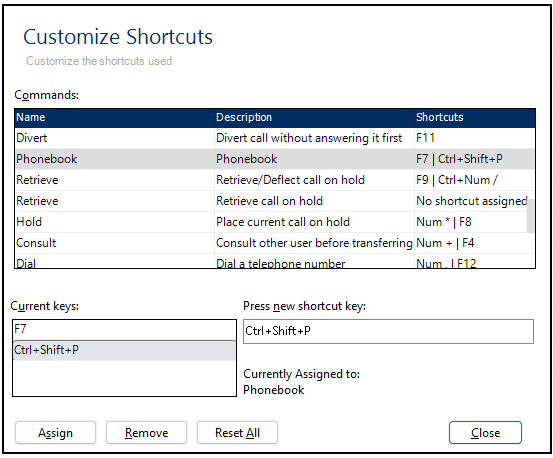
Control |
Description |
|---|---|
Commands |
Select the name of the command or other item that you want to assign a keyboard shortcut to or remove a keyboard shortcut from. |
Current keys |
Keyboard shortcuts that are currently assigned to that command or other item appear here. |
Press new shortcut key |
Press the combination of keys you want to assign, starting with a CTRL or Function key. |
Assign |
Assigns the new shortcut key combination you’ve selected to a command. Important: Reassigning a combination of keys means that you can no longer use the combination for its original purpose. To restore the keyboard shortcut assignments to their original settings, select Reset All. |
Remove |
Removes the currently selected shortcut |
Reset All |
Returns all shortcut key assignments to their default values. |
Close |
Saves the changes and closes the dialog box. If you set a new shortcut key but didn’t press Assign, it will be lost. Important: The changes are saved pr. user pr. clienttype. If you use multiple machines you must make the customizations on each machine. Also if you customize shortcuts in a regular client, and then start a switchboard on the same machine, the customizations do not apply. |
Note
Default there are only few common commands included in the commands list. To get all available commands you must start the client using the /ShowAllShortcuts parameter
Startup parameters¶
Most common startup parameters can be specified as normal windows parameters or in a configuration file (Totalview3Client.exe.config)
Example: Connect to a server called tv-srv
1: The server address is specified using the /s: shortcut parameter
Run: Totalview3Client.exe /s:tv-srv
2: In an xml configuration file (Called Totalview3Client.exe.config)
Create or open Totalview3Client.exe.config (in the same folder as Totalview3Client.exe) and enter:
<?xml version=”1.0″ encoding=”UTF-8″?>
<configuration>
<ServerName value=”tv-srv” />
</configuration>
If a parameter is both in the config file and given as shortcut parameter, the shortcut is used.
The most common parameters are:
Parameter |
Description |
ServerName or S |
Name of server. Default port is 3333 but another can be specified using tvsrv:port E.g.:
/s:tvsrv:3350
<servername value=”tvsrv:3350”/>
|
Mode or M |
Specifies client mode – possible values are:
E.g.:
/m:s
<Mode value=”Switchboard” />
|
Language or L |
Specifies client language – possible values are defined in ResourceStrings.xml and Component.xml, normally they are:
E.g.:
/L:fo
<Language value=”fo” />
|
WindowsLogin or W |
If found the client will attempt to login using windows login. E.g.:
/w
<WindowsLogin />
|
UserName or U |
Specifies Totalview username E.g.:
/u:tt
<UserName value=”tt” />Please note that the client will only try to login using Totalview username / password if both username and password are specified
|
UserPassword or P |
Specifies Totalview password E.g.:
/p:1234
<password value=”1234” />
Please note that the client will only try to login using Totalview username / password if both username and password are specified |
ListeningDevice or D |
Specified what device the switchboard operates on E.g.:
/d:4040
<ListeningDevice value=”4040” />
|
ClientSettingName or C |
Forcing client settings to be saved with specific machine name.
Solved problem with client settings being saved with various different names when running virtual clients.E.g.:
/c:name
|
ResetLayout |
Will ignore the clientsettings read from server, can be used if they are corrupted, if the client does not start or is invisible it often helps to run it once using ResetLayout E.g.:
/ResetLayout
<ResetLayout />
|
IgnoreLocalAppDataSettings or ILADS |
Will ignore windowslogin or language selected in Totalview UI (stored in TotalviewLocalAppDataSettings.xml). Will instead take windowslogin and language configuration from Totalview3Client.exe.config or startup parameter.
E.g.:
/IgnoreLocalAppDataSettings:Y
<IgnoreLocalAppDataSettings value=”Y” />
|
ShowAllShortcuts |
Specifies that all the commands available, should be listed in the commands list in the Customize Shortcuts dialog
E.g.:
/ShowAllShortcuts
<ShowAllShortcuts />
|
SupportedLanguages |
Specifies which languages are available in the clients language settings
Possible values are a comma separated list containing:
Sample: <SupportedLanguages value=”REMOVEDEFAULT,fo:Faroese,da:Danish,en:English” />
The sample will reorder the default items, making Faroese first then Danish and English |
