Troubleshooting¶
Start the Test Tool¶
TotalviewExchange365.exe. This works as a test tool, when started by double-click.TotalviewInstallFiles/InstallFiles/Exchange365 in Install Kit or under InstallFiles/Exchange365 on Totalview installation folder on server.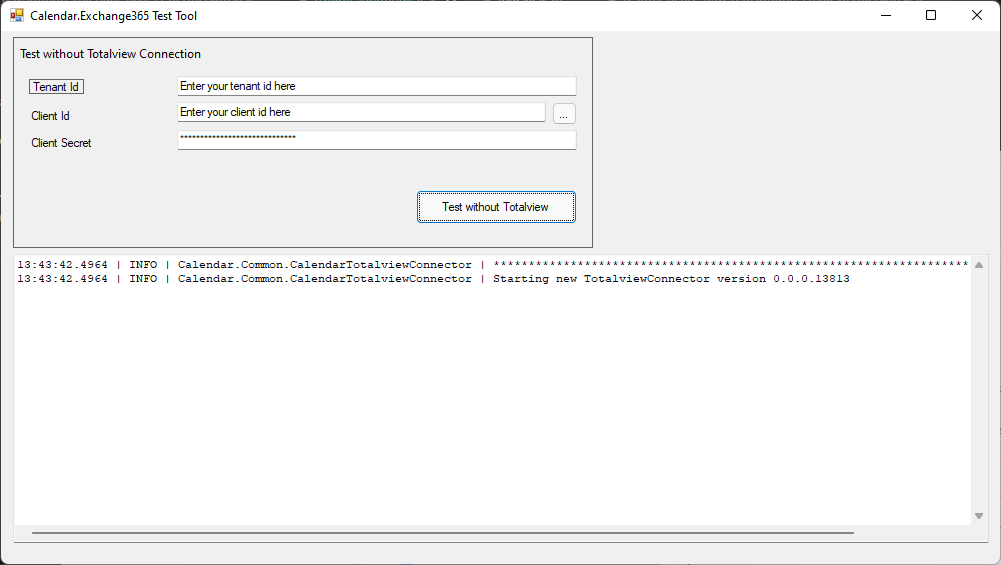
Input values for TenantId, ClientId and ClientSecret.
Press Test without Totalview.
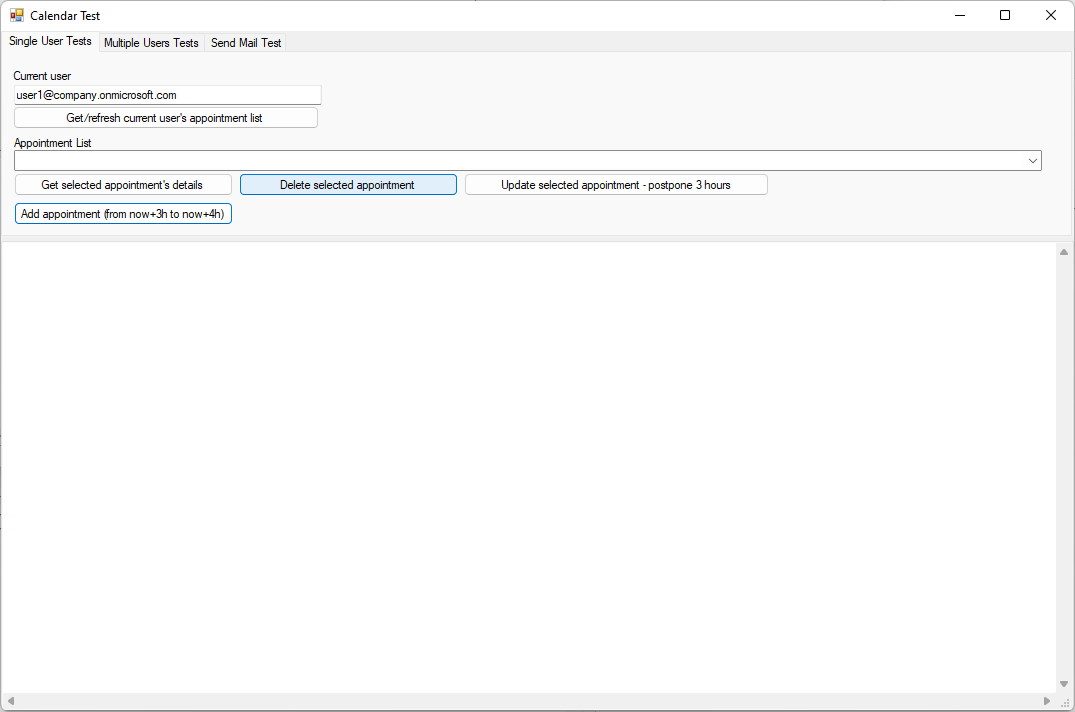
Test Calendar Synchronization¶
Start the test tool as described above in Start the Test Tool.
In the Current User textbox, input the e-mail address of a user that you want to test.
Press Get/refresh current user’s appointment list.
Output of operation will be logged in the large text area box and also in log files in the folder where the test tool is being run from.
If operation fails, then the logged error message will show what the problem is.
Test E-mail Sending¶
Start the test tool as described above in Start the Test Tool.
Switch to the Send Mail Test tab.
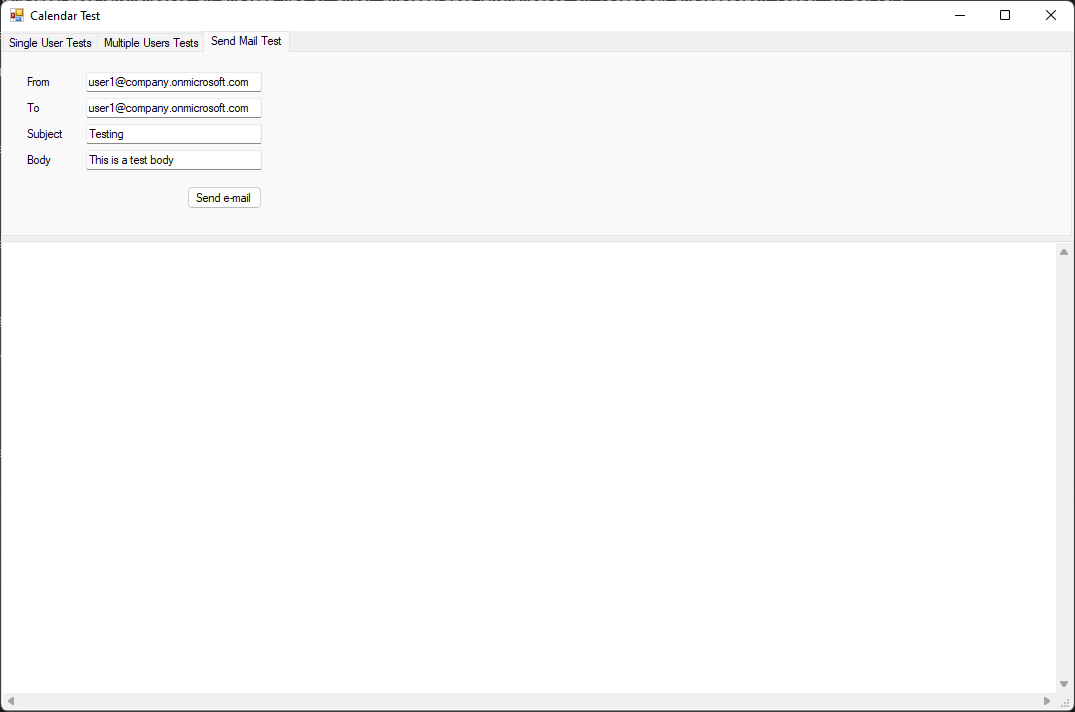
Set from and to address that you want to test with. Change subject and body if you are interested.
Press Send e-mail.
Output of operation will be logged in the large text area box and also in log files in the folder where the test tool is being run from.
If operation fails, then the logged error message will show what the problem is.
