Restrict Azure App Registration E-Mail Permission¶
GraphAPI Send.Mail permission without restriction is dangerous, because it allows anyone with the app registration credentials (Tenand ID, Client ID and Client Secret) to send e-mail, as any user in the company - for example the CEO.
To fix that security hole, a so called Mail Enabled Security Group should be created and used in an Application Access Policy, for the Azure App Registration.
Below follows a guide for how this can be achieved.
Create Mail Enabled Security Group¶
Go to Microsoft 365 Admin Center.
Create a mail enabled security group, under Teams & groups -> Active teams & groups.
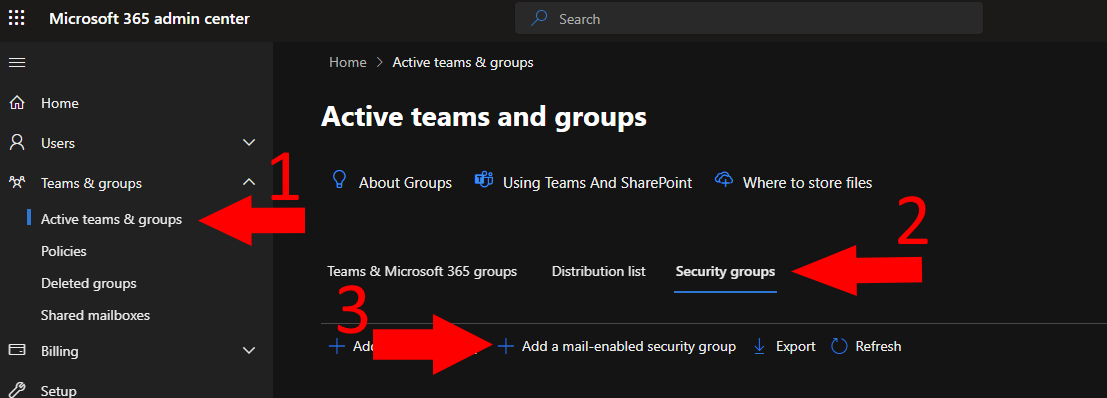
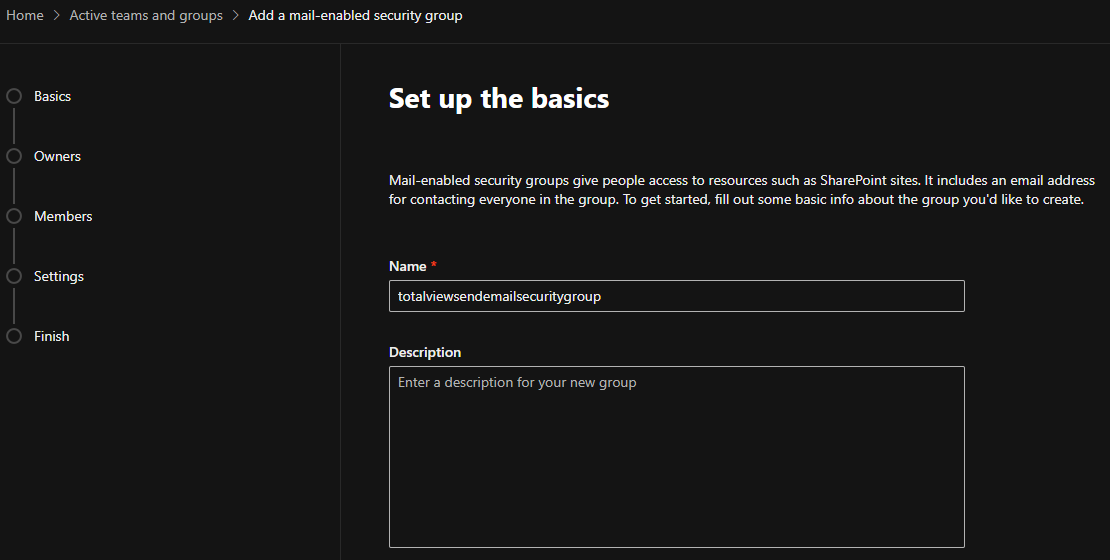
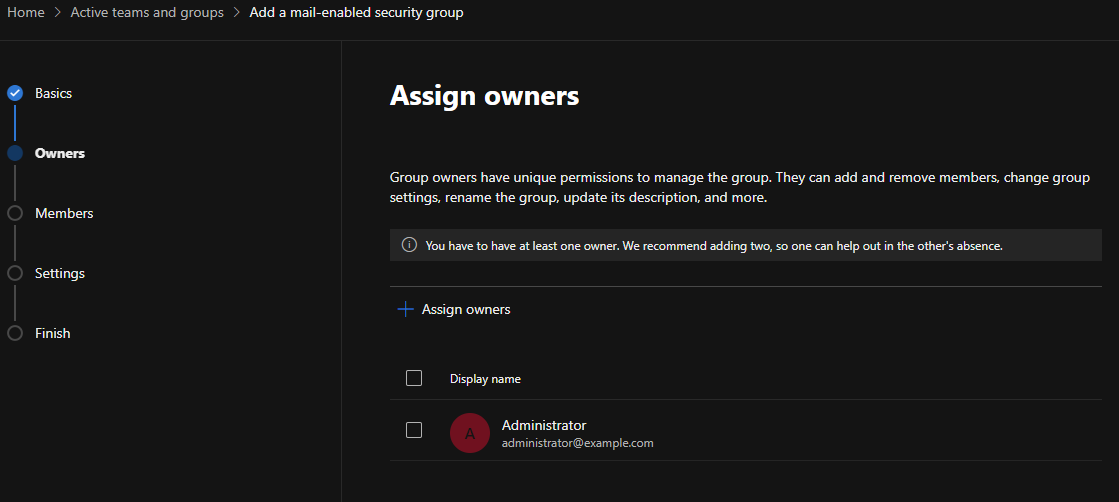
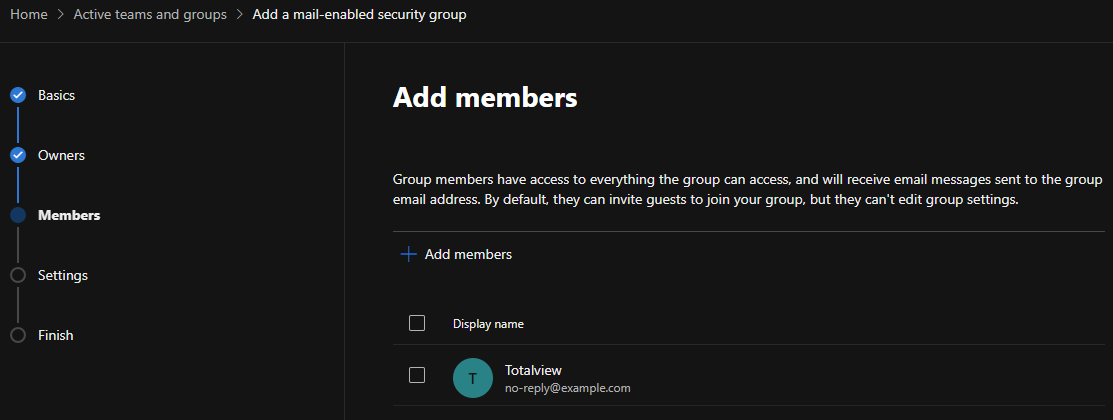
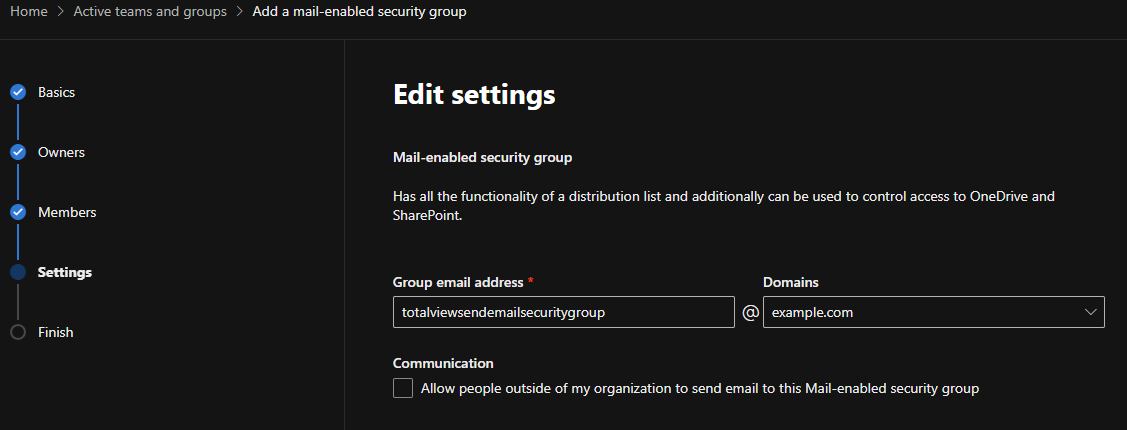
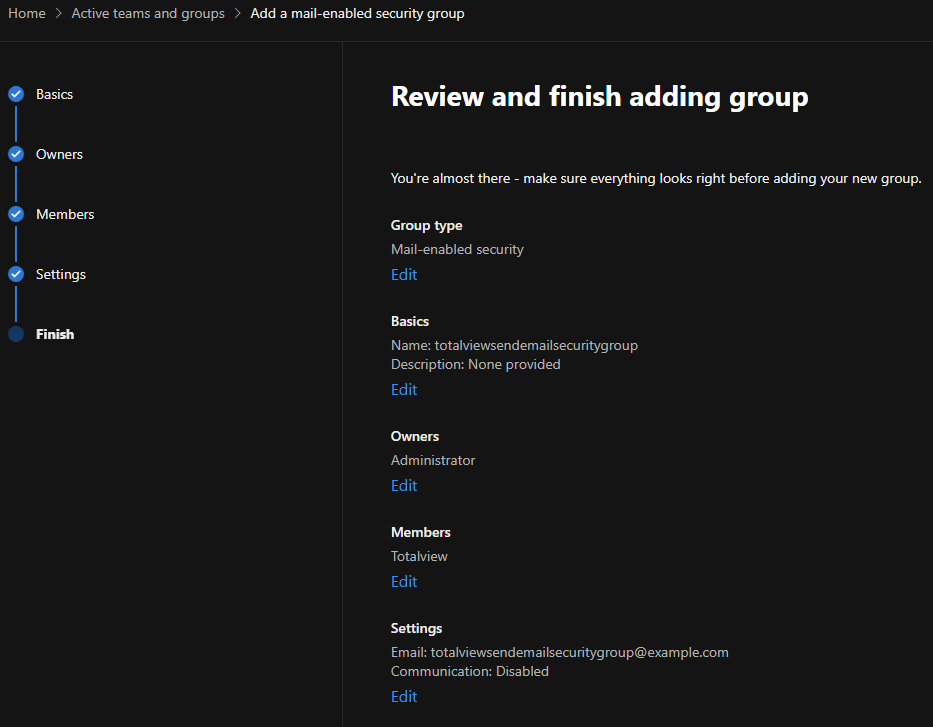
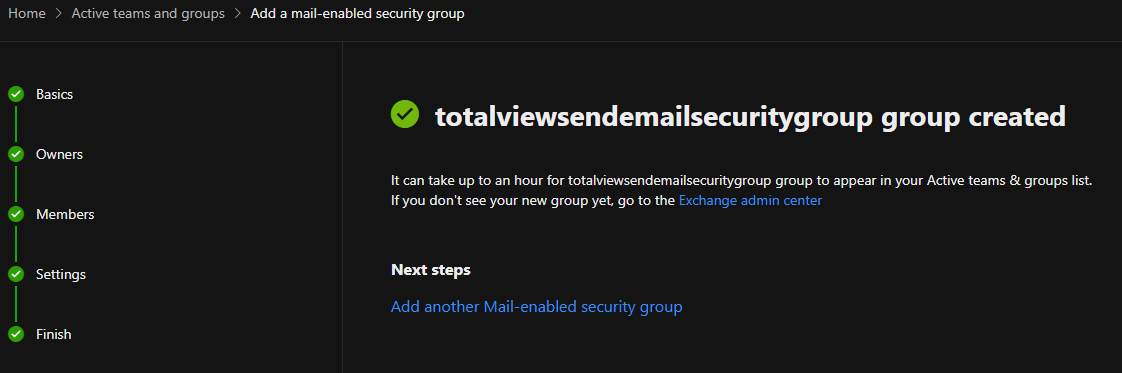
N.B. that it can take a few hours until the created group to show up under your Active teams & groups list.
Install Exchange Online Management PowerShell module¶
To test if you have ExchangeOnlineManagement PowerShell module, run the following command:
Get-InstalledModule -Name ExchangeOnlineManagement
If not installed, then run the following command to install:
Install-Module -Name ExchangeOnlineManagement
If already installed, we recommend to check for update, using the following command:
Update-Module -Name ExchangeOnlineManagement
Newest stable version number can be found on PowerShell Gallery.
Apply Application Access Policy to Azure App Registration¶
Open PowerShell to connect to Exchange Online. Replace <admin principal name> with the e-mail address used for logging in to Office365 Admin Portal in previous step.
Connect-ExchangeOnline -UserPrincipalName <admin principal name>
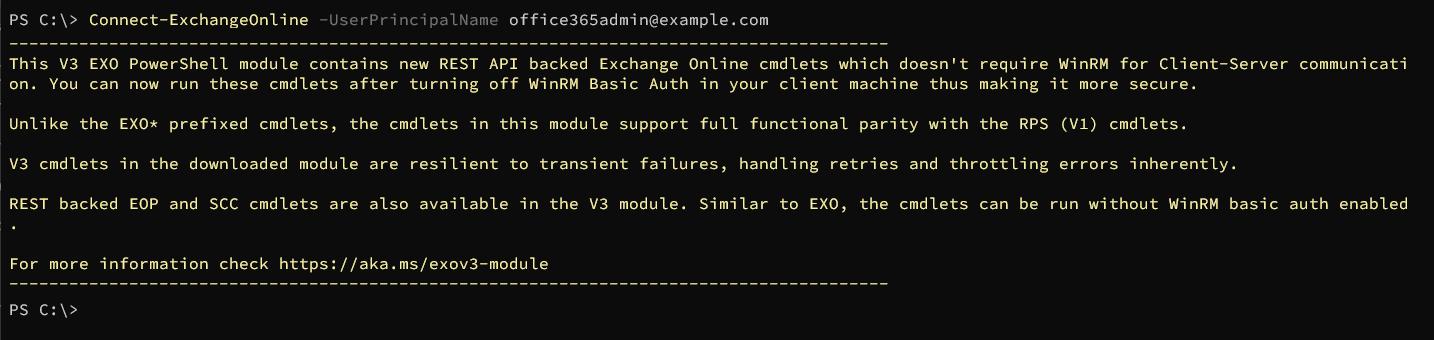
Create new application access policy, limiting the App Registration to only be able to send e-mails for users that are members of the totalviewtimesendemail e-mail security group. Replace <Azure App Registration Client/App ID> and <Mail enabled security group e-mail address> with the correct values:
New-ApplicationAccessPolicy -AppId <Azure App Registration Client/App ID> -PolicyScopeGroupId <Mail enabled security group e-mail address> -AccessRight RestrictAccess -Description "Restrict this azure app registration to only be able to send e-mails as members of mail enabled distribution group"
Azure App Registration Client/App ID value can be obained from the header of the Azure App Registration page for the app registration. Value is always a GUID.
Mail enabled security group e-mail address value is the same as the e-mail address for the mail enabled security group created in previous step.
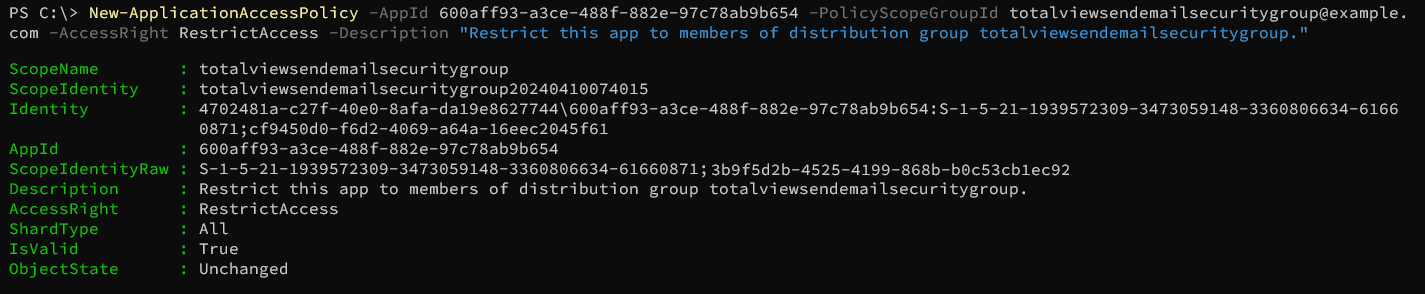
Verification 1¶
To test if the created policy is taking effect, you can try running the following command, with different e-mail addresses in the domain:
Test-ApplicationAccessPolicy -Identity <test e-mail address> -AppId <Azure App Registration Client/App ID>


Verification 2¶
Open TotalviewExchange365.exe from <Totalview Installation Folder>\InstallFiles\Exchange365
Put in the Tenant ID, Client ID and Client Secret values and press “Test without Totalview”
Go to Send E-Mail tab and try sending an e-mail from an account that should not be permitted to send e-mails. It should fail.
Go to Send E-Mail tab and try sending an e-mail from an account that should be permitted to send e-mails. It should work.
If you experience that any of the last two steps are not working, try waiting two hours and retry. It can take a few hours for security restrictions to be enforced.
