Creating CSV File From Microsoft Excel¶
It is possible to import users from Excel by using Excel’s export to CSV feature. Below we describe how this can be accomplished. It is possible to import users from Excel by using Excel’s export to CSV feature. Below we describe how this can be accomplished.
Open the UsersTemplate.xls spreadsheet in Excel. The spreadsheet can be found in the Totalview\Misc folder.
Fill in the user information as in the example below (CSVExample.XLS)
UserId |
Firstname |
Lastname |
Passw. |
SynchCal. |
Cal.Id |
ActiveDate |
DeactiveDate |
AdminPerm |
SwbPerm |
RecepPerm |
Local |
Mobile Phone |
Work Phone |
Home Phone |
FaxNumber |
Homepage |
|
AO |
Alfred |
Olsen |
12AO |
1 |
ti1234 |
01-02-2007 |
1 |
0 |
0 |
4054 |
555645234 |
55567901 |
55511642 |
5550001 |
|||
JH |
John |
Hansen |
aej3 |
1 |
ti2345 |
01-01-1996 |
0 |
0 |
1 |
4031 |
557896447 |
55576137 |
55526764 |
5550002 |
|||
JS |
Jens Peter |
Sørensen |
34562 |
1 |
ti9783 |
01-08-2004 |
0 |
0 |
0 |
4022 |
555976523 |
55597896 |
55591437 |
5550001 |
Export the file as a Comma delimited (CSV) file.
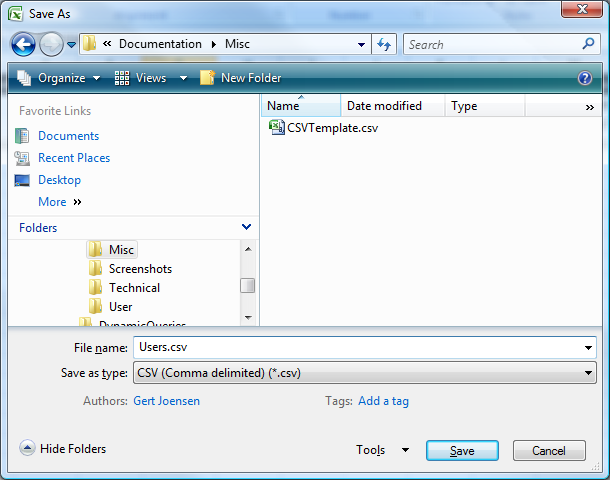
Import custom fields¶
To import custom fields you simply append the fields to the existing fields and fill in the field values as all other values (below the fieldname).
Example:
Custom fields Division, Capabilities and Title are added:
… |
Fax number |
Homepage |
Division |
Capabilities |
Title |
|
… |
5550001 |
ao@total-view.com |
www.aohomepage.com |
Sales |
Sales;Service |
Sales manager |
… |
5550002 |
jh@total-view.com |
www.jhhomepage.com |
Administration |
Bookkeeping |
Clerk |
… |
5550001 |
js@total-view.com |
www.jshomepage.com |
Marketing |
Design;Sales |
Designer |
Custom fields with predefined values do not allow other values than the predefined ones. If other values are in the file, it will not be imported.
Example file CSV Example.xls and template file CSV Template.xls can be found in the misc folder.
