The Server Settings View¶
Parameters¶
Configure the server behaviour.
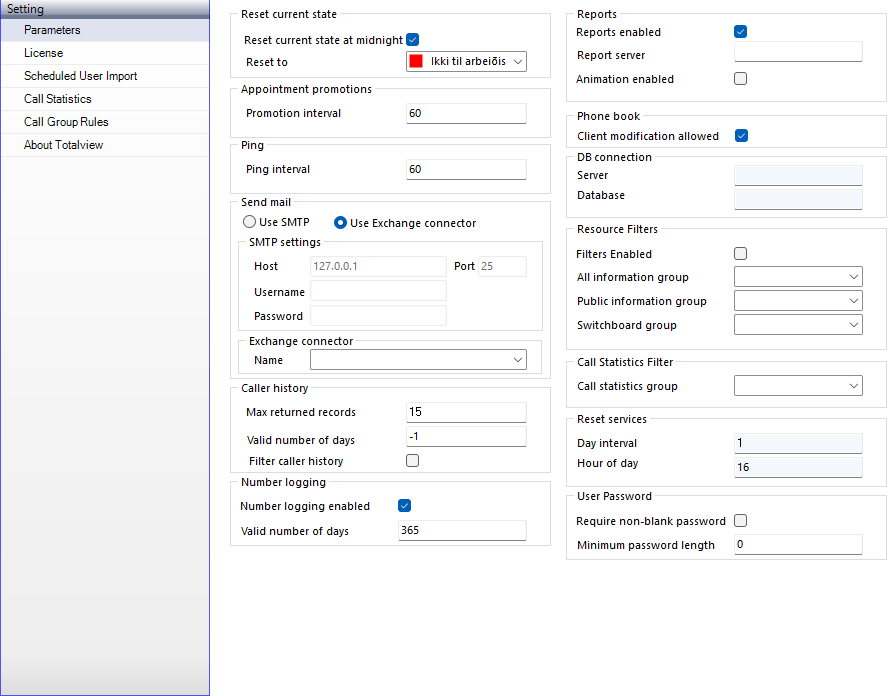
Reset current state
Reset current state at midnight |
If checked the reset at midnight is executed at midnight. States that are configured to be valid for more than one day are not affected by this setting. Reset at midnight is executed at midnight, but if for some reason the Totalview3Server has not been running at midnight, then Reset at midnight is executed at start up. |
State to reset to |
If the former box is checked, then select which state or template current state shall be replaced with. The state/template selected here, cannot be deleted in the states/template view. |
Appointment promotions
Promotion interval |
How often (sec) should the Totalview server check if appointments should be activated |
Ping
Ping Interval |
How often (seconds) should the server ping the clients and connectors. The server pings the clients and connectors to check if the connection is valid. If no reply comes from a client or a connector the connection is closed |
Sending mail
In the Switchboard client you can send mail to users about incoming calls the user have been unable to receive. These mails are sent through either SMTP or an ExchangeEWS or ExchangeOnline connector.
If using *SMTP, the SMTP parameters are registered.
Host |
The address of the SMTP host |
Port |
Through which port shall the SMTP mail be sent, by default this is set to 25 |
Username |
Username for the SMTP account if required |
Password |
Password for the SMTP account if required |
If using Exchange connector, the Exchange connector to use is selected.
Name |
Select an Exchange connector from the list. |
Port
When sending mail using an Exchange connector, the mail is sent using the Toalview query user defined in Admin.Connectors. To be able to send mail using the the query user. The user must have a mail box attached and have rights to send mail.
Sending mail using the query user can be tested with the Exchange MEWS Tester.exe tool located in the <installdir>\InstallFiles\ExchangeEWS folder.
Caller history
Max returned records |
The maximum number of records returned to the switchboard when finding an external numbers caller history |
Valid number of days |
The number of days an external numbers caller history is valid. Records older are not returned to the switchboard. Setting the value to -1 disables the check |
Filter caller history |
If set, then a positive list must be defined in the Devices view, which lists what caller history records a user is allowed to see. |
Number logging
Number logging enabled |
If enabled, calls to and from the users default local device will be logged in the database and can be viewed in the client |
Valid number of days |
The number of days the log will be saved in the database. Logs older then this number will be deleted from the database |
Reports
Reports enabled |
This parameter needs to be enabled, if the user shall be able to view reports |
Reports server |
The URI to the reports |
Animation enabled |
If enabled, the animation will be activated on the Totalview reports login screen |
Phone book
Client modification allowed |
If enabled, Totalview Clients, and not only Switchboard, are allowed to add, modify or delete entries in the phone book |
DB connection
Lists the current database used and the server the database is running on.
Server |
The machine name the database is running on |
Database |
The database used |
Resource Filters
With resource access rights it is possible to set up who can see whom and what in Totalview See: Resource Access Rights
Call Statistics Filter
Call Statistics Group |
Call Statistics can be filtered by selecting a Custom Field and assigning value(s)
The users with the selected Custom Field will only see users with the same value(s) selected. “Reception desks” & “Divisions” are filtered out when no data for any device is in the logical group. “Number” lookup is limited to only devices in the logical group. In this context, the logical group is all numbers of the devices with the same Custom Field value(s)
N.B. When no Custom Field value is selected for a user, the user will see all call statistics |
Reset Services
Recycle settings for the Totalview3Manager service.
The manager service monitors the Totalview3Server service and attached services to verify that they are running and connected and that their health is ok.
The behavior of the manager monitoring is:
Attached services are recycled at specific interval to clean up any resource fragmentation.The default is 7 days and can be changed using the Day Interval parameter.
In a 1 hour period after Totalview3Server startup, attached services are checked, and all services that are registered, but not running, are started.
In a 1 hour period after Totalview3Server startup, attached services are checked, and all services that are running, but not connected, are restarted.
Day Interval |
Number of days between service recycling. Default is 7 days. -1 disables recycling |
Hour of day |
Hour of day when recycling occurs. Default is 03.00 |
User Password
Require non-blank password |
If enabled, the user have to assign a password in order to login in to Totalview |
Minimum password length |
Define minimum length of the password |
License¶
Totalview cannot be used without a license. After you have installed Totalview, open the Administration module and select the server settings menu. Select Load License File in the functions menu, browse to the location where the license file is saved and press import. When the license is imported the license contents are displayed. Make sure the license meets the agreement and press Save in the menu. Now go to Windows Services and restart the Totalview server. The license has now been updated throughout Totalview and the setting up of Totalview can begin. See: Getting started.
Totalview license check
When Totalview starts, the number of Active users licenses are checked against the number of registered active users. If more users are registered than licenses available, then users above the Active users license count are set as deactivated and login will be denied.
When a Switchboard login is attempted the Totalview server verifies that there are no more current switchboard connections than there are Switchboard client licenses.
When a connector login is attempted the Totalview server verifies that licenses are available for the connector type and that the number of concurrent connections is not exceeded.
No additional licenses are required for the Admin and Receptionist modules.
Scheduled User Import¶
The Scheduled User Import gives the possibility to have Totalview users synchronized with other programs on a daily basis.
The Scheduled User Import can insert new users and also activate or deactivate existing users. The Scheduled User Import imports a specific XML file in a designated folder. For information on the file format see Appendix III: Scheduled user import from a XML file – file format.
Setup
The Scheduled User Import is set up in the Totaview Administrator. This is done under [Server settings]/[Scheduled User Import].
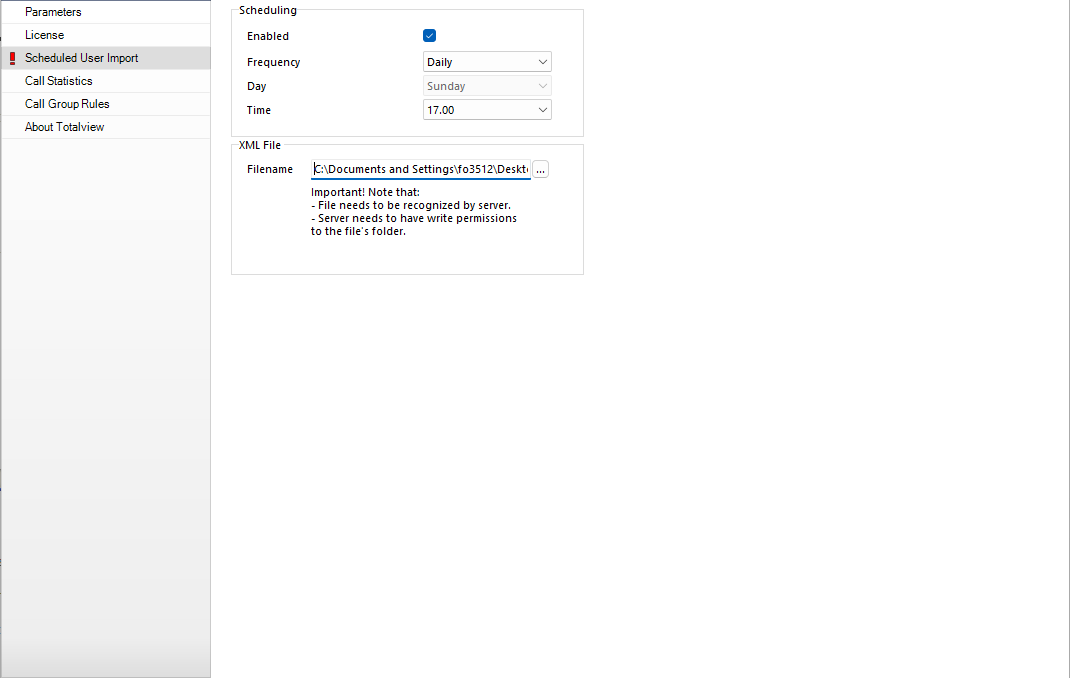
The different parameters that can be set are:
Enabled: This enables/disables the Scheduled User Import.
Frequency: Choose if the Scheduled User Import is run daily or weekly.
Day: If the frequency is weekly, then the day of the week to run the import is set here.
Time: The time when the import should take place.
Filename: The file name of the XML file that is to be imported. Note that the specified filename has to be recognized by the server. It is therefore a good idea to run the Totalview Administrator on the server running the Totalview Server and use the “…” button to ensure that the server recognizes the specified folder and filename. The server also needs to have write permissions to the file’s folder.
Log
When the Scheduled User Import is run, the XML file is moved to a folder named “logs”. The “logs” folder is in the same folder as the XML file. The file is renamed to TV3_Imported_File_YYYYMMDD.log, where YYYY is the year, MM is the month and DD is the day the Scheduled User Import was run. This is done so that the same XML file is not imported the next time the Scheduled User Import is run.
A log file is also created for every scheduled user import. The log file is called TV3_UserImportLog_YYYYMMDD.log, where YYYY is the year, MM is the month and DD is the day the Scheduled User Import was run.
Call Statistics¶
Totalview is able to collect and save information about calls and present this as statistics reports in the reports module.
The statistics reports show various information about the calls monitored on the phone system. Examples are number of incoming calls, number of answered/unanswered calls, and waiting time before answer and user state when calls arrive.
The call statistics information is collected at run time and thus the information is only collected when the Totalview server is running.
The call statistics module requires the Telephony Statistics license to be installed and that the Call statistics enabled is checked.
Users with the Call stat reports permission are permitted viewing the reports. Users can be granted this permission in Totalview3Admin.User.
The statistics reports group the user states in busy and idle states. The states can be identified as busy or idle using Totalview3Admin.State.
The custom field to be used as Division filter in the statistics reports is set using Totalview3Admin.Custom fields.
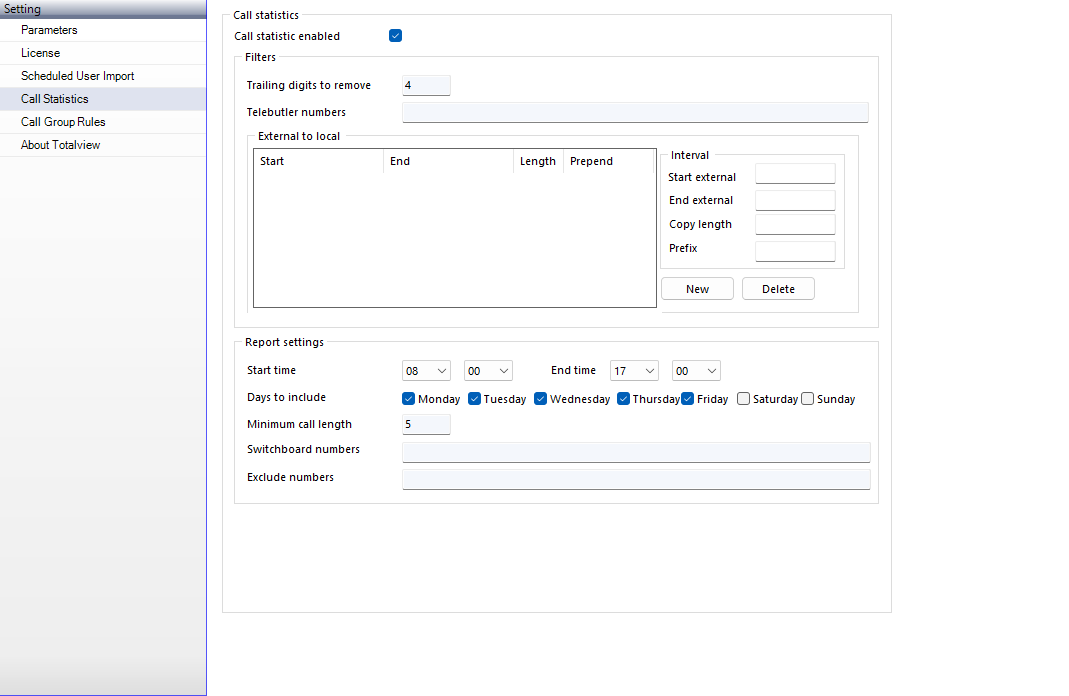
Filters
The Filters settings control aspects of how the information about the calls is logged to the database.
Trailing digits to remove |
The number of trailing digits to replace with * in case there is a need to obfuscate calling or called phone numbers. Default is 4 digits. |
Telebutler numbers |
A list of comma separated numbers that identifies the telebutler lines. Telebutler numbers are filtered out of the call so that e.g. established calls from telebutler lines do not influence on the call statistics. |
External to local |
Depending on the HiPath settings, phone numbers that travel over multiple nodes may use an external number representation. The External to local settings tells Totalview how to change the external representation to local representation. I.e. the below setting will change all numbers in the range 43324000 to 43324500 to the local representation 4000 to 4500.
|
Report settings
Report settings define the default settings used by the statistics reports.
Start time End time |
Only include calls that are in between start and end time, e.g. only show calls that appear in the company opening hours. |
Days to include |
Only include calls that appear at the specified days. |
Max call length |
A minimum length on calls that appear in the statistics reports, e.g. filter out calls with at total length less than 5 seconds. |
Switchboard numbers |
A comma separated list of main switchboard numbers. These numbers are recognized as main company access numbers and are listed separately in the statistics reports. |
Exclude numbers |
A comma separated list of numbers to exclude from the statistics reports. |
Call Group Rules¶
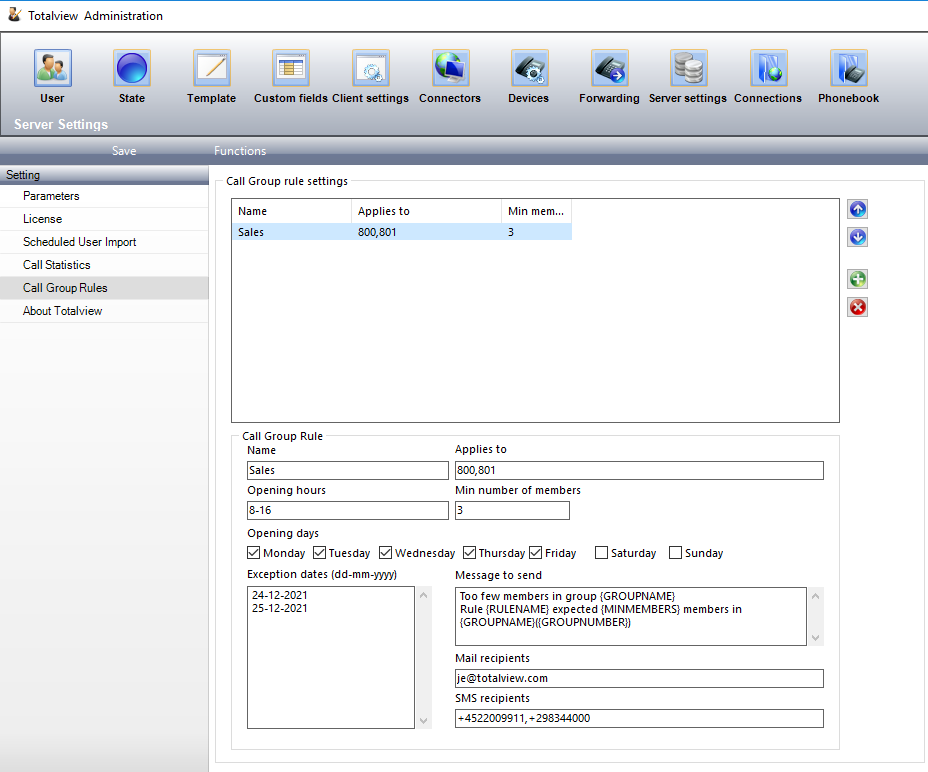
Group rule settings
Name |
A descriptive name for the rule. Will be added to the message if the {RULENAME} tag is found. |
Applies to |
A list of comma separated numbers that identifies the call groups to monitor. Will be added to the message if {GROUPNUMBER} is found. |
Opening hours |
A list of comma separated opening intervals, e.g. 8-10,14-16, that defines when the rule applies. |
Opening days |
A selection of days when the rule applies. |
Min number of members |
The minimum number of agents in the group. The message is sent to the mail and sms recipients if number of agents goes below this number. |
Exception date |
A list of dates in the format (dd-mm-yyyy) when the rule should be ignored. |
Message to sent |
The message sent to the recipients when the rule is violated. The tags {GROUPNAME}, {GROUPNUMBER}, {RULENAME} and {MINMEMBERS} will be replaced with the actual values if found in the message. |
Mail recipients |
A list of comma separated email addresses to send the message to when rule is violated. |
SMS recipients |
A list of comma separated mobile numbers to send the message to when rule is violated. |
About Totalview¶
The About Totalview section lists information about what current version of Totalview is running, as well as what database and net version is used.
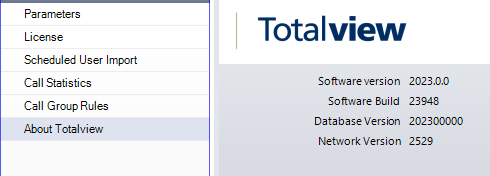
Backup Database¶
From the functions menu you can select to Backup the Database.
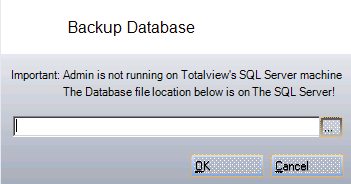
Write the path or browse to the place where you want the file to be saved. Note that if admin is not running on the SQL server machine, it is not possible to browse to the location. The backup file can only be saved on the SQL server machine.
