The Custom Fields View¶
In custom fields you can create customized fields such as divisions, capabilities, titles and others that can help you describe the users and the relationship within your company. You can define Custom Fields according to your company’s needs. The field can also be used as filters in the clients.
A new custom field is not visible in clients until the client is restarted.
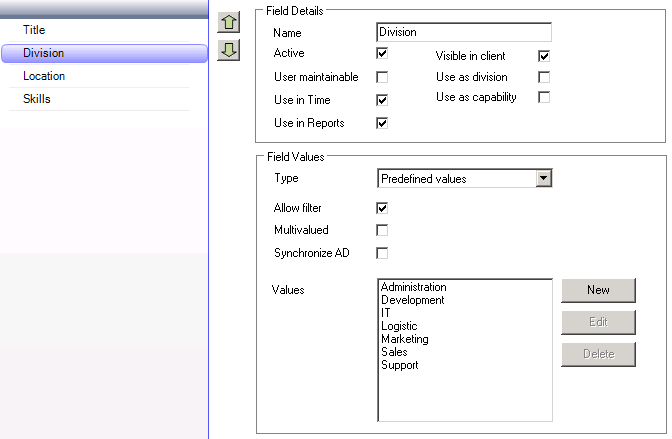
Field details¶
Name |
Field name is entered here. The name is shown in the client when the fields are used as filters and as the column name in the user list. |
Active |
Active fields are visible to the user in Admin\Users and in the Totalview client. |
User maintainable |
If a field is set as user maintainable, the field will be visible in the client’s user settings where the user can change the values. Fields as Division are normally not user maintainable while fields like Address is. |
Visible in client |
If enabled, then custom field is visible in client. |
Use as division |
Identifies the custom field to use as division filter in the call statistics reports. Only one custom field can be identified as the division filter. |
Use as capability |
Identifies the custom field to use as capability filer when publishing user states outside of the company. |
Synchronize AD |
If enabled, the AD synchronization will run automatically. |
Use in Time |
When enabled the custom field and values are visible and selectable in Totalview Time clients. Only relevant for users that are using the Totalview Time module. |
Field values¶
Type |
Two different types of fields can be selected:
|
Allow filter |
If checked, the field will be shown in the clients as a filter. Only custom fields based on predefined values can be used as filters. |
Multivalued |
Allows you to select multiple field values. This is usually used for fields such as capabilities etc. |
Values |
List the predefined values that can be used for the actual custom field. These values are only defined for custom fields of the predefined values type. |
Mapping phone numbers to custom fields¶
It is possible to map custom fields to phone number displayed in the switchboard Participant panel.
Using the mapped phone number the user can, with a single click, list the users related to the custom field.
The example below show a call to the Support number 4062. When the call arrives at the Switchboard, the user can use the mapped custom field to list all persons associated with Support.
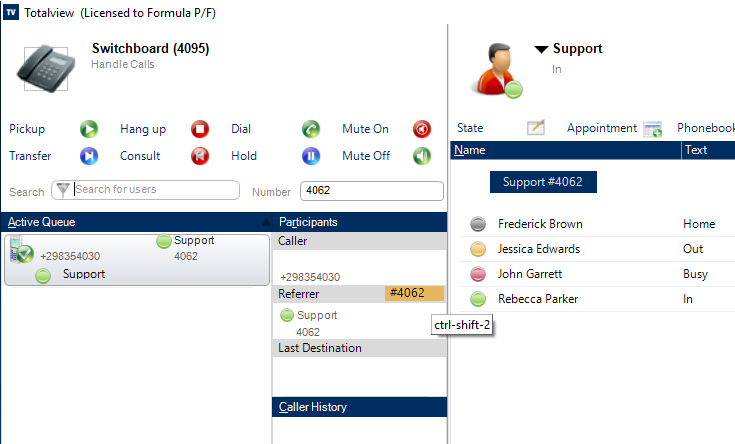
The mapping is done by appending #number to the custom field value, e.g. “Support #4062” in Totalview Admin.Custom Fields.
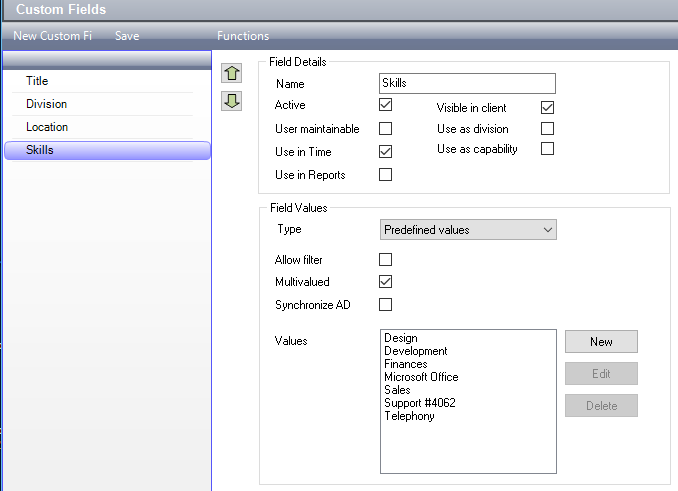
Short-cuts to use in Switchboard client.
Ctrl-shift-1: Activate custom field mapped to the Caller number.
Ctrl-shift-2, Ctrl-Shift-F8: Activate custom field mapped to the Referrer number.
Ctrl-shift-3: Activate custom field mapped to the Last Destination number.
Ctrl-F8: Clear filter
