The Connectors View¶
Totalview uses connectors to receive and send user presence and other information to external systems. Examples of such connectors are phone connectors and calendar connectors or any other connector that can provide information or is interested in receiving Totalview information.
The created connectors and their parameters are used to verify external connectors and to provide connector parameters to external connectors when the external connectors are connecting to Totalview server. When connecting to Totalview the external connector supplies a connector name and. The name and type must be found in the Totalview3Server or the connection will be refused. If found and the license is validated, the connector parameters are returned to the external connector.
When creating a new connector and installing the service, the connector parameters must be defined and saved to the Totalview server before the service is installed.
Managing the services¶
All the connectors are running as services, and if the connectors are running on the same machine as the Totalview server, the user is able to Start and Stop the various services as well as installing or uninstalling the services.
If the connector is not running on the same machine as the Totalview3Server, the user is still able to create the connectors, but the installation of the connector service must then be done manually
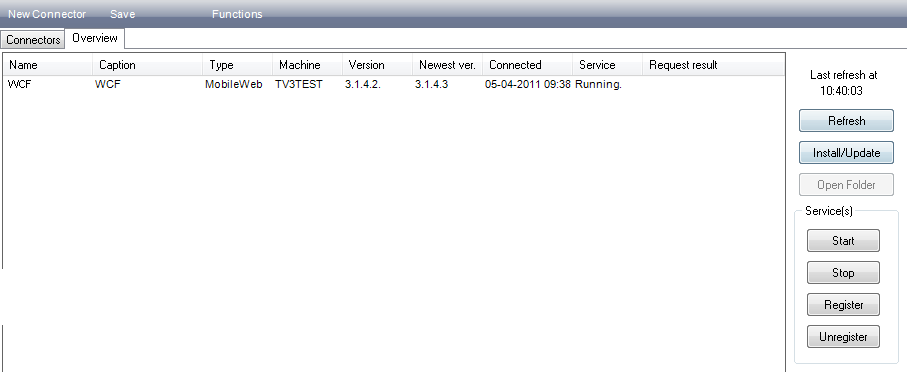
Overview functions¶
Refresh |
Requery the state of the listed connectors |
Install/Update |
Install or Update the files for the selected connector(s). The connector service must not be running when updating the connector. |
Open Folder |
This functionality only works if you are on the server and starts the Totalview Admin in the local folder. That means that the shortcut must point to e.g. C:Program FilesFormulaTotalview3AdminTotalview3Admin.exe |
Start (service) |
Start the selected connector(s). The connector service must be registered befores starting the service |
Stop (service) |
Stop the selected connector(s) |
Register (service) |
Register the selected connector(s). The connector files must be installed before registering the service |
Unregister (service) |
Unregister the selected connector(s). If the connector is running, the service is not removed until the service is stopped |
It is only possible to manage connector services that are running on the same machine as the Totalview Server. Connector services installed elsewhere must be updated and managed manually (See section 5. Controlling services manually)
Overview listing¶
Name |
The name of the defined connector |
Type |
The type of the defined connector |
Machine |
If known, this is the name of the machine where the connector is installed |
Version |
If known, this is the current version of the installed connector |
New version |
The newest version of the connector that is available. The new connector files are located in the InstallFiles folder. Update the connector by using the Install/Update button. |
Connected |
If the connector is connected to the server, this show the time of the connection |
Service |
Show the state of the connector service |
Request result |
Shows the result of the requested commands executed on the connector, i.e. Install/Update and service control. |
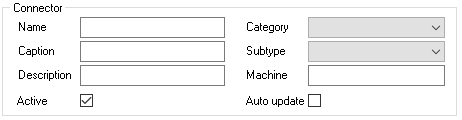
Name |
The name is used throughout the system where this connector must be identified. The name must be unique within the defined connectors When creating a service based on the connector, the name will be used as part of the service name, e.g. a telephony connector service of the subtype HiPath will be named Totalview3HiPath<name> The name is also used to verify external connectors. External connectors will only be allowed to connect to the Totalview server if the external connectors name matches one of the defined names in the connector list |
Caption |
A user friendly name for the connector to be used in user interfaces |
Description |
Description of the connector |
Active |
A connector will as default, be created as active. The user can deactivate the connector by unchecking this box |
Auto update |
If set the connector will update automatically when Totalview server is starting. Only enabled and installed connectors will be updated. |
Category, Subtype |
The types of connectors that can be created are grouped into categories. For each of the categories there might be one or more subcategories. |
– Telephony |
Types of telephony connectors that supply the Totalview Server with user phone status. Subtypes are currently: HiPath, OpenScapeVoice, 3CX, One-Connect, Broadworks (Hey and Nettala), and Konnekta. |
– Calendar |
Types of calendar connectors that supply the Totalview Server with user appointments. Subtypes are currently: Exchange, LotusNotes, ExchangeEWS and Exchange Online |
– SMS |
Types of SMS connectors that gives Totalview Server the possibility to communicate with user by use of SMS messages. Subtypes are currently: SMS |
– Mobile status |
Types of Mobile connectors used to receive phone status from mobile devices |
– Terminal |
Types of Terminal connectors, e.g. doorway clients. Subtypes are currently: None |
– Web services |
Types of web service connectors offering communication with the Totalview server. Subtypes are currently: MobileWeb |
– System Extensions |
Types of connectors that extend the Totalview System. Subtypes are currently AD connector and OpenScape Office Presence. |
Machine |
As an extra verification of the connecting external connectors, it is possible to define that the connector is only accepted if it is from a specified machine. The value can be a machine name or an IP address. Mostly, this parameter is left blank. |
Category¶
The various types of connectors have defined various parameters that are necessary for the connector to run and for interpreting the data from the connectors correctly. When a connector’s connection is validated the parameters are sent to the connector.
The parameter settings for the various parameters are defined in the following sections:
