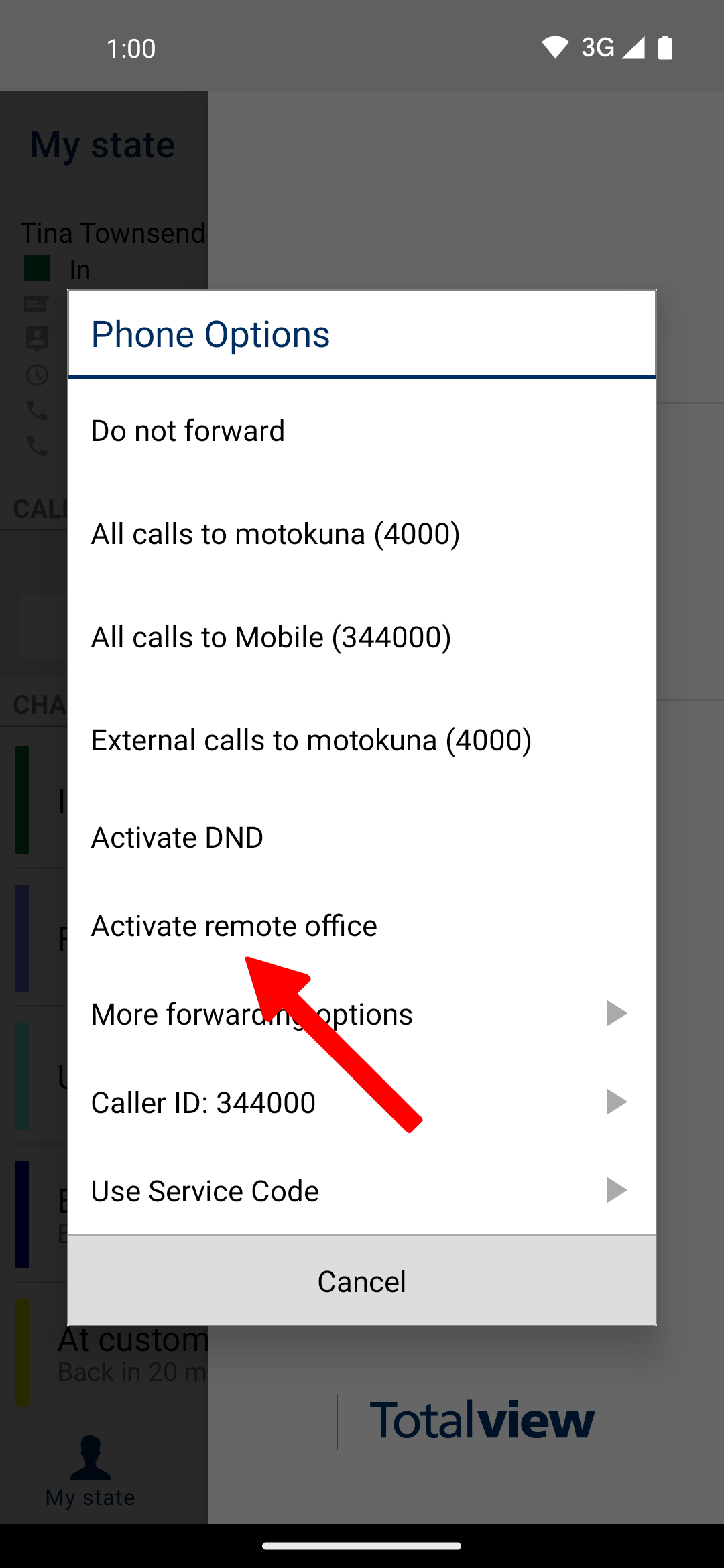3CX, Broadworks, IPOffice, Nettala, and Konnekta¶
The Phone Options on the Android app provide a number of useful shortcuts, such as
Forwarding Rules¶
The phone options context menu provides you with a number of different forwarding options. These forwarding settings control the local device, i.e. any call that is reaching your local phone (virtual or physical) will be forwarded to the specified number.
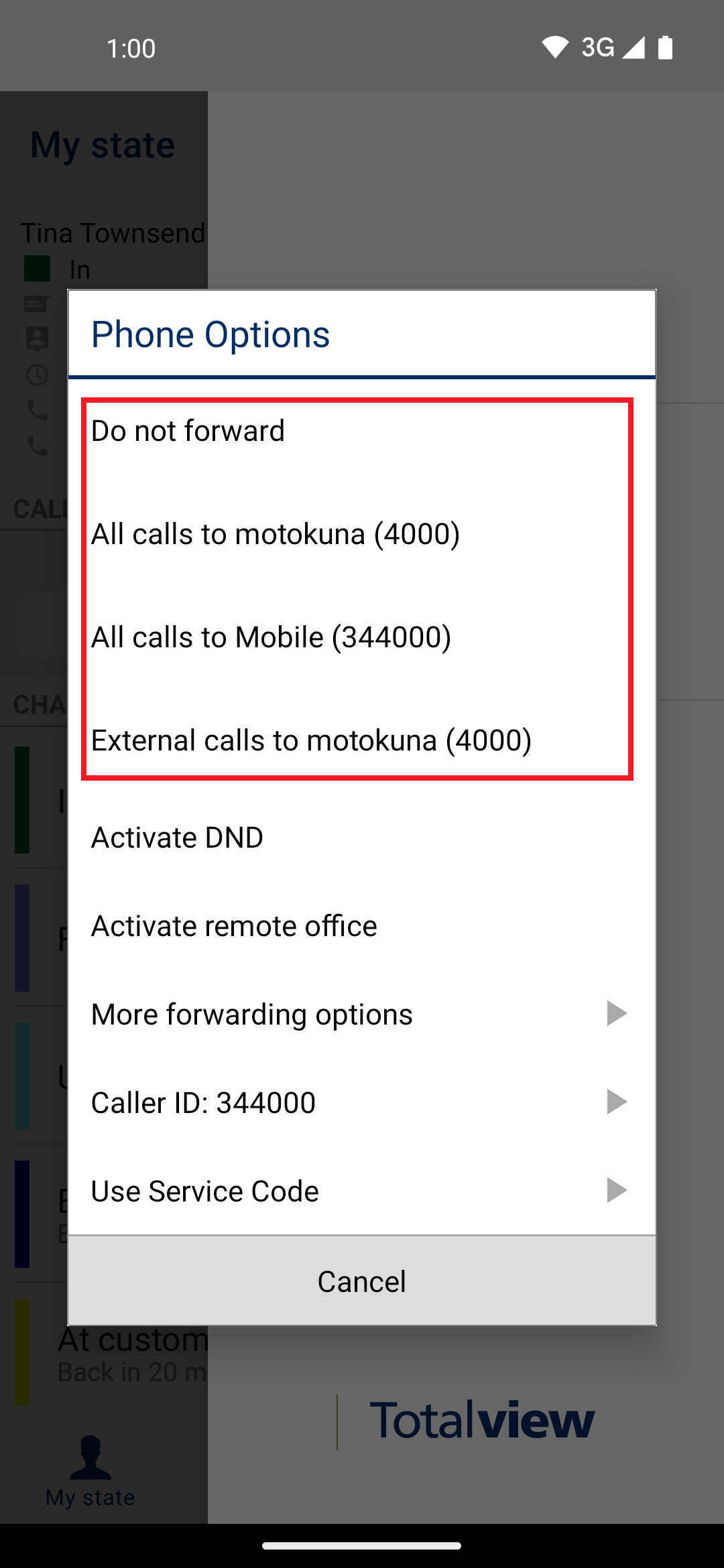
You can either choose not to forward any phone calls or select a telephone number from the list. The numbers you can forward to are defined by your forwarding rules and your contact info. For more information see The Forwarding View.
The forwarding settings selected here will override any existing forwarding you currently have chosen.
Note: It is also possible to have Totalview set your forwarding when you specify your state.
Do Not Disturb¶
The phone options menu provides you with a quick and easy way to activate the “Do not disturb” setting. Just tap on “Activate DND” and Totalview will prevent any incoming calls from reaching your phone, i.e. producing a busy sound when someone is trying to reach you.
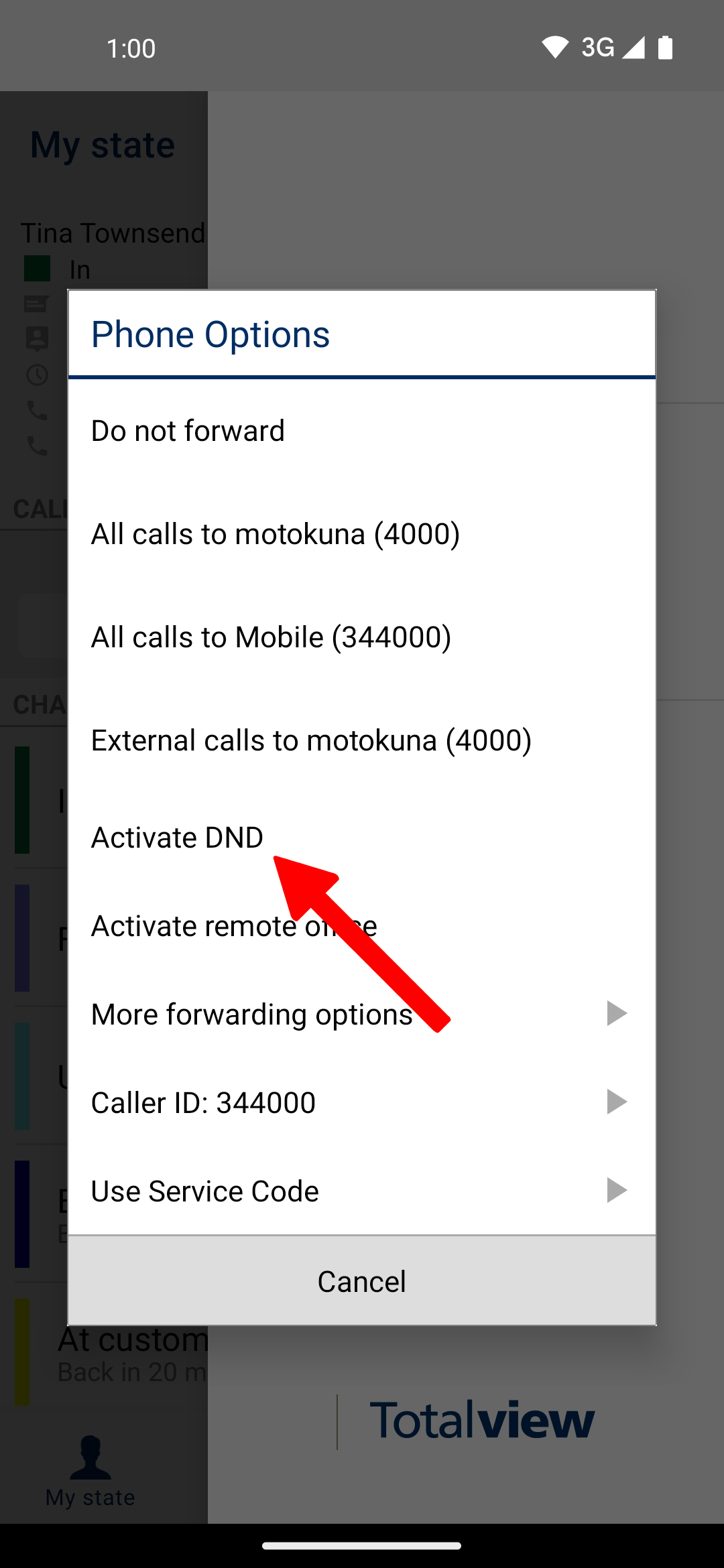
Outbound Caller ID¶
Note that Outbound Caller ID’s are only available when using 3CX or Broadworks Mobility.
In order to change the number that is displayed when you make an external phone call, you can change your Outbound Caller ID by tapping on the “Caller ID” option:
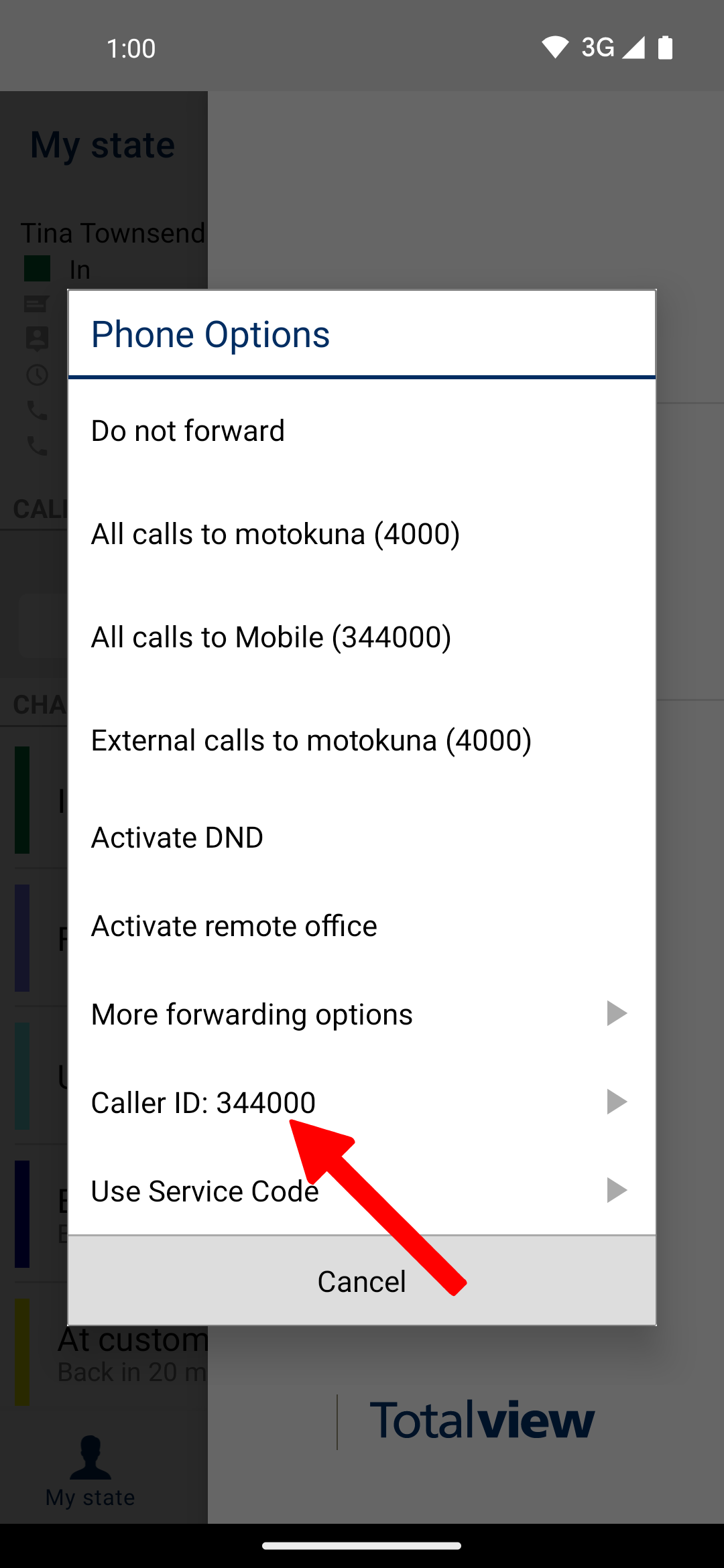
You will then be presented with a list of options. While these options depend on your particular setup and use of templates, the following are usually present:
Keep – No changes are done with regards to Outbound caller ID
Work – The Outbound Caller ID is set to the user’s default work number
Mobile – The Outbound Caller ID is set to the user’s default mobile number
Service Codes¶
If you have set up service codes in your particular installation of Totalview, you can choose these in the Phone Options by tapping on the “Use Service Code” button.
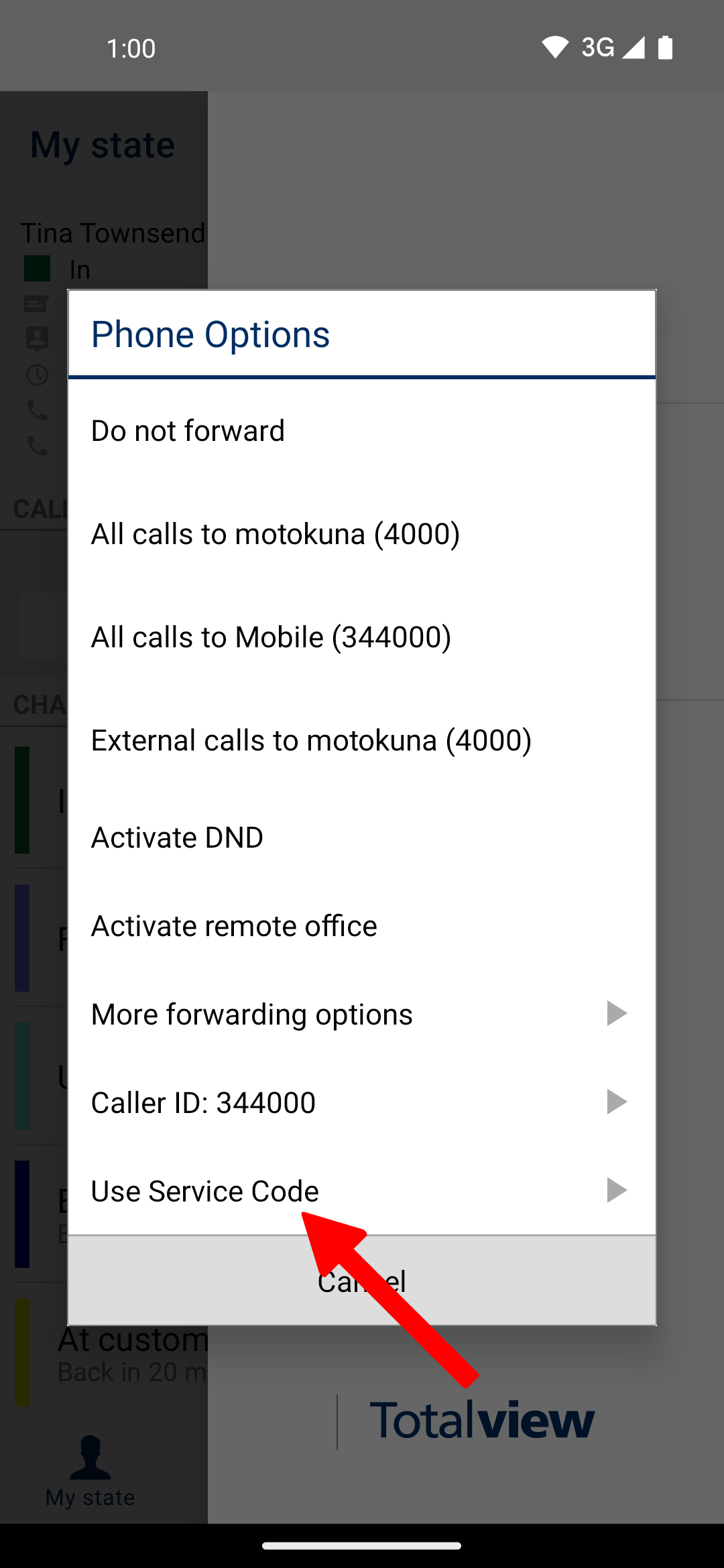
Remote Office¶
Note: that Remote Office only works for Totalview installations that use Broadworks as the underlying telecommunication platform.
If your work requires you to frequently be away from your office, you can make use of the in/built Remote Office setting in Totalview. When Remote Office is enabled, calls via workplace from the Totalview client are initiated from the remote office phone and all calls to the local number are sent to the remote office phone. The remote phone effectively acts as a stand in for the local device. The local device can be a physical device or a virtual number.
You can toggle your Remote Office setting using the Phone settings: