Users¶
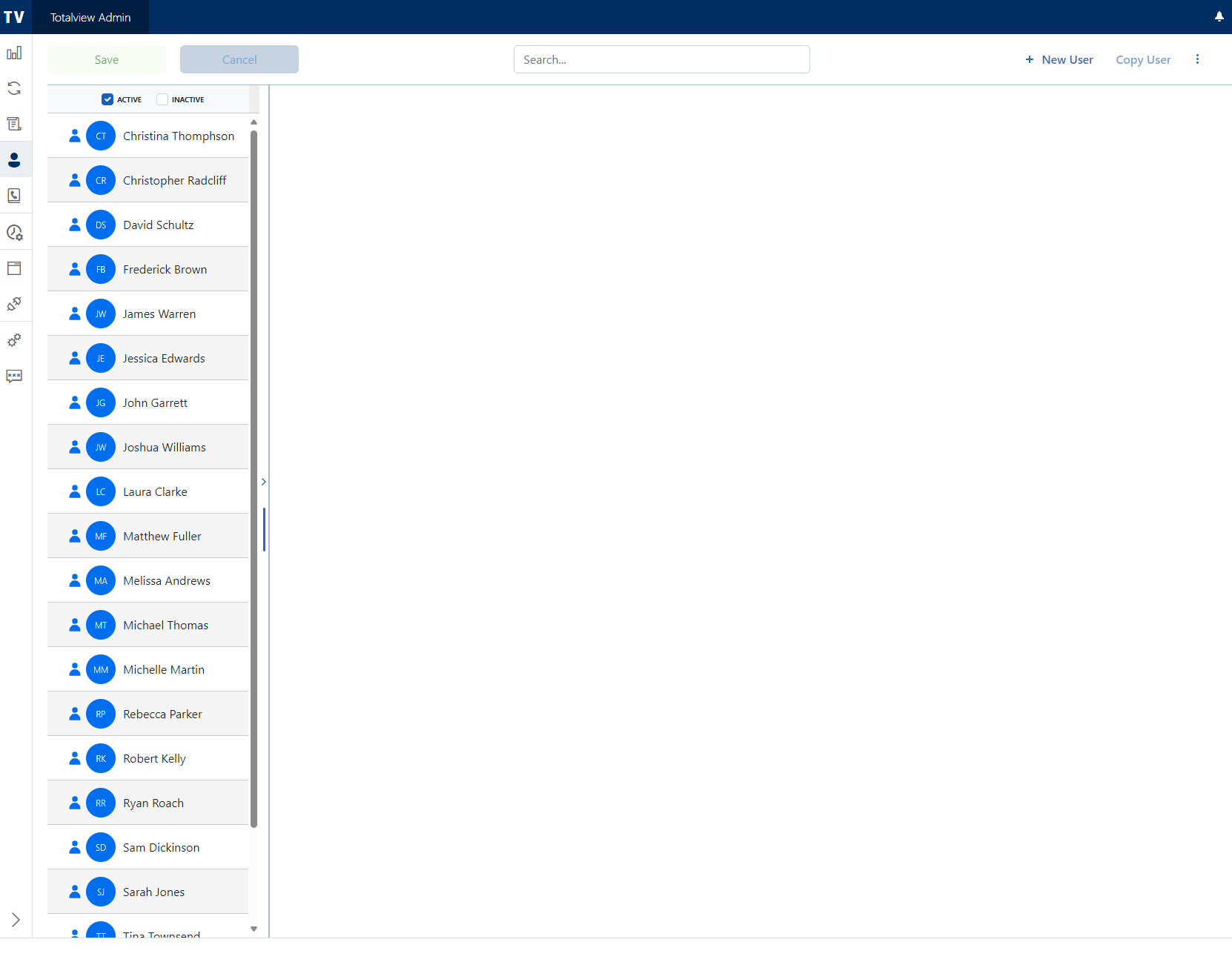
The Users view gives you an overview of all the Users in the system. Here you can add, edit, activate, deactivate and delete User information. The left section lists all the activated/deactivated users. The right section shows detailed information about each selected user.
Default the names are listed with the first name first. You can also search for Users in the Search field above the Users. Use the buttons above grid to view active, deactivated or all users.
Actions
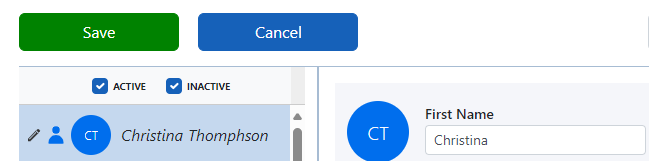
After doing changes to one or more users in the user list, it is possible to either save or cancel the changes. Clicking save will persist the changes to the database. Clicking cancel will reload all users and discard all changes.
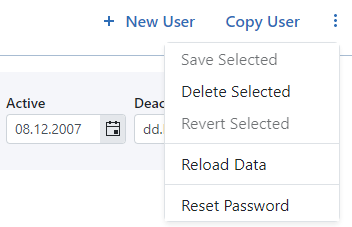
New User |
Adds an empty user to the user list. (N.B. User Id is required to save the user) |
Copy User |
Copies all values from the selected user and adds a new user in the user list with the copied values. |
Save Selected |
Saves the selected users that have changes. |
Delete Selected |
Marks selected users as deleted. Will only persist after saving. |
Revert Selected |
Discards changes made to the user. |
Reload Data |
Discards all changes made to the users and reloads the users. |
Reset Password |
Opens window that generates a reset password link and is able to send an email with said link. |

The menu in the user list has some of the same functionality as the menu in the upper right corner.

It is possible to use the search field to filter the user list. This is to make it easier to find specific users in the list. The search field matches on multiple fields like first name, last name and Calendar Id.
