Phonebook¶
The Phonebook from Totalview Admin has been implemented in Web Admin
The numbers and names that are shown in the telephony control in the Totalview3Clients, come from the phonebook registered in the Totalview3Admin and now also Web Admin.
The Overview¶
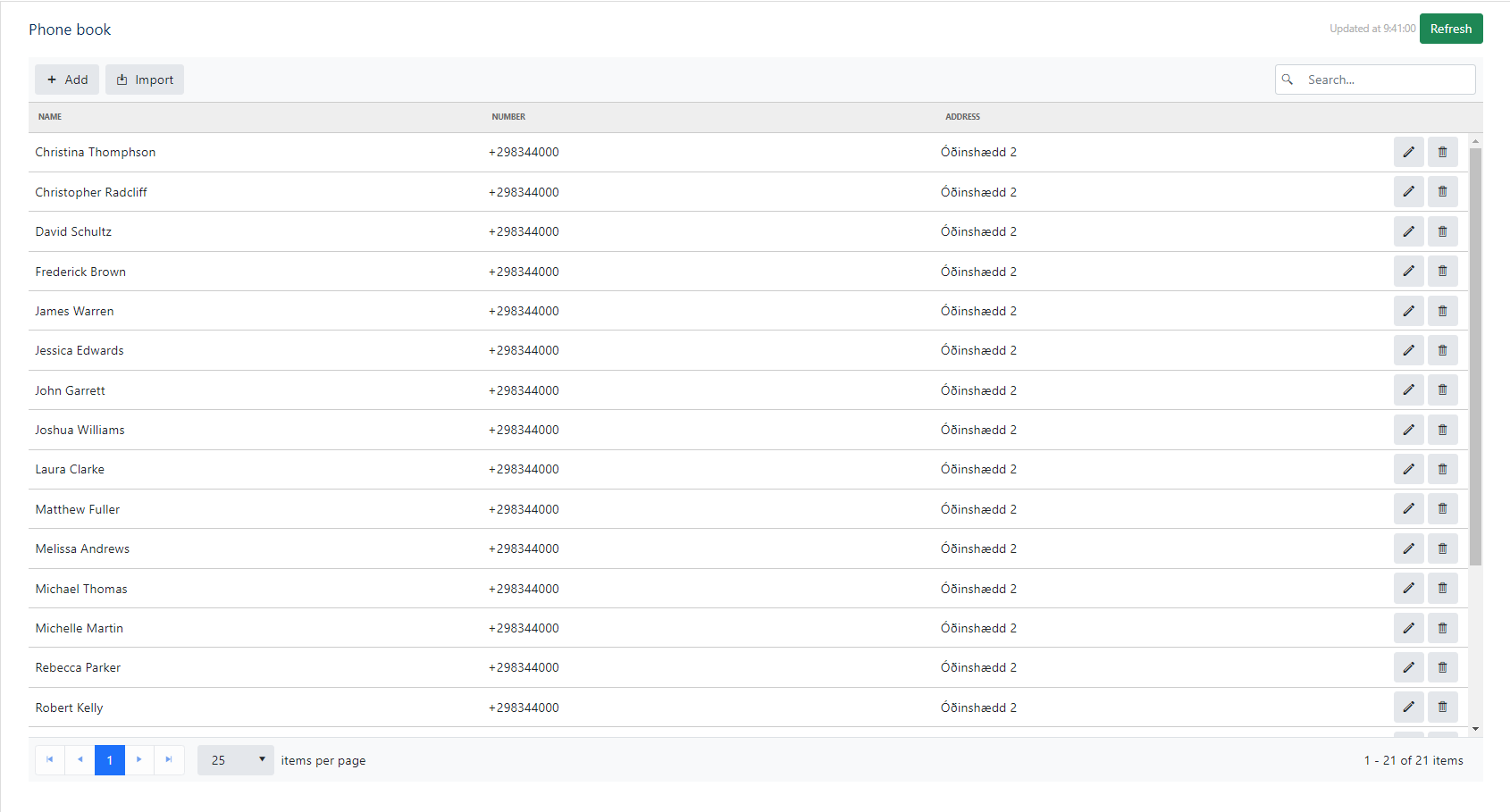
Search¶
Using the search bar, your input will be matched against every name, address and number in the database.
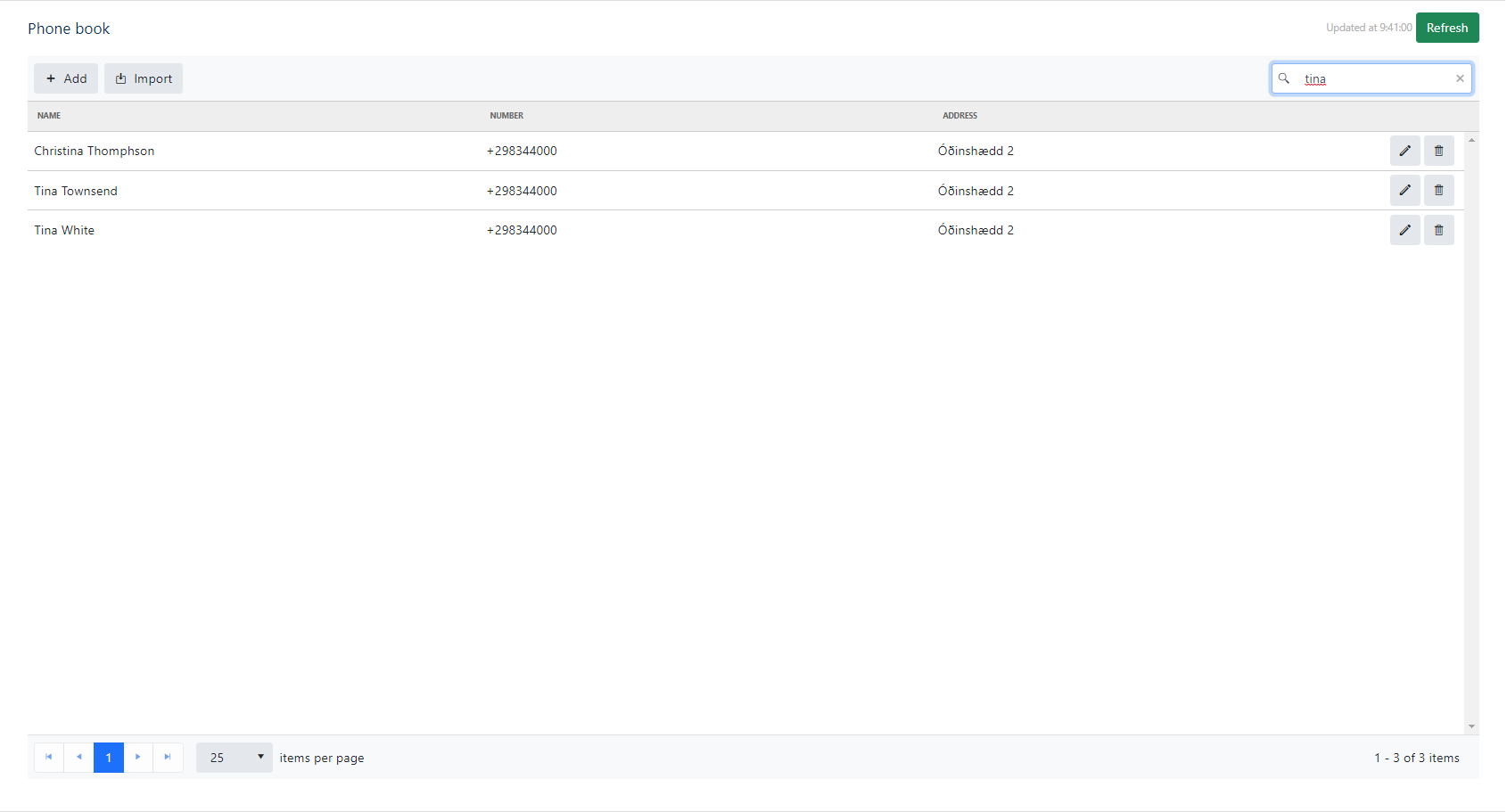
Add¶
When clicking the Add button, a popup will appear, where you are asked to specify a Name, Number, and Address
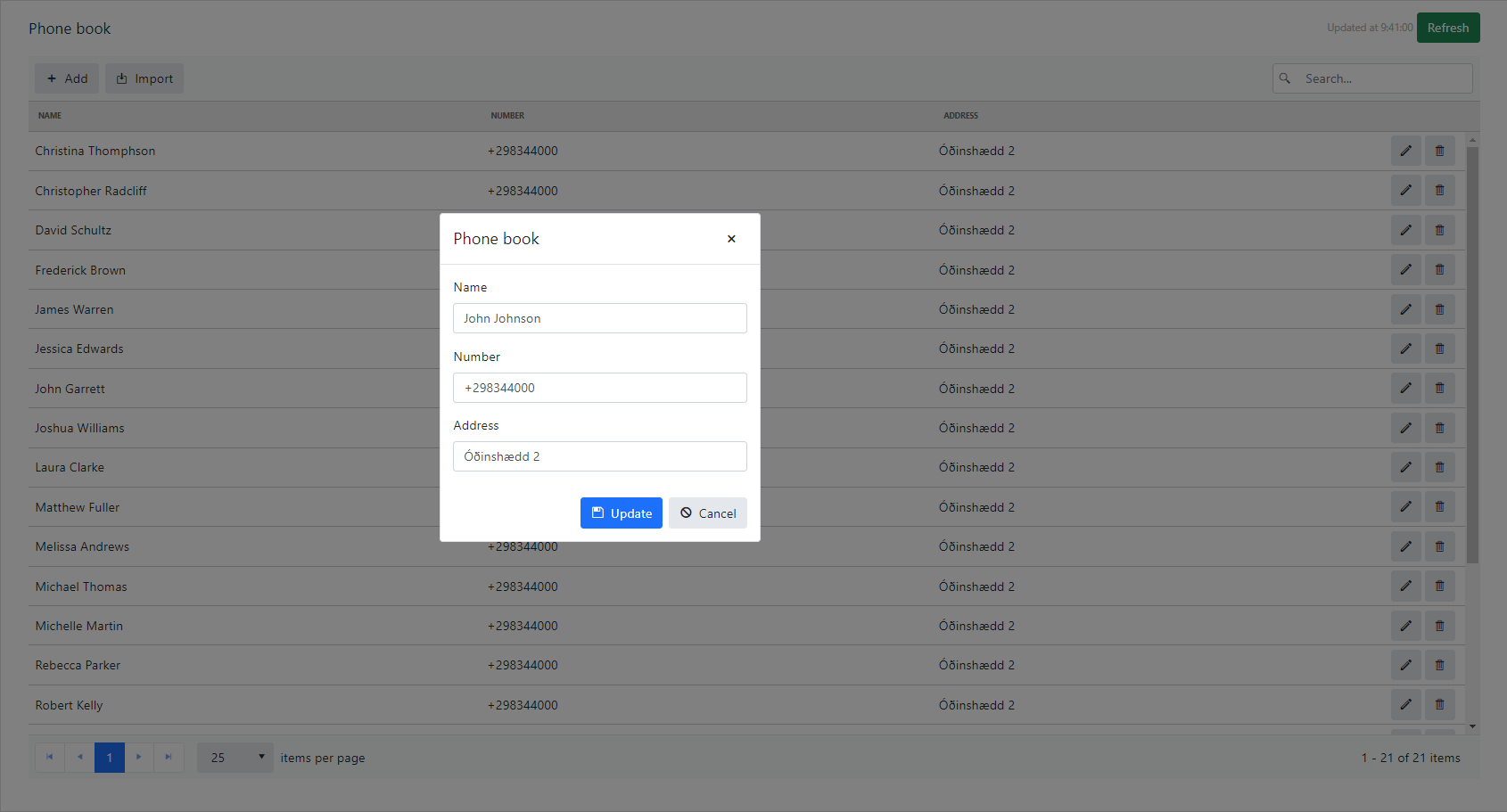
Once finished filling in the required data, press the Update button, the new entry should now be in the list. You can use the searching functionality to verify
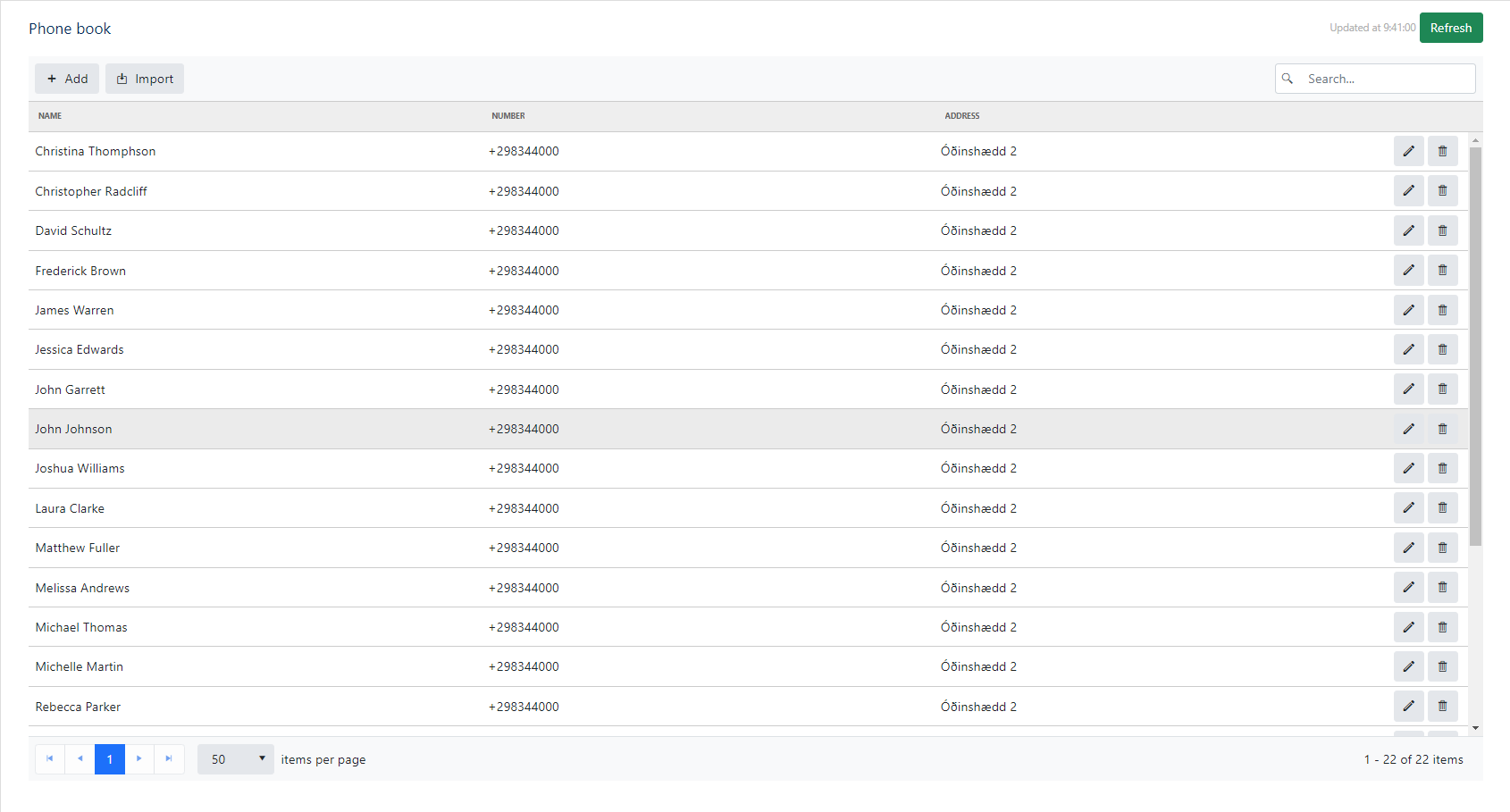
Update¶
When clicking the Edit button, a modal will appear, where you can edit the pre existing data for the entry.
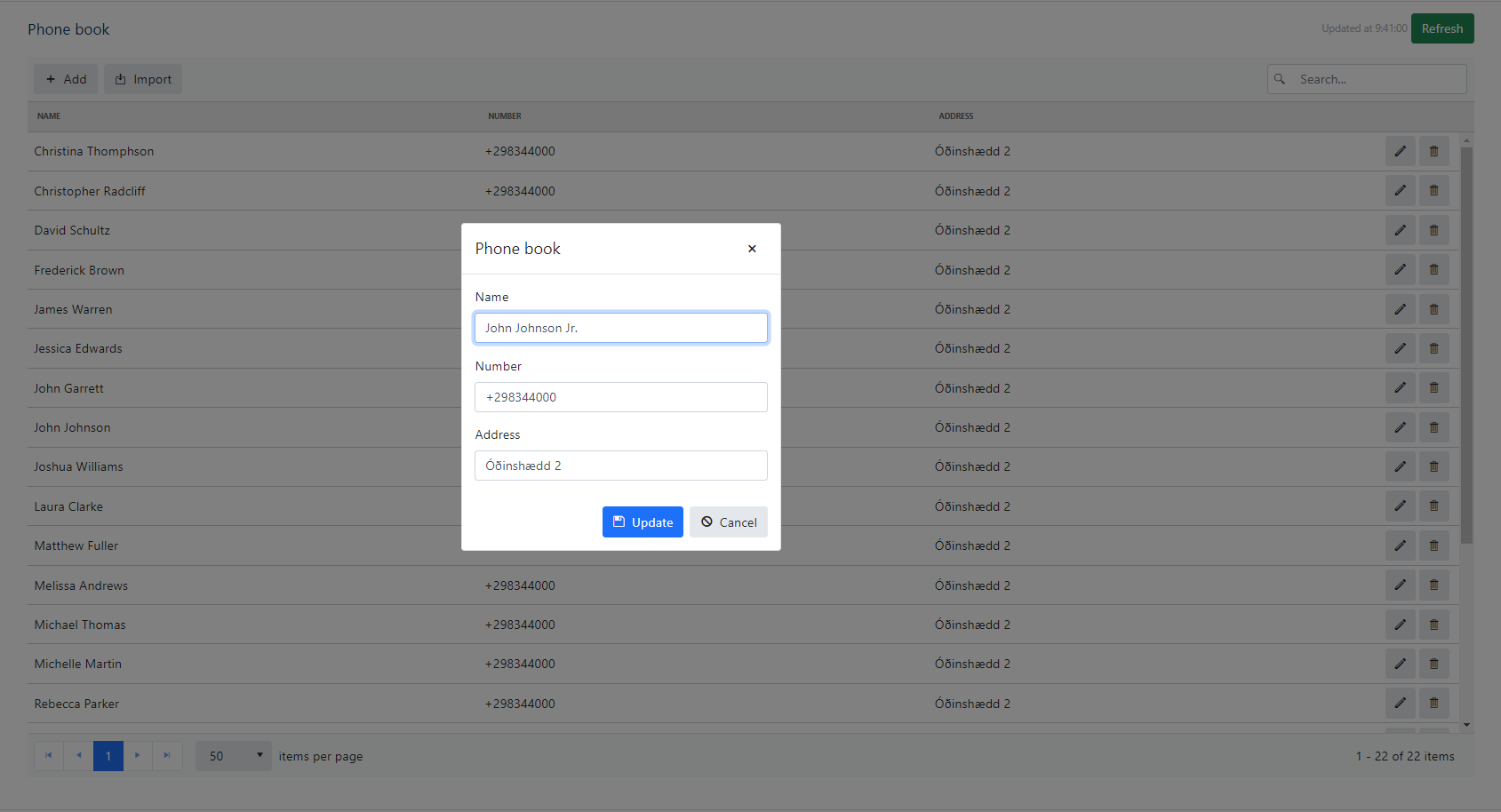
When you are done editing, press the Update button.
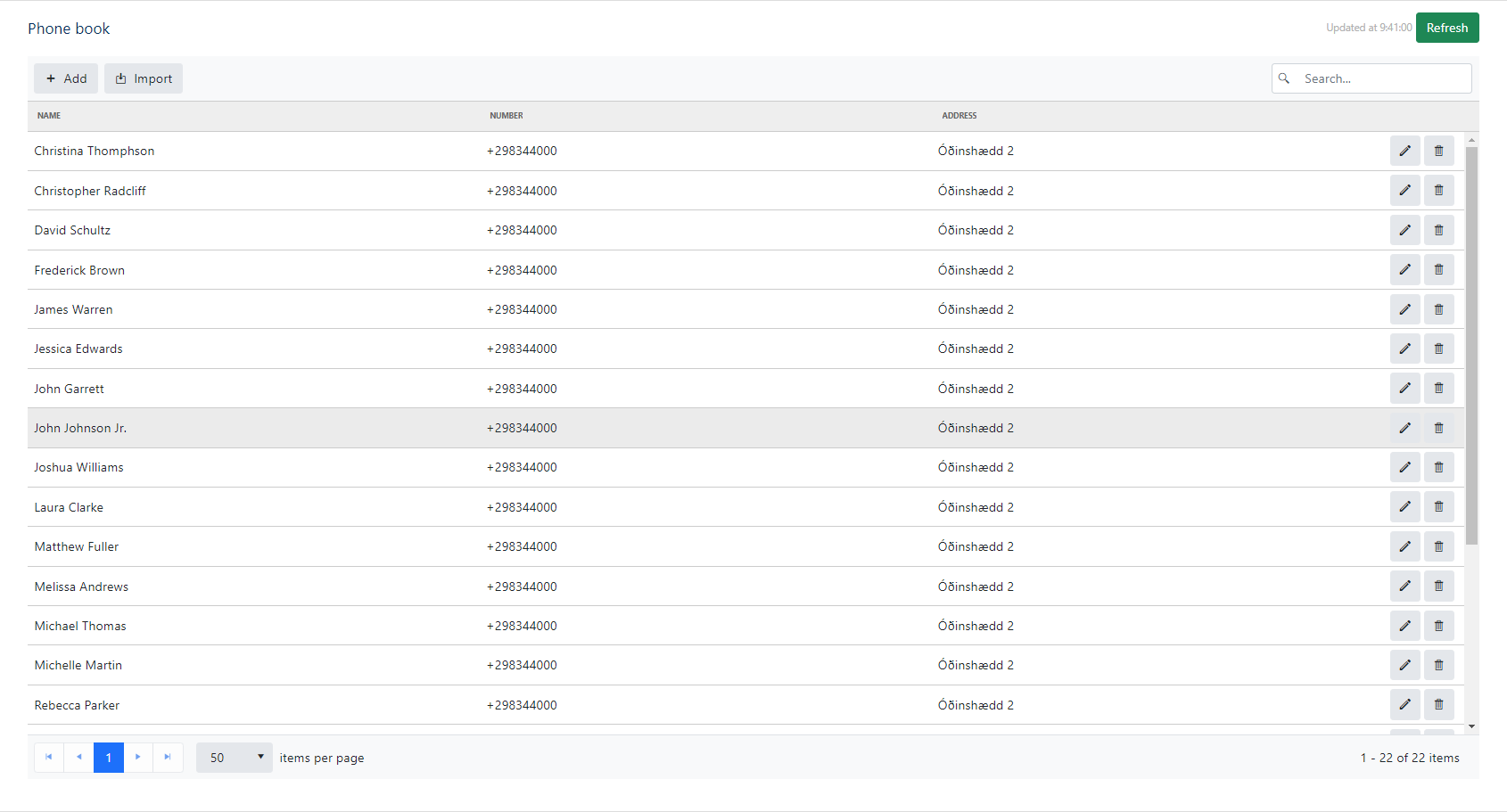
Delete¶
When clicking the Delete button, a modal will appear, where you are asked if you are sure, that you want to delete the phonebook entry.
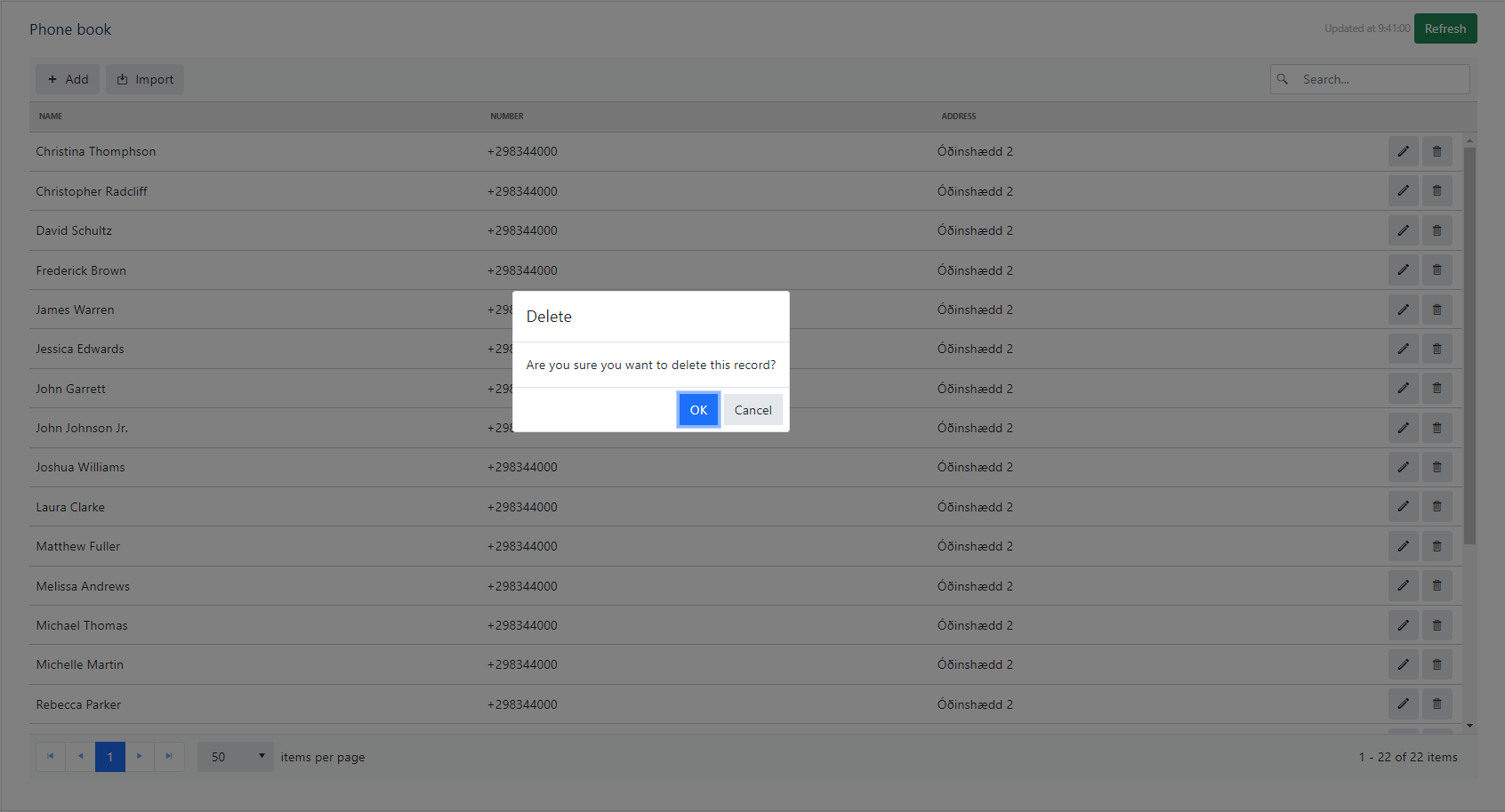
You can either click on Ok, or Cancel.
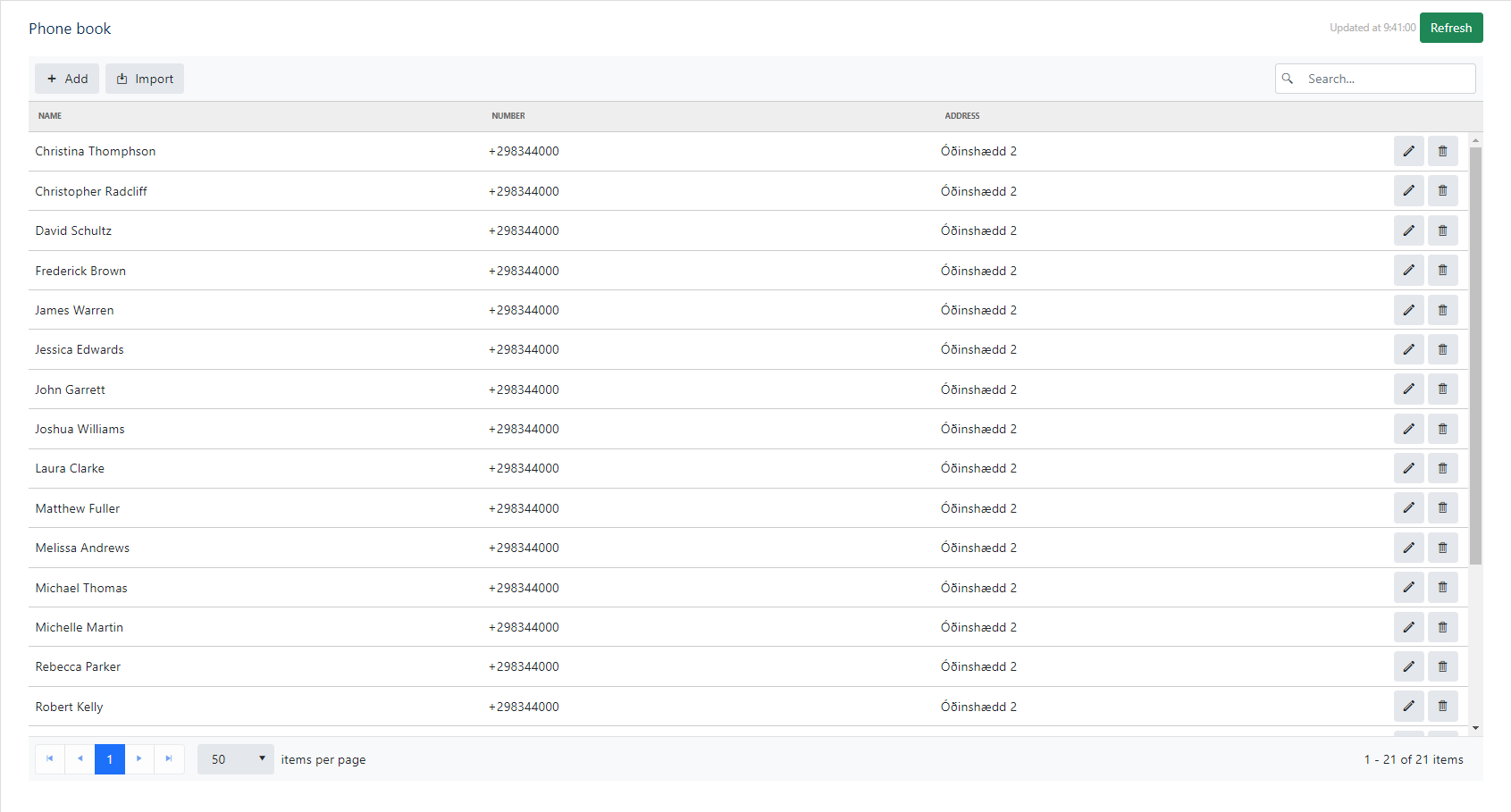
Import¶
Note: Supported file types are: csv, txt, xml, and json
The Import functionality has had a major overhaul, and has now the ability to handle xml, and json files alongside csv.
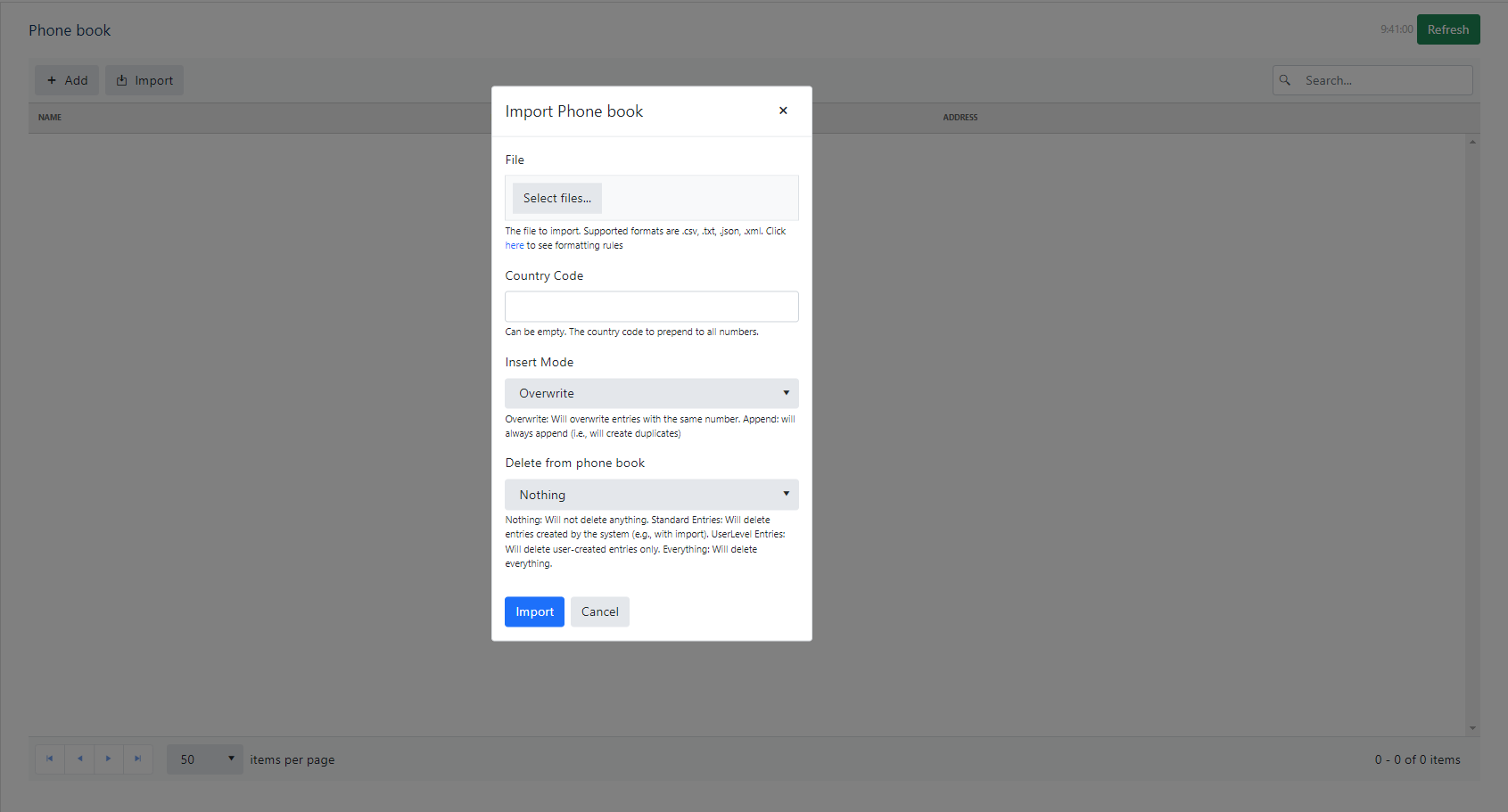
Default Import Parameters:¶
File to import
Supported formats are .csv, .txt, .json, .xml. Click here to see formatting rules
Country Code
The country code to prepend to all numbers (Can be empty)
Insert Mode
Overwrite: Will overwrite entries with the same number.
Append: Will always append (i.e., will create duplicates)
Delete from phone book
Nothing: Will not delete anything
Standard Entries: Will delete entries created by the system (e.g., with import)
UserLevel Entries: Will delete user-created entries only
Everything: Will delete everything
JSON file being imported
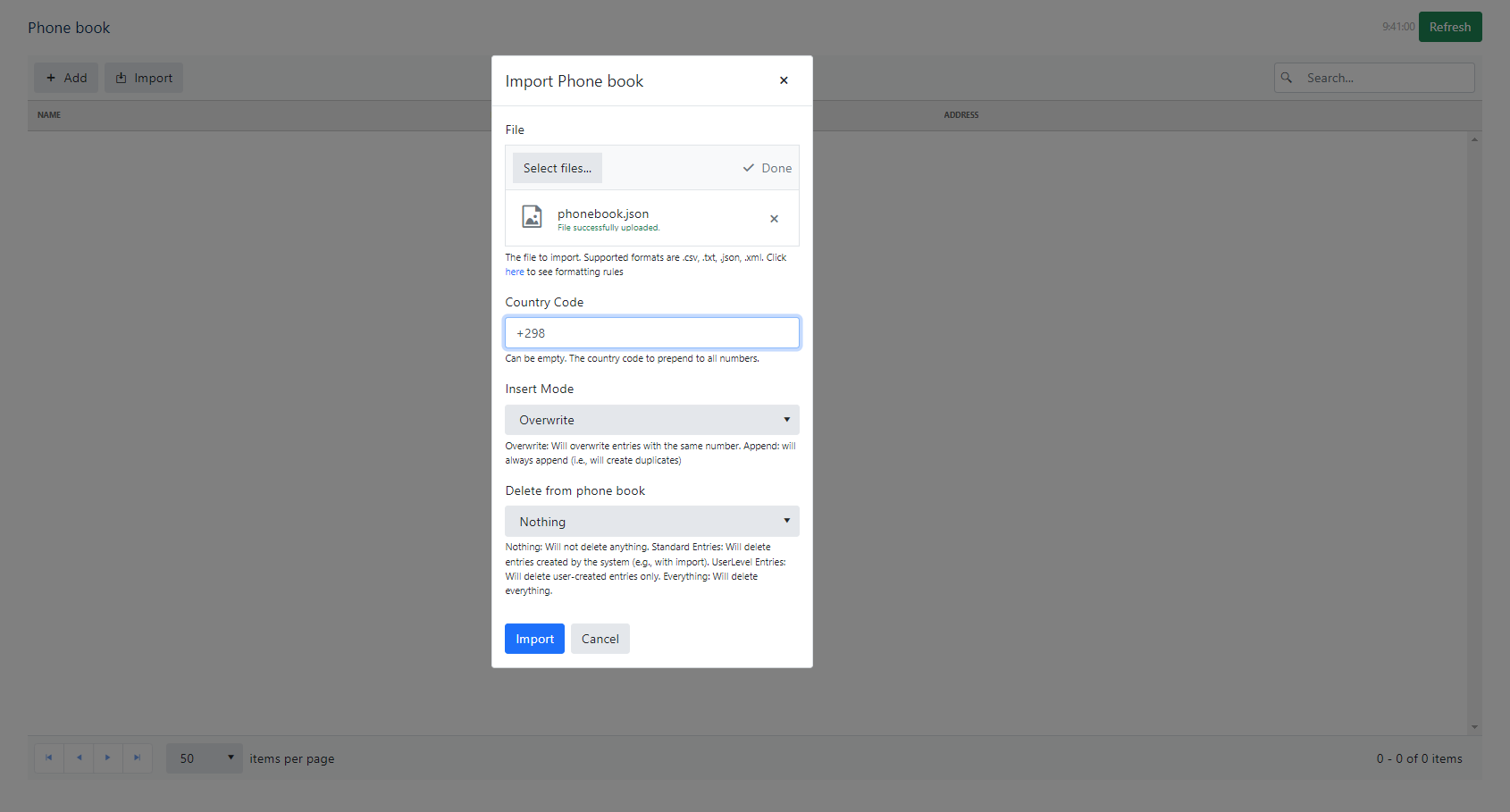
XML file being imported
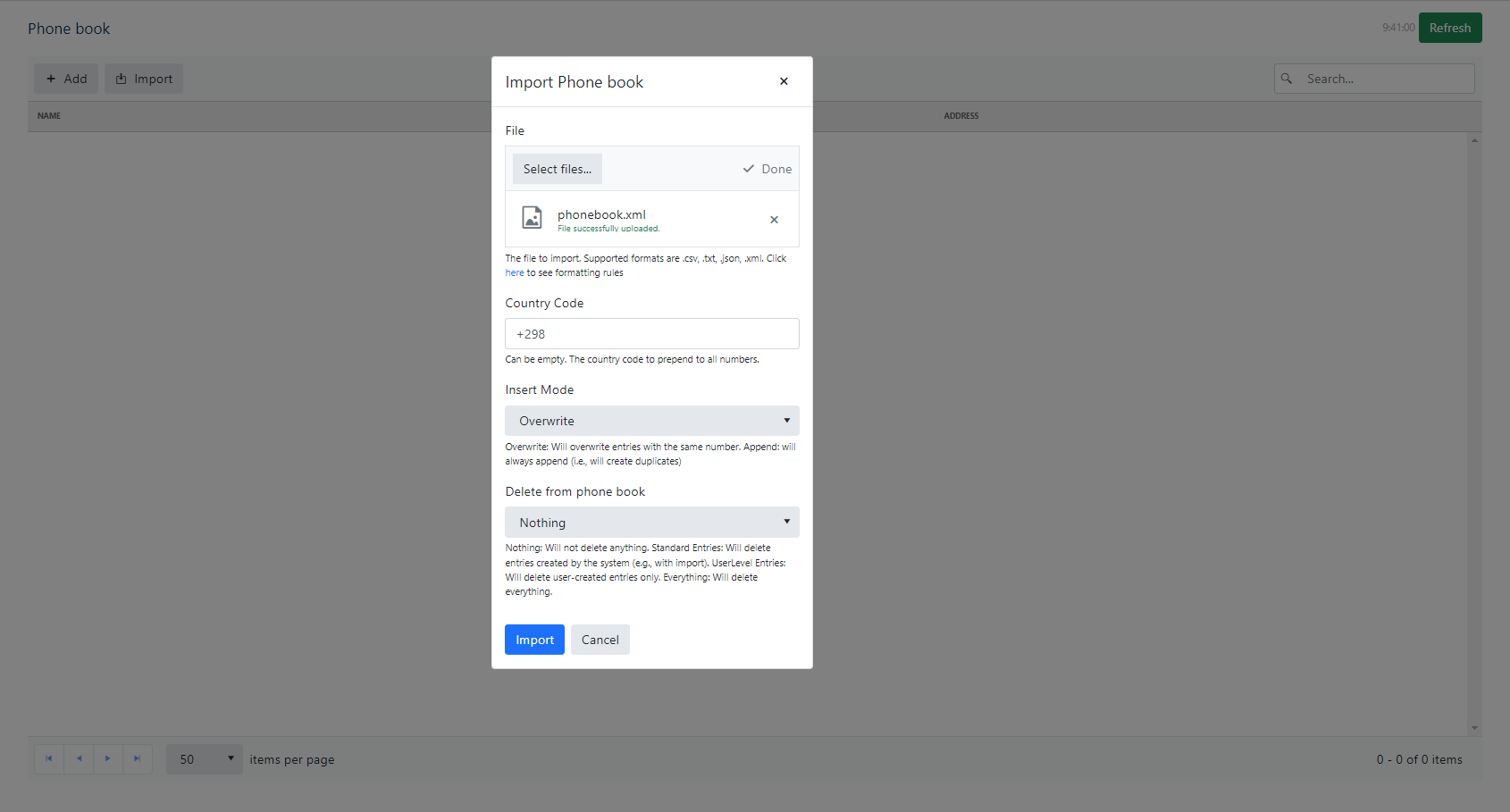
Importing CSV files¶
When importing from CSV files, you have two extra parameters to specify:
Header
Does the first line of the file show the name of the columns (i.e., headers)
Delimiter
The delimiter is what separates the values in the file (default is ,)

Once all parameters are set, you can press the import button, and the phonebook should start importing.
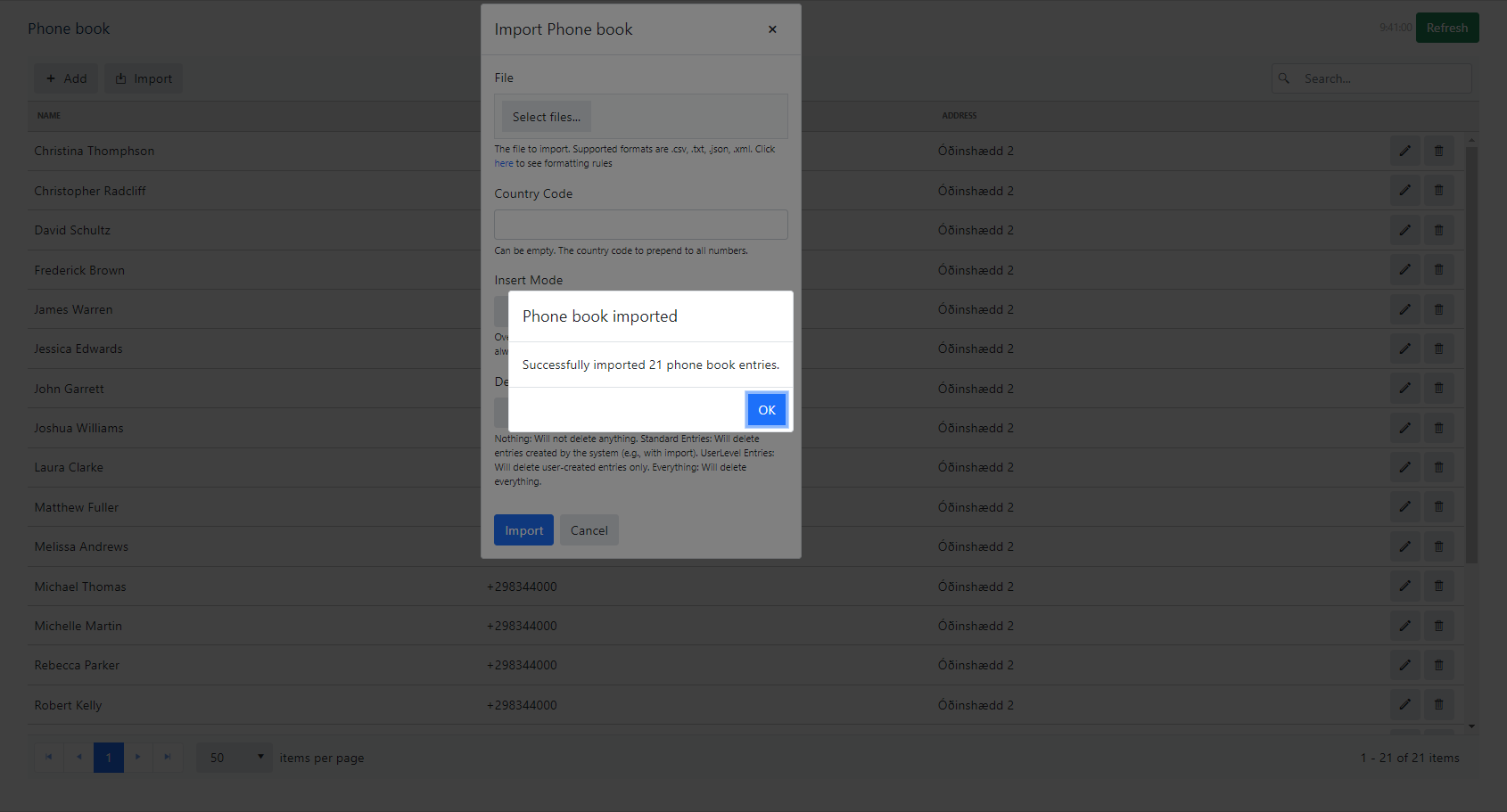
Import failure¶
If something went wrong while importing the phonebook, a popup will appear indicating the error.
An example error:
If a phonebook were to be imported e.g.
344000;Tina Townsend;Óðinshædd 2
344000;Christina Thomphson;Óðinshædd 2
344000;Christopher Radcliff
In this example, the last entry is missing an address, making the csv incomplete, this will result in an error:
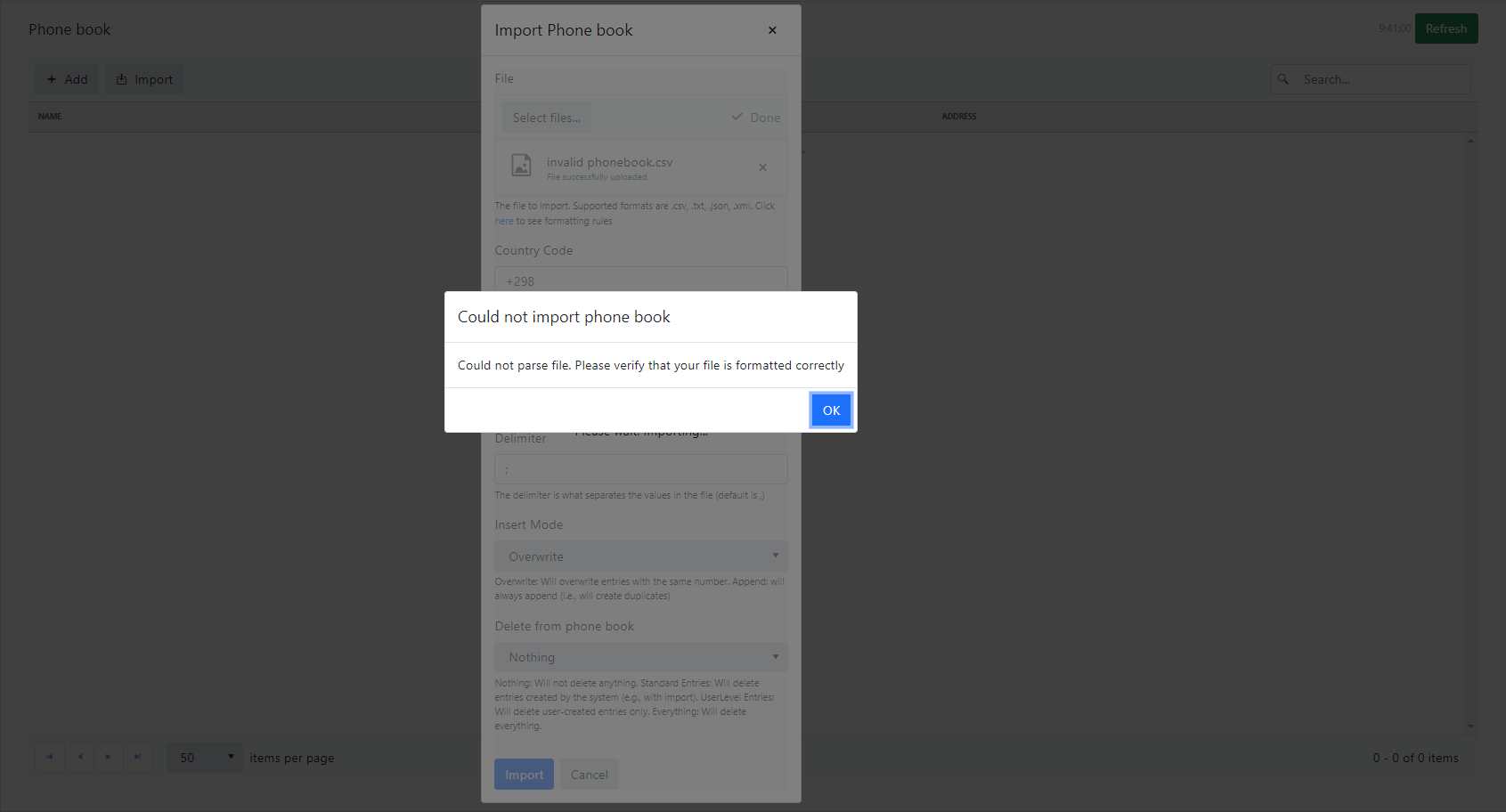
Formatting Rules¶
CSV (.csv, .txt)¶
You can import a CSV file with or without headers. It is also possible to set what delimiter is used.
Column order should be: Number, Name, Address
Number,Name,Address
535 984 7176,Lula MacSween,72 Dexter Road
796 431 6052,Karlene Rault,41162 Lighthouse Bay Crossing
JSON (.json)¶
[{
"number": "516 806 2190",
"name": "Felike Semeniuk",
"address": "041 Grim Circle"
}, {
"number": "888 691 5223",
"name": "Zacharia Scourfield",
"address": "042 Valley Edge Pass"
}]
XML (.xml)¶
XML data can be with attributes or elements
<PhonebookImportItems>
<PhonebookImportItem Number="516 806 2190" Name="Felike Semeniuk" Address="041 Grim Circle" />
<PhonebookImportItem Number="888 691 5223" Name="Zacharia Scourfield" Address="042 Valley Edge Pass" />
</PhonebookImportItems>
<PhonebookImportItems>
<PhonebookImportItem>
<Number>516 806 2190</Number>
<Name>Felike Semeniuk</Name>
<Address>041 Grim Circle</Address>
</PhonebookImportItem>
<PhonebookImportItem>
<Number>888 691 5223</Number>
<Name>Zacharia Scourfield</Name>
<Address>042 Valley Edge Pass</Address>
</PhonebookImportItem>
</PhonebookImportItems>
