Filtering and Searching Contacts¶
You can filter the contact list by either searching normally or using the advanced filter.
Advanced filtering¶
For the advanced filter, there are a couple of icons to make note of.
Tapping on the advanced filter icon, navigates you to a options menu, where you can specify which filters you want to activate.
Note: The filter is based on custom fields, which could be divisions, capabilities, titles etc.
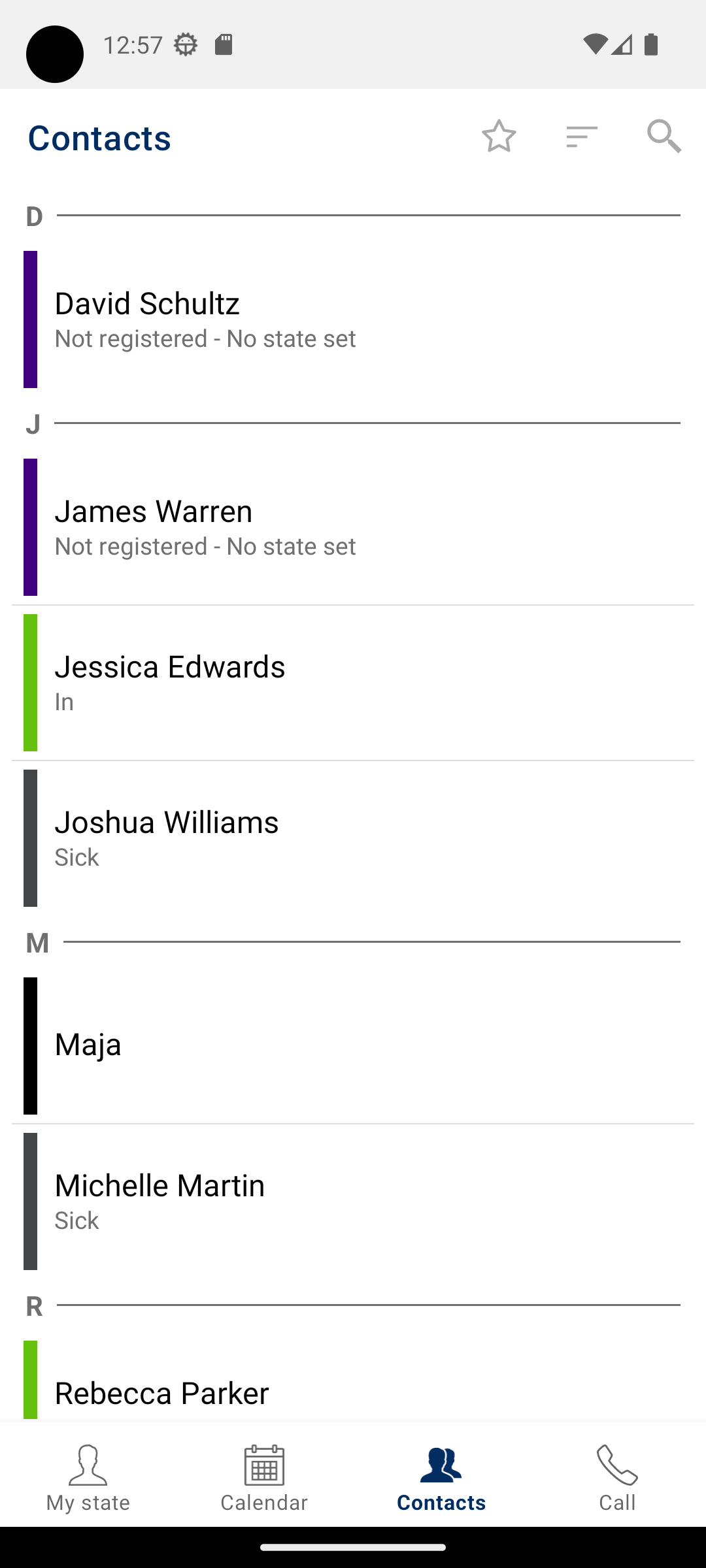
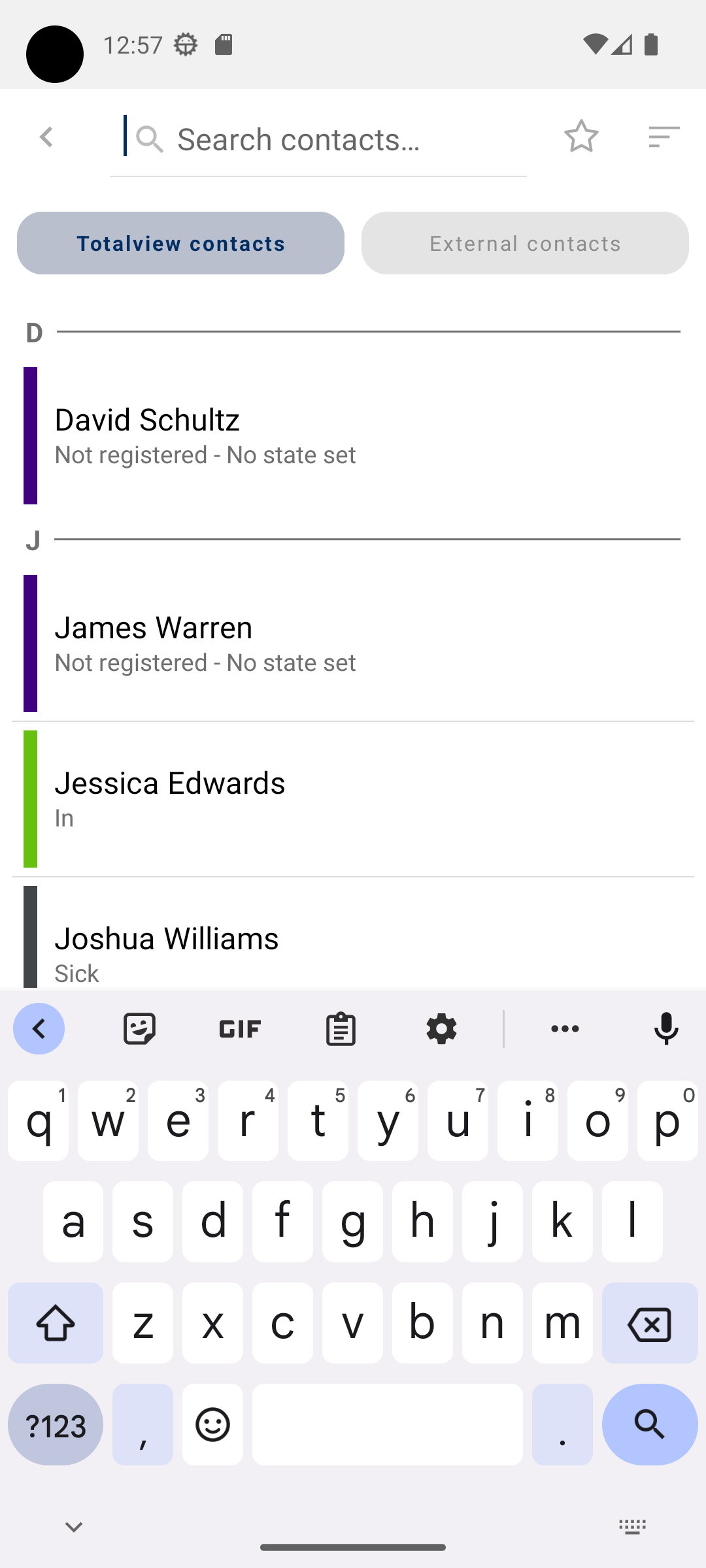
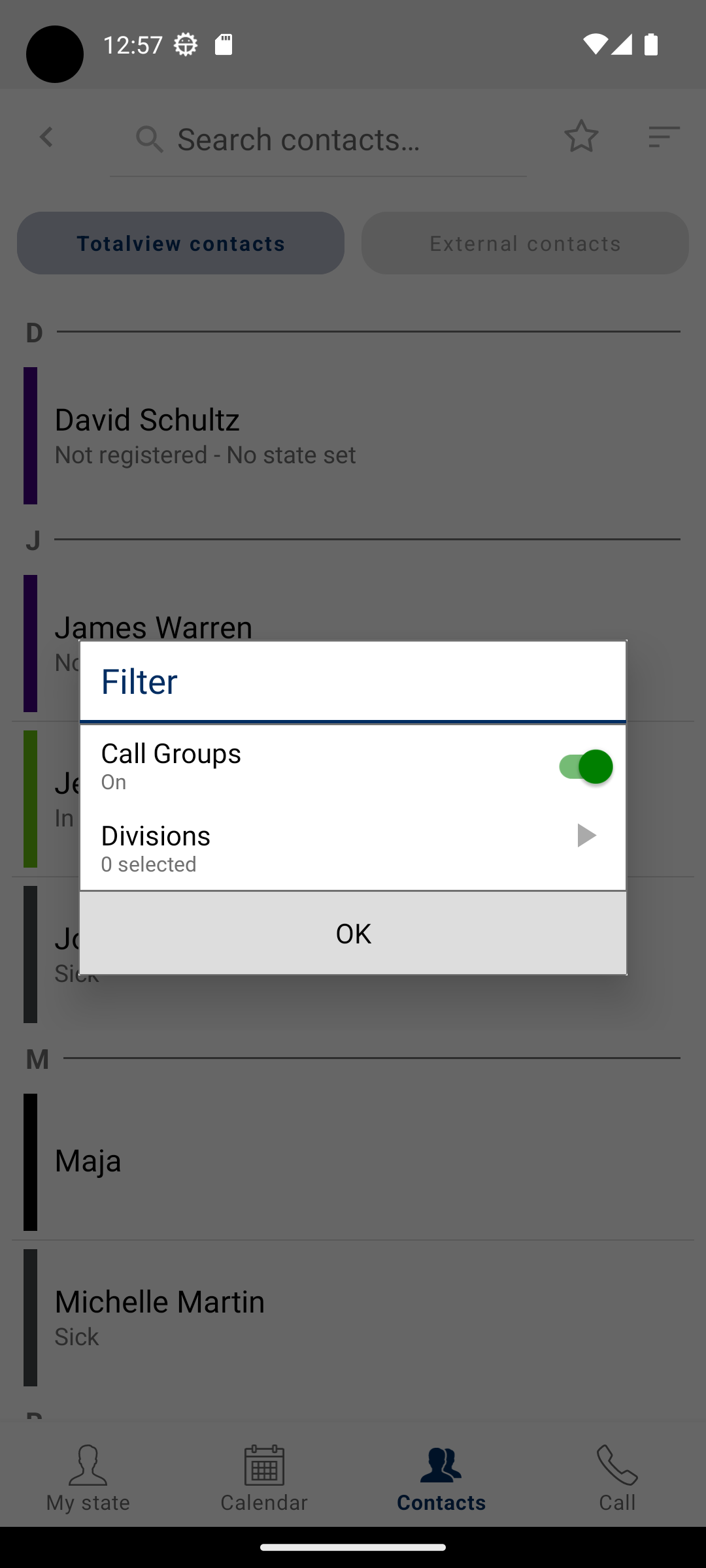
Note: When multiple items in one filter group (e.g. Capabilities) is selected, the filter will find everyone that matches one of the specified search criteria.
When multiple items across filter groups (e.g. Capabilities and Divisions) are selected, the filter will find everyone that matches one of the criteria from each filter group
In order to start filtering the contacts list, all that is needed is to choose some filter option from the specified filter groups. Afterwards the ![]() will show up on
the top bar which can be toggled to activate/deactivate the filters.
will show up on
the top bar which can be toggled to activate/deactivate the filters.
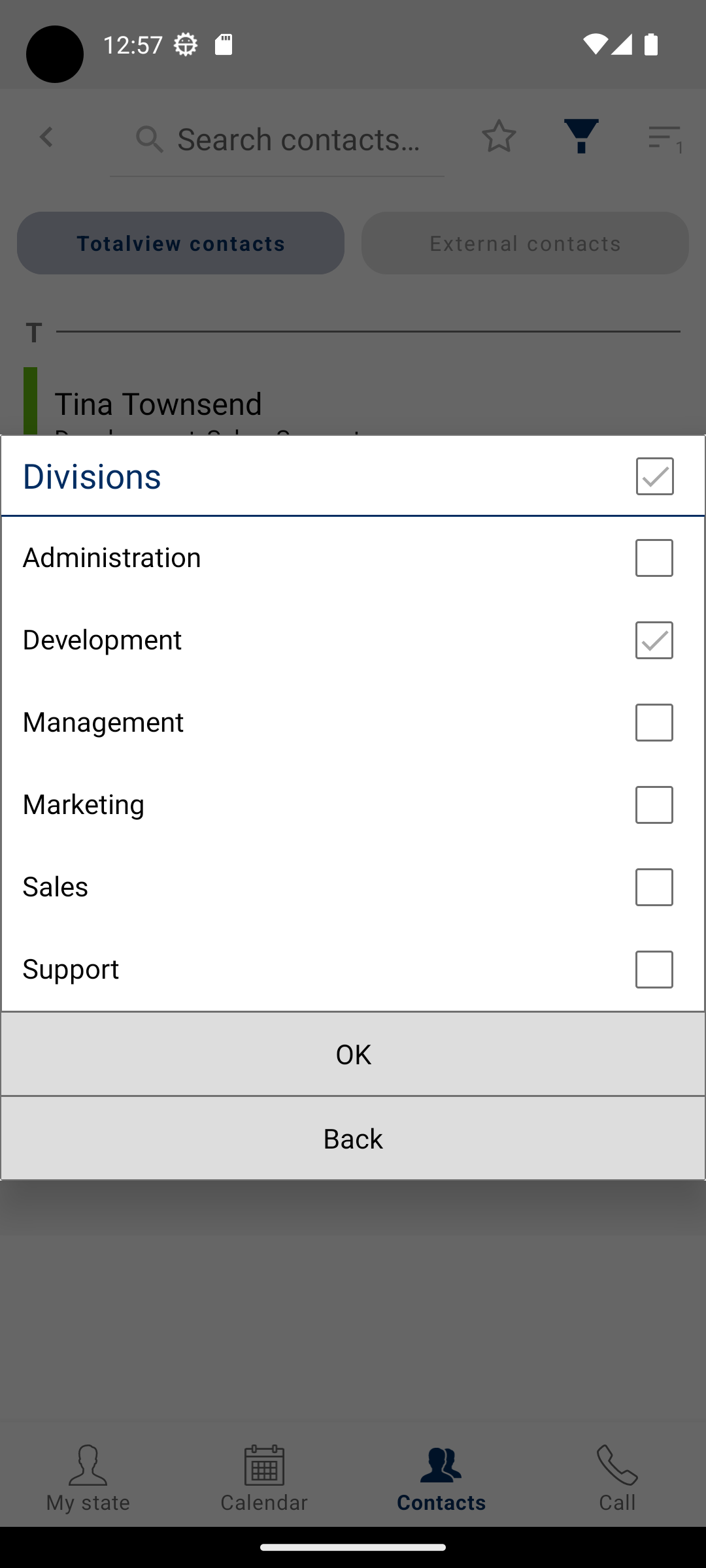
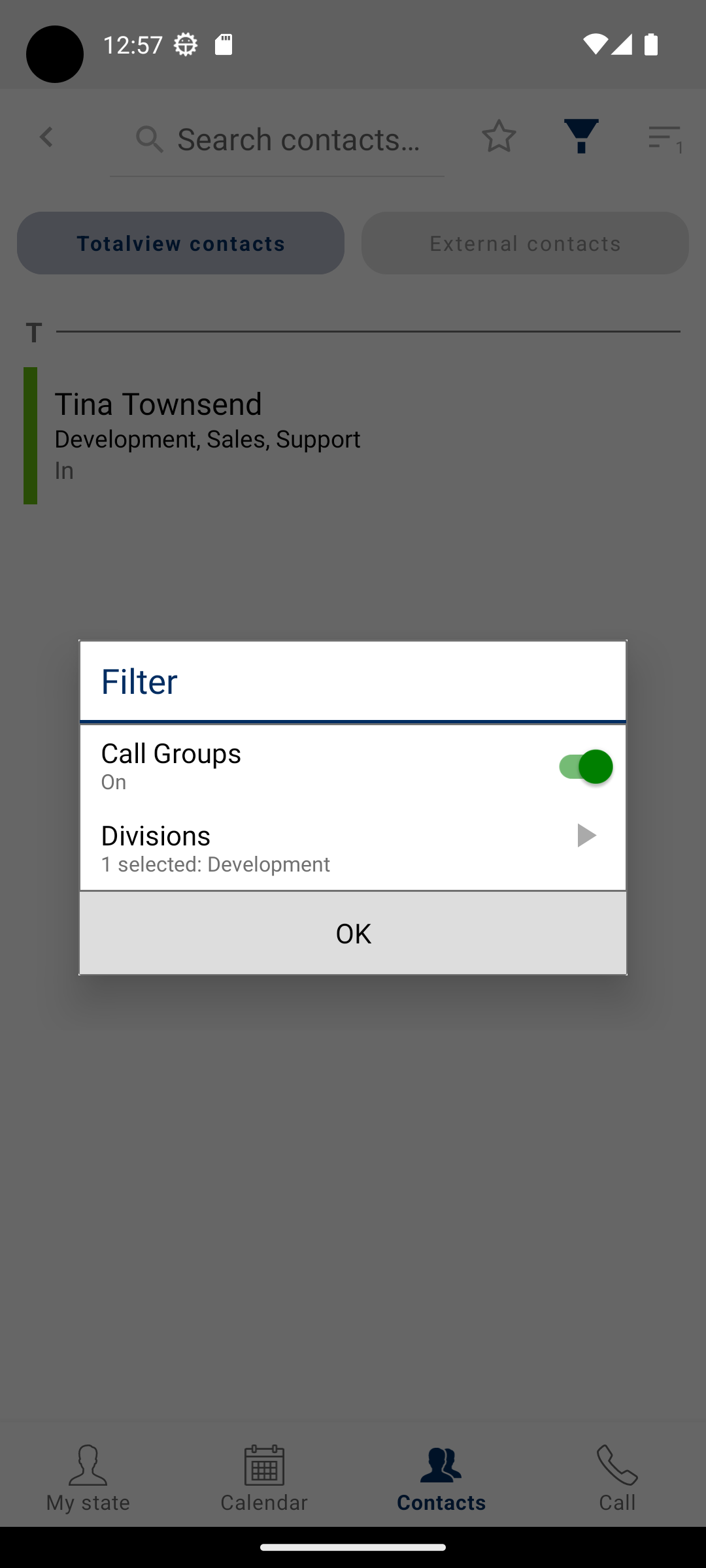
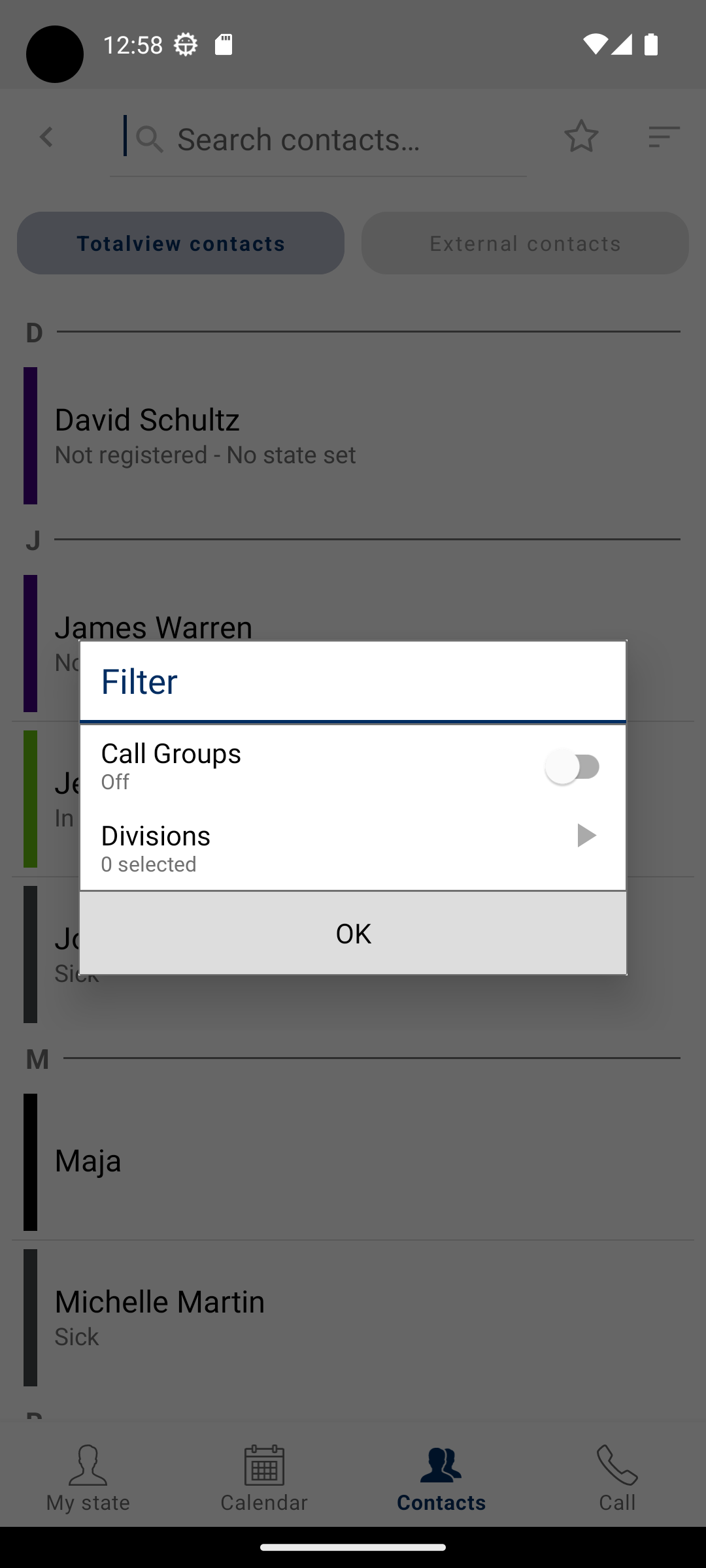
Toggling the advanced filter will revert the contact list back to normal.
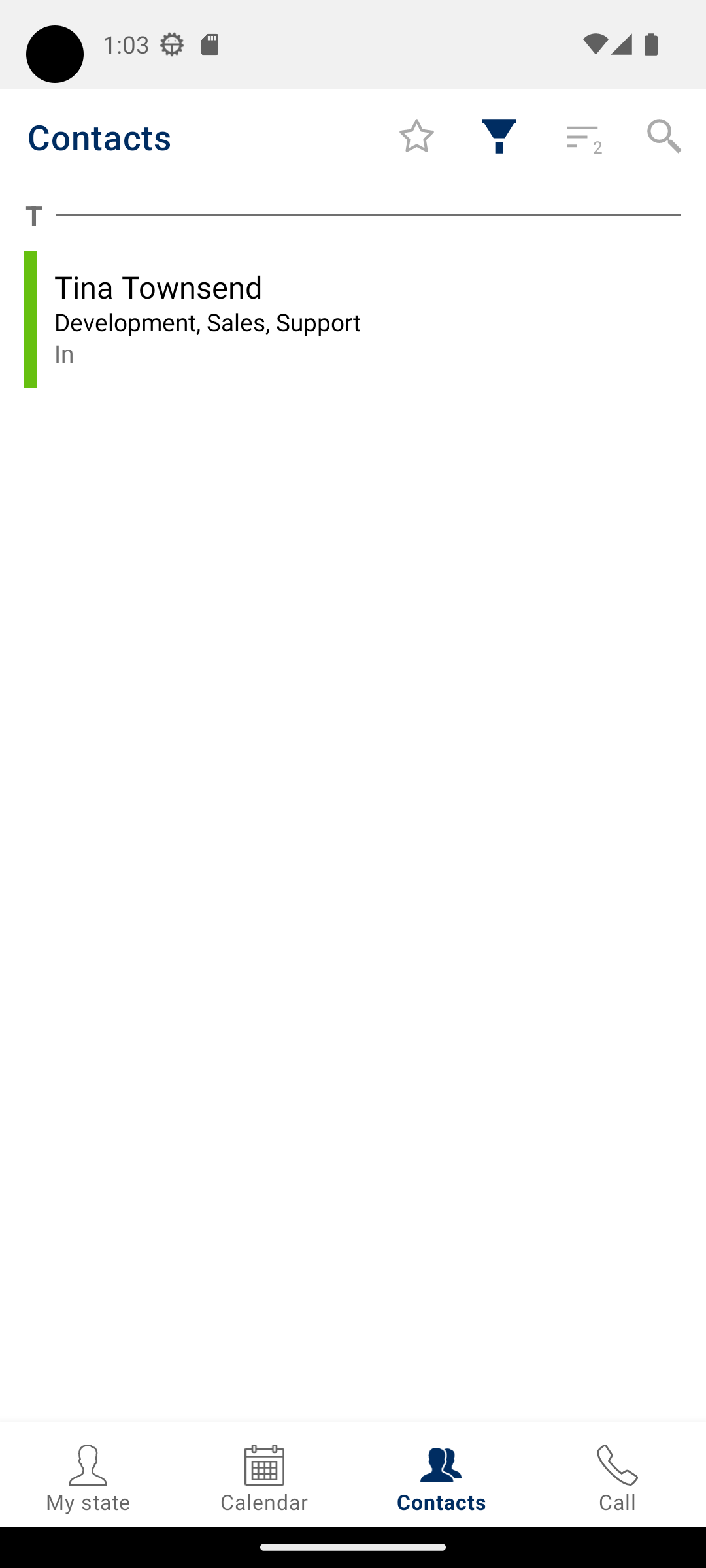
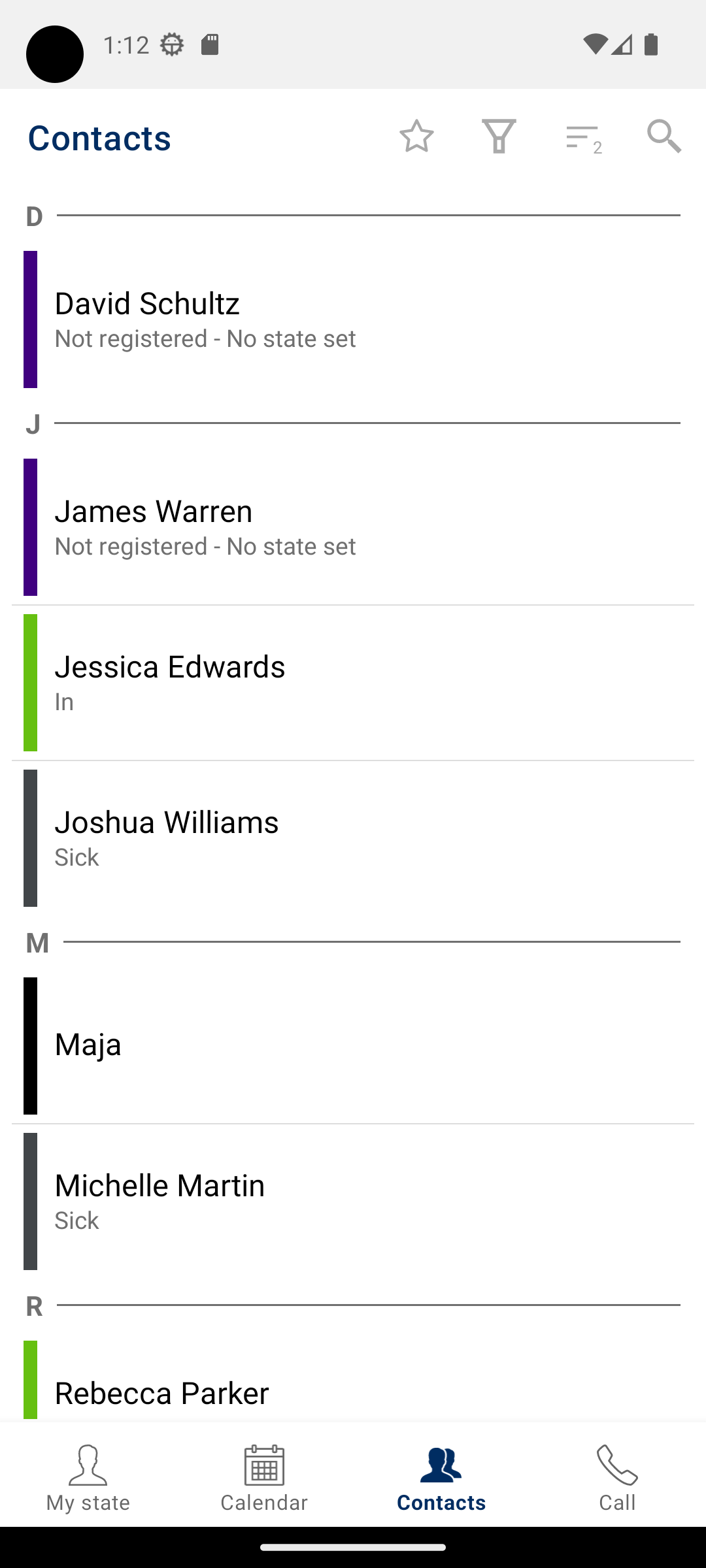
The advanced filter can also filter call groups from the list of contacts. This is indicated via a switch inside of the filter options menu. When this option is off, no call groups will be shown in the list. Also when filtering normally with the filter groups, the call groups will also be filtered.
Note: When no custom field has been selected the filter option icon will disappear from the top bar. If filters are added and advanced filter is enabled, there will be a number shown at the bottom right of the icon indicating how many filters are active.
Searching contacts¶
You can search for any person in your contacts by typing a phrase into the search field at the top.
Note that searching will be carried out in the currently filtered group only. In order to search in all contacts, you need to disable your filters first.
