Forgot Password¶
If you’ve forgot your password, you can reset it by clicking on Forgot Password
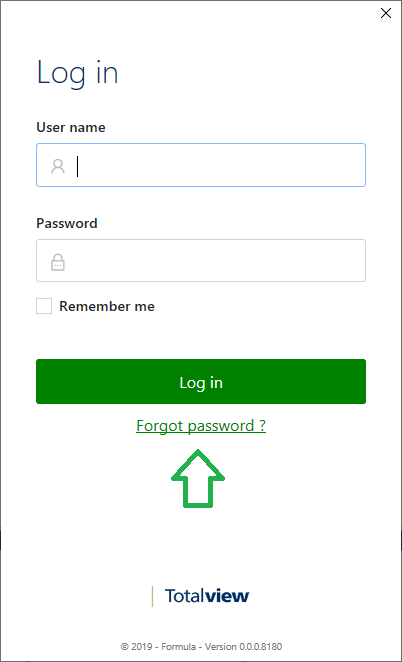
Type your user name that you use to login to Totalview, and click Send instructions
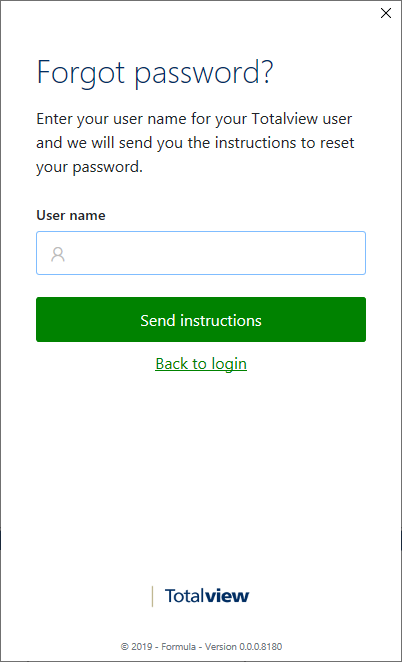
You will get a confirmation that the instructions are sent. If you don’t get an email with instructions within 5 minutes please check your spam folder. You can also try again or you can contact your Totalview Administrator.
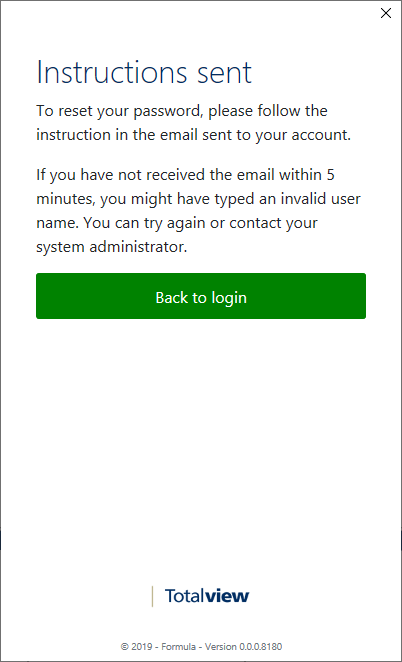
Within 5 minutes you’ll get an email from Totalview that looks similar to this.
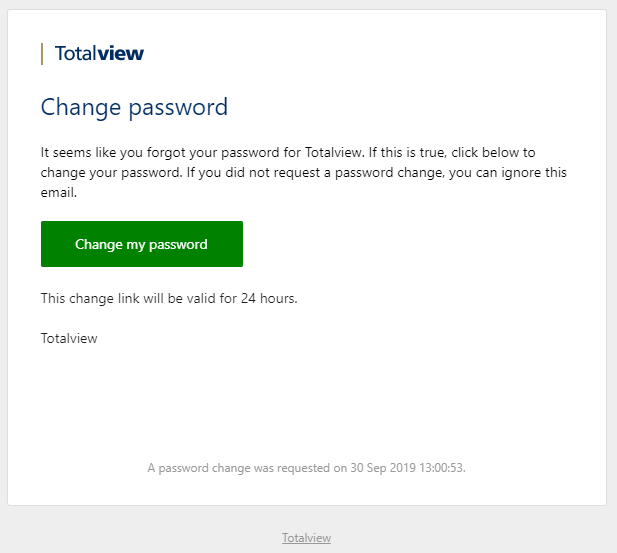
Click the Change my password button. This link is only valid for 24 hours from when the request was issued.
If the link is expired, you can just request a new one.
You’ll be navigated to a Reset Password page, where you can specify a new password Input your new password and then repeat the new password Note the password strength checklist at the bottom. All criteria must be met before you can set a new password.
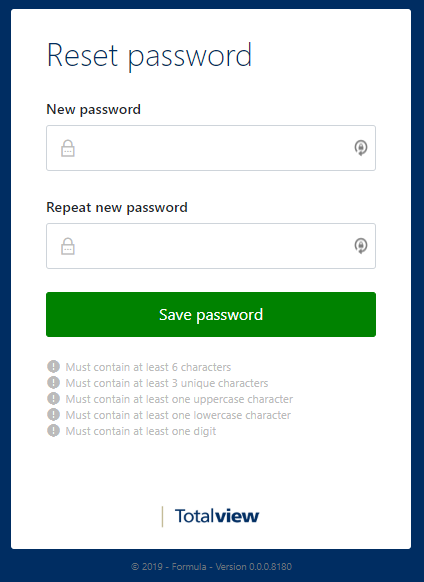
Even if your new password conforms to our password policies, you might get a warning say that the password is vulnerable. We do not recommend you use passwords that are vulnerable, but you can do this by clicking Continue anyway.
The password vulnerability is checked by haveibeenpwned.
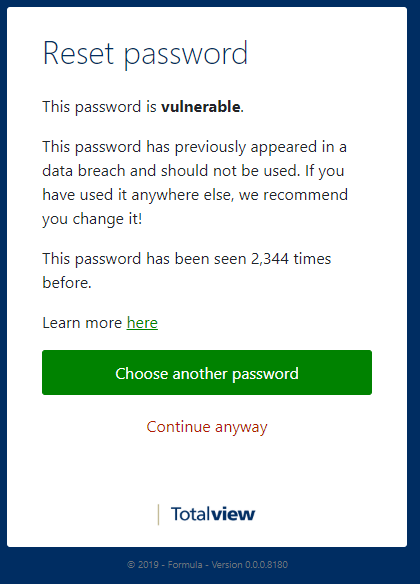
When your password is change you’ll get this confirmation. Now you can login to Totalview with your new password

