Authentication¶
Requirements for using Windows Authentication for Totalview Reports¶
The machine hosting the Totalview Reports (the IIS) must be on the domain (i. e. have access to Active Directory)
Only one authentication method can be enabled at the same time. Either Forms (User name and password) or Windows.
How to set up Windows Authentication¶
1) Verify that the Windows Authentication is turned on on the machine.
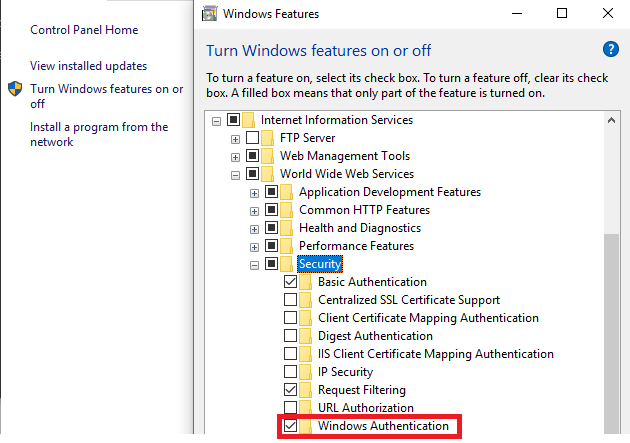
2) Enable the Windows Authentication for Totalview Reports in the IIS
2.1) Verify that Anonymous Authentication is Disabled
2.2) Windows Authentication Enabled
NB! If Windows Authentication recently has been turned on, then there might be a need to restart the IIS Manager.
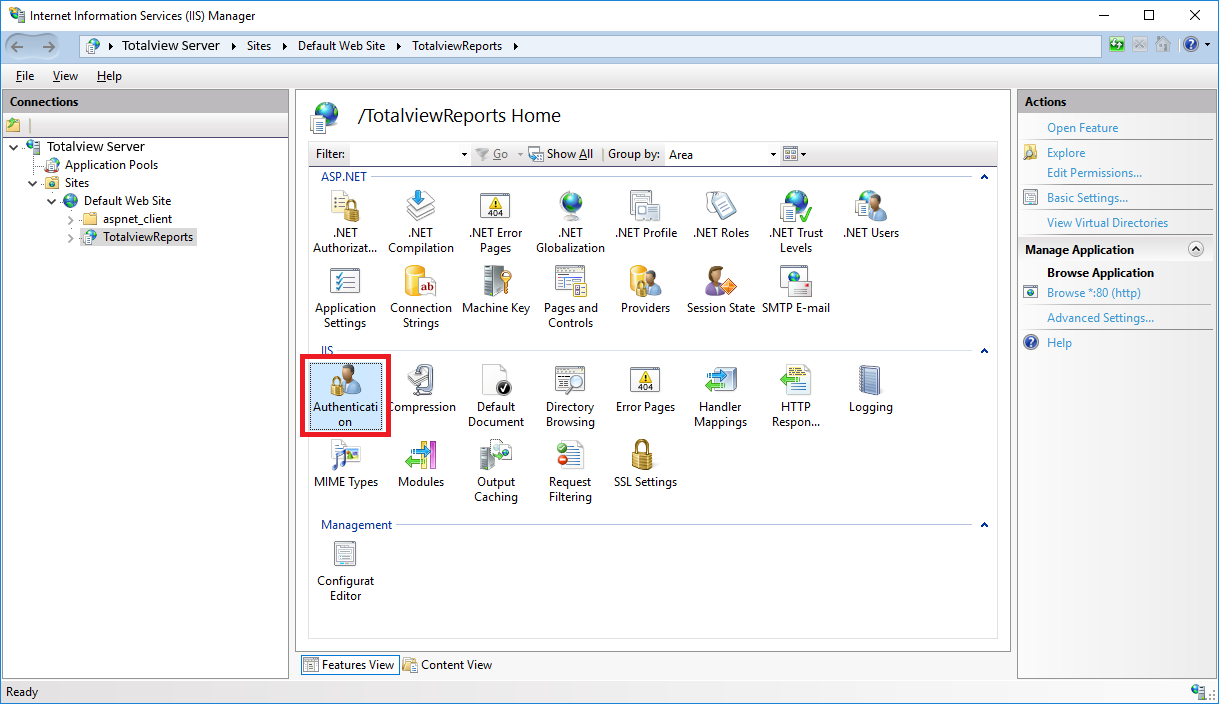
Authentication feature is
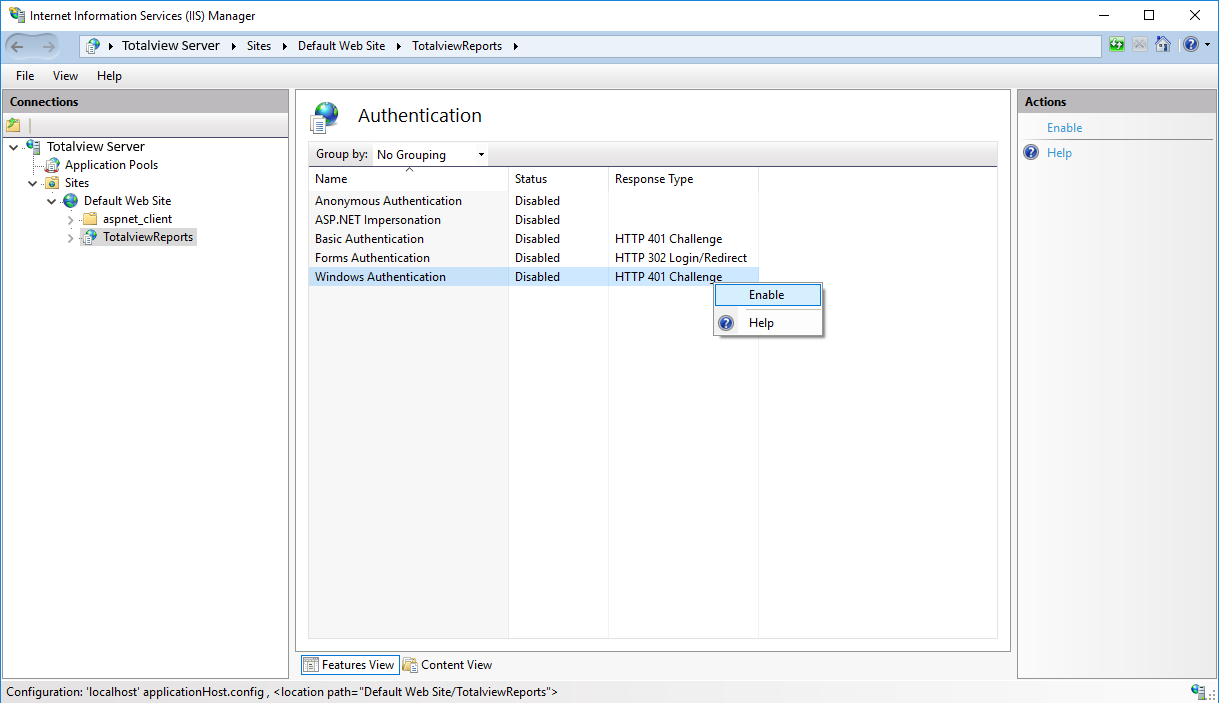
3) Edit the Web.config file on Totalview Reports
3.1) Open [Totalview Installation Path]\Totalview3Reports\Web.Config
3.2) Add the AppSetting for Windows Login
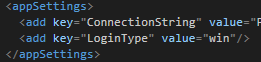
4) Ann iisreset might be required.
4.1) Open CMD in admin mode and write iisreset and press enter
Authentication Types¶
It is completely optional to set an authentication type. The default setting, without user intervention, is Totalview user authentication.
You can use the web.config file to turn on Windows or Totalview user authentication, or both.
To use Windows Authentication or both, follow the steps at the top of the page.
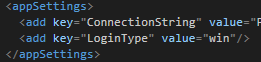
Under the AppSettings section of your config file, enter the line:
<add key="LoginType" value="win"/>
To choose an authorization type, enter your selection into the
value= attribute.For Windows, use
"win".For Totalview, use
"tv".For both, use
"both".There is also the option to login using a url, which would mostly be used when both types of authorization are configured.
http://your-Totalview-Reports-url/login?loginType=win
The same options as above can be used, however whatever is set in the config file will overrule the url, except in the case of
"both" written in the config.Note that if the method you navigate to is not properly configured, it will not work (ie: if Windows auth is not configured, the url for it will not work.)
Instructions for setting up Windows authentication can be found at the top of this page.
For Totalview user authentication, go back to Step 2 (above) in IIS, and disable Windows Authentication. Enable Forms and Anonymous Authentications.
