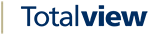The Client Settings View¶
Client settings hold the various interface settings for the user interfaces Client, Switchboard, Receptionist.

The saved client settings parameters are:
FORMSETTINGSXML |
Information about the size of the client and its panels, the visibility of the filters etc. |
XMLUSERLISTSETTINGS |
Information about the user list columns – their order, size and visibility. |
DFMSETTINGS |
Information about the settings selected in the clients General settings dialog. These settings include the click&call shortcut, telephone prefix etc. |
CLIENTACTIONS |
Information about the Connect settings defined in the clients Connect dialog. |
MESSAGETEMPLATE |
Information about templates that are used when sending messages from the Switchboard. These settings apply only to the Switchboard client type. |
CUSTOMSHORTCUTS |
Information about shortcuts saved under the My Shortcuts. These settings can apply to Client, Reception and Switchboard. |
TEMPORARYFOLDER |
The location of temporary client files. |
USERPREFERENCE |
Information about collapsed sections in the Change state window. |
Client settings rules¶
When the user is logging on to a client (client, switchboard or receptionist) the client settings parameters are located based on the following rules:
The parameter must be defined for the actual client type, e.g. client, switchboard or receptionist.
If the parameter exists in Global settings and not for the user itself in User settings, then the parameter is used. This is a typical scenario for new users.
If the parameter exists in Global settings and is marked as Force use, then the parameter is used even if the parameter exists for the user itself in User settings.
If the parameter is defined in User settings for the actual machine, then the parameter is used.
If the parameter is defined in User settings for all Standard (All machine), and not defined for the actual machine, then the parameter is used.
Global client settings¶
Settings defined as global are shared by all users based on certain rules (See section: Client settings rules).
Copy and add the parameter from a specific user to have all users share the client settings of the user.
By checking the Force use for a parameter, you can force use of this setting to all clients.
User settings¶
Lists the various users’ settings parameters. The parameter is saved for each client type and for each machine.
To see the client parameter settings for a user on a specific machine, select the user, the machine and the client type.
If no parameters exist for a user on a specific machine, then the parameters defined in Standard (All machines) are used. See section: Client settings rules for more information.
TEMPORARYFOLDER¶
The location of temporary client files Totalview checks for the existence of variables in the following order and uses the first path found
The path specified by the TEMPORARYFOLDER
The path specified by the TMP environment variable.
The path specified by the TEMP environment variable.
The path specified by the USERPROFILE environment variable.
The Windows directory.
if the resulting value can not be created as a folder, no temporary folder is used.
The USERPREFERENCE parameter¶
When changing state, the user has the option to collapse e.g. the My Availability view in the Change state window. The setting is saved in Client Settings under User settings, Machine name is Standard (All machines) and Client type is All.
The parameter name is USERPREFERENCE and the value may look like this:
<UserPreferences>
<ChangeStateHideControlAvailability>True</ChangeStateHideControlAvailability>
<ChangeStateHideControlAttachments>False</ChangeStateHideControlAttachments>
<ChangeStateHideControlPhoneSettings>False</ChangeStateHideControlPhoneSettings>
</UserPreferences>