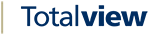Client Shortcuts¶
Function |
Shortcut |
Description |
Clear all search |
Ctrl + F8 |
Clears the quick search field and filter selection |
Clear search |
Ctrl + Shift + Space |
Clears the quick search field |
User popup menu |
Alt + Down arrow |
Shows the pop up for the selected user in the user grid. Applies for the client and when the cursor is in the search field. Applies not for the switchboard. |
Quit |
Alt + F4 |
Stops the Totalview client |
State |
F5 |
Change the current presence. |
Appointment |
F6 |
Create a new appointment |
Phonebook |
F7 |
Search the phonebook and dial a number |
The user list |
Ctrl + 0 (numeric) |
Set focus to the user grid |
Toggle calendar |
Ctrl + Shift + Tab |
Switch between the user grid and the calendar view. |
Toggle views |
Ctrl + Tab |
Switch between the user grid views and the calendar view. |
DND |
Ctrl + D |
Set do not disturb on the default local phone |
DND |
Ctrl + Alt + T |
Make a teams call to selected user |
Call control shortcuts (applies only to the switchboard) |
||
Pick up alerting |
Enter or F1 |
Answer the alerting call on the default local phone, if no call is alerting the selection is cleared. |
Select alerting call |
Shift + Enter |
Select the alerting call on the default local phone, if no call is alerting the selection is cleared. |
Pick up selected |
Ctrl + Enter |
Answer the selected call in the Active Queue |
Make call |
, (numeric) or F12 |
Dials the number in the Number field |
Consult |
+(numeric) or F4 |
Consults the number in the Number field. |
Hang up |
– (numeric) or F2 |
Clear the current connected call on the default local device |
Hold |
* (numeric) or F8 |
Put the current connected call on hold on the default local device |
Retrieve |
/ (numeric) or F9 |
Retrieves a call from hold. Retrieve also cancels a consultation and retrieves the original call. |
Transfer |
Ctrl + (numeric) or F3 |
Transfers the connected call to the number in the Number field. |
Deflect |
F11 |
Deflects transferred call in the Handle queue back into the active queue. |
Snapshot calls |
Ctrl + Shift + F8 |
Tests the calls listed in the switchboard queues to see if they are valid. |
Consult to default mobile |
Ctrl + Shift + (numeric) |
Transfer to default mobile |
Show/Hide Employees |
Ctrl + Alt + S |
Toggles the employees list visibility |
Open My State view |
Ctrl + Alt + Home |
Shows My State drop down |
Startup parameters¶
Most common startup parameters can be specified as normal windows parameters or in a configuration file (Totalview3Client.exe.config)
Example: Connect to a server called tv-srv
1: The server address is specified using the /s: shortcut parameter
Run: Totalview3Client.exe /s:tv-srv
2: In an xml configuration file (Called Totalview3Client.exe.config)
Create or open Totalview3Client.exe.config (in the same folder as Totalview3Client.exe) and enter:
<?xml version=”1.0″ encoding=”UTF-8″?>
<configuration>
<ServerName value=”tv-srv” />
</configuration>
If a parameter is both in the config file and given as shortcut parameter, the shortcut is used.
The most common parameters are:
Parameter |
Description |
ServerName or S |
Name of server. Default port is 3333 but another can be specified using tvsrv:port E.g.:
/s:tvsrv:3350
<servername value=”tvsrv:3350”/>
|
Mode or M |
Specifies client mode – possible values are:
E.g.:
/m:s
<Mode value=”Switchboard” />
|
Language or L |
Specifies client language – possible values are defined in ResourceStrings.xml and Component.xml, normally they are:
E.g.:
/L:fo
<Language value=”fo” />
|
WindowsLogin or W |
If found the client will attempt to login using windows login. E.g.:
/w
<WindowsLogin />
|
UserName or U |
Specifies Totalview username E.g.:
/u:tt
<UserName value=”tt” />Please note that the client will only try to login using Totalview username / password if both username and password are specified
|
UserPassword or P |
Specifies Totalview password E.g.:
/p:1234
<password value=”1234” />
Please note that the client will only try to login using Totalview username / password if both username and password are specified |
ListeningDevice or D |
Specified what device the switchboard operates on E.g.:
/d:4040
<ListeningDevice value=”4040” />
|
ClientSettingName or C |
Forcing client settings to be saved with specific machine name.
Solved problem with client settings being saved with various different names when running virtual clients.E.g.:
/c:name
|
ResetLayout |
Will ignore the clientsettings read from server, can be used if they are corrupted, if the client does not start or is invisible it often helps to run it once using ResetLayout E.g.:
/ResetLayout
<ResetLayout />
|
IgnoreLocalAppDataSettings or ILADS |
Will ignore windowslogin or language selected in Totalview UI (stored in TotalviewLocalAppDataSettings.xml). Will instead take windowslogin and language configuration from Totalview3Client.exe.config or startup parameter.
E.g.:
/IgnoreLocalAppDataSettings:Y
<IgnoreLocalAppDataSettings value=”Y” />
|
SupportedLanguages |
Specifies which languages are available in the clients language settings
Possible values are a comma separated list containing:
Sample: <SupportedLanguages value=”REMOVEDEFAULT,fo:Faroese,da:Danish,en:English” />
The sample will reorder the default items, making Faroese first then Danish and English |