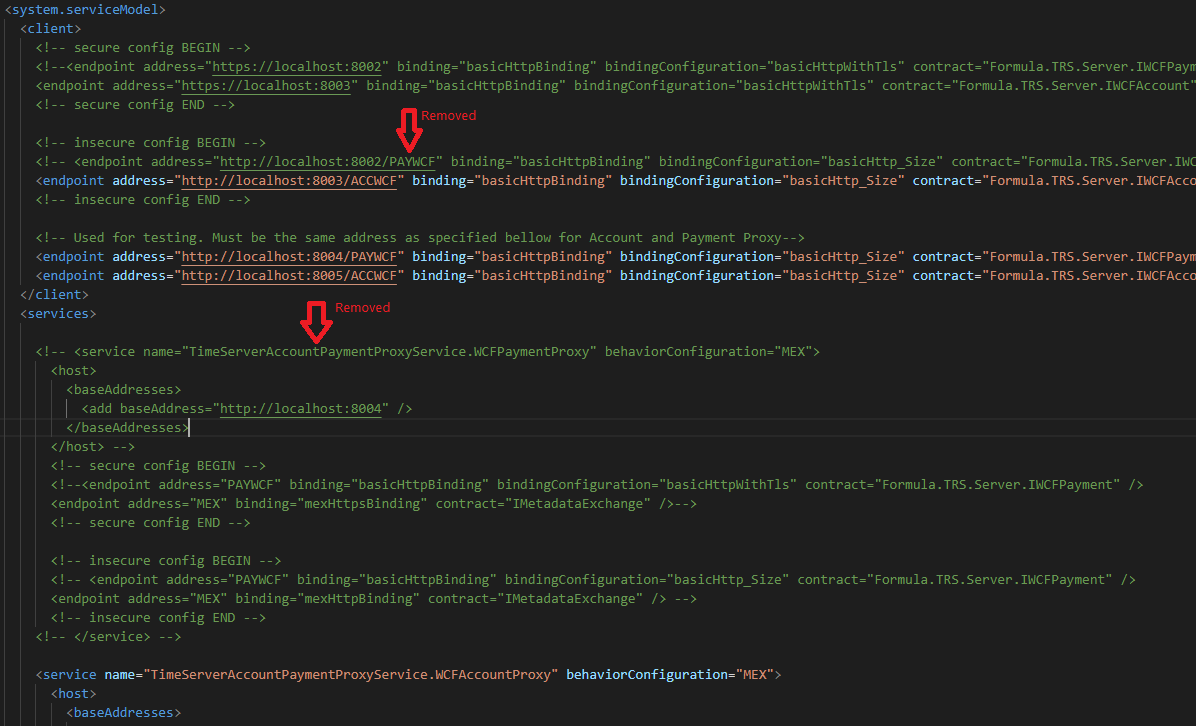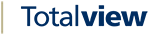Payment and Account Proxy Service¶
When running Totalview Cloud, you might need an extra layer of security when pulling Account and/or Payment information from Totalview Time.
How it works¶
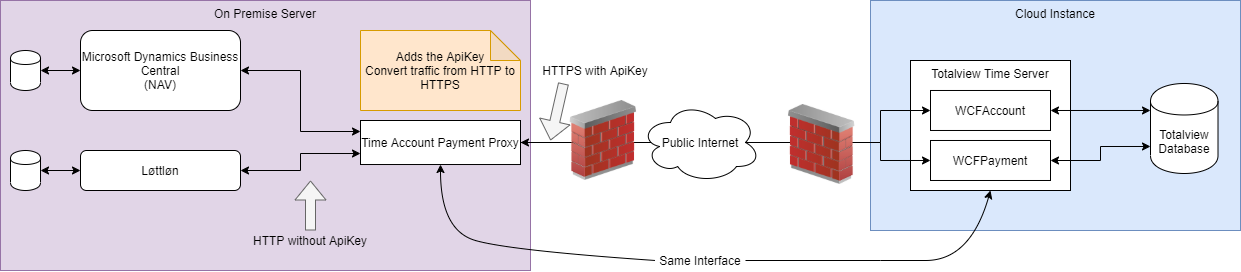
How to setup¶
Getting the files¶
Download the latest install kit from https://partner.total-view.com/SoftwareCenter/. (At least version > 2020.0.2)
Extract the Zip to some temporary Folder (e.g. c:\Temp\)
Go to that folder and find the TotalviewInstallFiles.zip and extract that.
Copy the folder TimeServerAccountPaymentProxyService to C:\Program Files (x86)\Formula.fo\Totalview3\ (Create folders if they don’t exist)
Configuring the Proxy Service¶
Get the address and the API keys of the Totalview Time Installation. The settings can be found in TimeServer.exe.config, and will look something like this:
Open the TimeServerAccountPaymentProxyService.exe.config with your text editor of choice. This should be located at C:\Program Files (x86)\Formula.fo\Totalview3\TimeServerAccountPaymentProxyService\TimeServerAccountPaymentProxyService.exe.config
Configure the external address (i.e. the address the proxy service should relay the messages to)
Ignore the bottom 2 endpoints. They are for testing the connection.
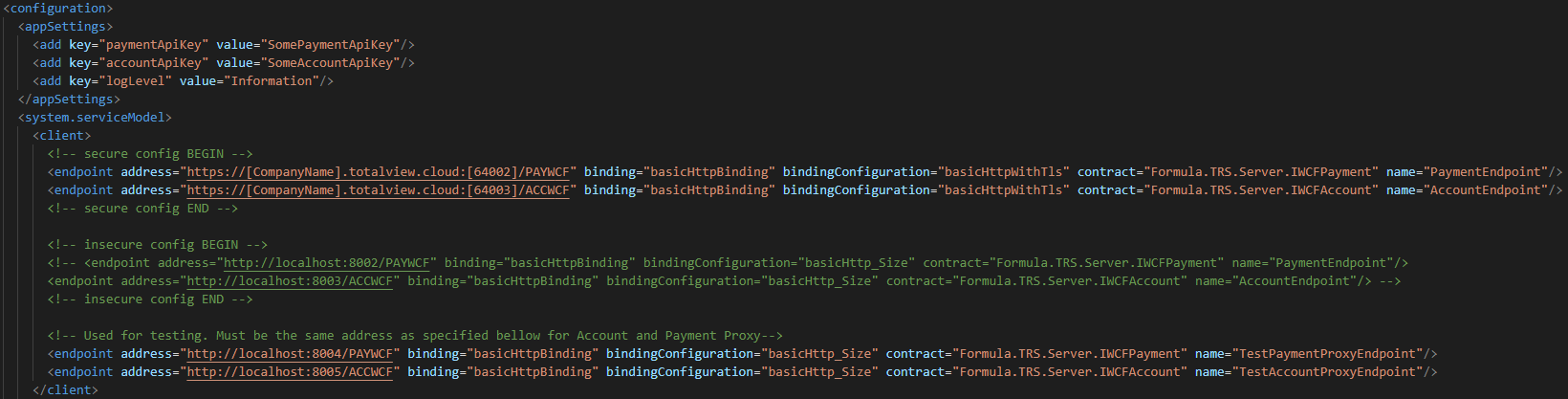
Configure the internal address (i.e. the address the internal payment or account system will access)
NB! If you change the internal address and port used, then it is recommended that the Test Endpoinst (TestPaymentProxyEndpoint and TestAccountProxyEndpoint, seen in the screen shot above) to the same address. Otherwise it will not be possible to use the test client to verify that Proxy Service works.
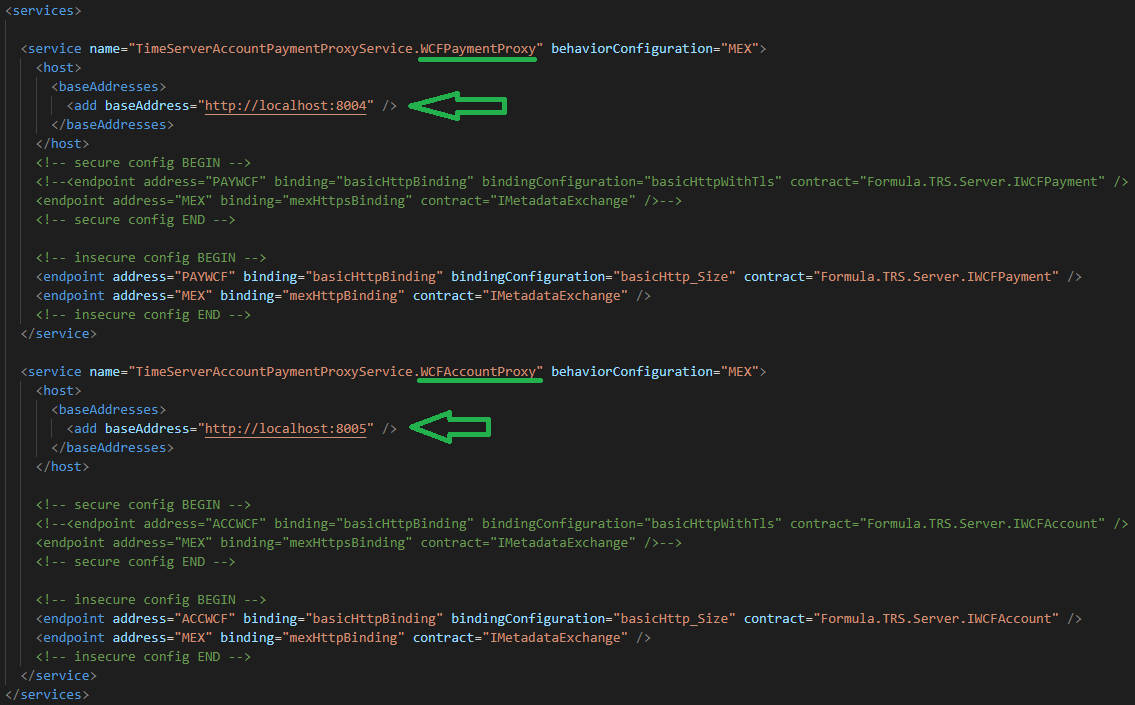
How to test¶
How to register the service¶
This will register the service as ‘TimeServerAccountPaymentProxyService’ and start it.
Limit access to the Proxy Service¶
It is possible to only relay Account or Payment. Remove the configuration for the not required endpoint from the configuration.
This is an example config that only relays Account