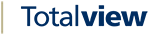Recruitment Portal¶
Install the .NET Core Windows Server Hosting Bundle¶
Install the .NET Core Windows Server Hosting bundle on the hosting system. Go to https://dotnet.microsoft.com/download/dotnet-core/3.1 and download latest version of Hosting Bundle in the “ASP.NET Core Runtime” section
Important! If the hosting bundle is installed before IIS, the bundle installation must be repaired. Run the hosting bundle installer again after installing IIS.
Restart the system or execute net stop was /y followed by net start w3svc from a command prompt. Restarting IIS picks up a change to the system PATH made by the installer.
Prepare and Setup Recruitment Portal¶
appsettings¶
Open appsettings.Production.json
Set “Default” “LogLevel” to desired log level
From most to least
Trace
Debug
Information
Warning
Error
Critical
Set EndpointAddress to “net.tcp://your-totalviewhr-server:9080/HR” (if runnin on same machine as Totalview Server then net.tcp://localhost:9080/HR)
Set MaxFileSize to desired maximum size of files sent by applicant o this number is in bytes, so 10MB = 10485760
set Language to desired language. if left empty, the browser will choose language for user. ([fo, en] are supported)
NB! IIS needs to be restarted when changes are made to appsettings.
Register Recruitment Portal on ISS¶
Open your “Internet Information Services (IIS) Manager”
Navigate to Sites -> Default Web Site
Right click and select “Add Application…”
Set Site name: Recruitment Portal (or any other to your liking)
Physical path, set to folder where Totalview HR is installed. (Typically C:\Program Files (x86)\formula.fo\TotalviewHR\RecruitmentPortal)
Give IIS write access to folders \logs and \wwwroot\tmp (if folders are missing, then create them first)