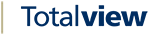Konnekta Parameters¶
Konnekta connectors connect to the Konnekta PBX and monitors telephony devices, as well as sending device, group and call control commands.
For list of supported telephony features, go to PBX Functionality Matrix page.
For troubleshooting, go to Konnekta Troubleshooting page.
When creating Konnekta connector in Totalview Administration, the Subtype name is Konnekta.
Parameter |
Explanation |
|---|---|
Tenant Domain
|
The domain address that is registered with the Konnekta organization.
This is the same as the domain as in Konnekta user’s username, when logging in.
|
Listener Port
|
Listener TCP port on machine. Totalview Admin should suggest a port number that is a specific offset from Totalview server port.
It is best to take the suggested port number. It is not necessary to open firewall port, because the port is only used on the local machine.
|
SMG Address
|
The address to the SGM, in the following format:
https://{server}/api-admin/realm/{realm}/fwdTelephony service provider should provide
{server} and {realm} placeholder values. |
Issuer URI
|
The address to the Keycloak OAuth Server in the following format:
https://{server}/auth/realms/{realm}Telephony service provider should provide
{server} and {realm} placeholder values.N.B. that realms in URL is in plural here.
|
Client ID
|
Client ID value for OAuth 2.0 password grant flow.
Telephony service provider should provide this.
|
Client Secret
|
Client Secret value for OAuth 2.0 password grant flow.
Telephony service provider should provide this.
|
User
|
User name for Konnekta tenant service account
Telephony service provider should provide this.
|
Password
|
Password for Konnekta tenant service account
Telephony service provider should provide this.
|
Webhook Address
|
Totalview Webhook where Konnekta sends telephony and user events
It is best to take the suggested address when creating the connector.
|
Number Settings¶
Parameter |
Explanation |
|---|---|
International prefix |
Usually 00. For example 0045xxxx Denmark and 00298xxxx Faroe Islands. |
International code |
Country code. For example 45 for Denmark and 298 for Faroe Islands |
Local start/end |
Only relevant if using aliases with short numbers in Konnekta. Fill in the first and last local number in the connected Konnekta system. All numbers that are not in the interval are treated as external numbers. |
State Settings¶
Konnekta Activity Mappings¶
Parameter |
Explanation |
|---|---|
Konnekta Activities |
Select from which Konnekta activity the mapping should be made. |
Totalview Templates |
Select to which Totalview Template the activity should map. |
The Konnekta activity IDs needed for the mapping are fetched on connector startup. Search the log for message containing api/admin/organization/v1/presence/activity.
The id values in the JSON message are the IDs that should be used in the activities mappings.
Totalview State Mappings¶
Parameter |
Explanation |
|---|---|
Totalview States |
Select from which Totalview State the mapping should be made. |
Konnekta Activities |
Select to which Konnekta activity the state should map. |
Konnekta Suggested PBX Setup¶
This follwing section describes the configuration requirements to Konnekta PBX, so that Totalview can be effectively integrated.
Totalview can control a selected number of telephony parameters for users. For these to be effective in Konnekta, certain configuration must be in place.
Konnekta User Setup¶
Certain rules govern how Totalview determines which number to use for monitoring and call control.
Users in Konnekta can have primary and secondary numbers registered. And for each of these, unlimited number of aliases.
It is not possible to assign just any of the user’s number as Local number in Totalview.
In short, the line number is used for monitoring and call control, unless there is a single alias number registered which also is short number.
Same rules apply for primary and secondary lines, if the lines are of type Fixed. Mobile is handled a bit differently.
The following table shows the resulting monitoring number of various primary-/alias-/short number combinations.
Alias 1 |
Alias 2 |
||||
|---|---|---|---|---|---|
Line Number |
Number |
Short Number |
Number |
Short Number |
Totalview Monitoring Number |
+199999999 |
+199999999 |
||||
+199999999 |
111 |
Yes |
111 |
||
+199999999 |
+111111111 |
No |
+199999999 |
||
+199999999 |
111 |
Yes |
+122222222 |
No |
+199999999 |
+199999999 |
+112211111 |
No |
222 |
Yes |
+199999999 |
+199999999 |
111 |
Yes |
222 |
Yes |
+199999999 |
+199999999 |
+111111111 |
No |
+122222222 |
No |
+199999999 |
The Totalview Monitoring Number must be registered as Local device for the user in Totalview.
If in doubt it is possible to restart the Konnekta connector and search for log message LogMonitoredNumberList, where all users, with monitored numbers, are listed.
Fixed and Mobile Lines¶
Konnekta makes a small distinction between fixed and mobile line types.
Fixed lines are always shown as busy if user on the phone - regardless of whether it’s primary or secondary line.
Mobile lines, when registered as secondary line, are only shown as busy if user is actually talking on a mobile device. If call on secondary line is answered on softphone or deskphone, then mobile number will not show as busy.
The line phone number must be registered as Mobile in Totalview for this to work.
N.B. that it is not possible to do call control in Totalview if number is registered as Mobile in Totalview.
Telephony Parameters¶
Totalview sets the following parameters for users:
Forwarding (Diversion Number)
Calling Device
(more to come… )
Forwarding (Diversion Number)¶
For Totalview Forwarding configuration to be effective, a Konnekta inbound call routing rule must be created, for example like this:
When a call is received then call will be directed to active forwarding number
If this is the first rule, then the forwarding will be applied to all lines unconditionally.
Companies or users might have different requirements and expectations. For example, some users might not want forwarding to be applied when mobile phone number is called directly.
This a part of Konnekta call routing rules and not a part of Totalview.
Calling Device¶
When making a call in Totalview, it is possible to select from which device to make the call.
It is a requirement that the user has a phone of selected type. Otherwise the command will fail.
The options are:
Local phone
Mobile phone
Teams
When selecting Local phone, the call will be initiated from, in order of precedence: deskphone, softphone or web softphone. It will be hands-free.
When selecting Mobile phone, the call will be initiated from mobile phone, but will come as a click-to-dial call.
When selecting Teams, the call will be initiated from Microsoft Teams application. Konnekta must be configured to integrate with Teams in order for this to work.